Lenco XEMIO-858 User Manual
Page 11
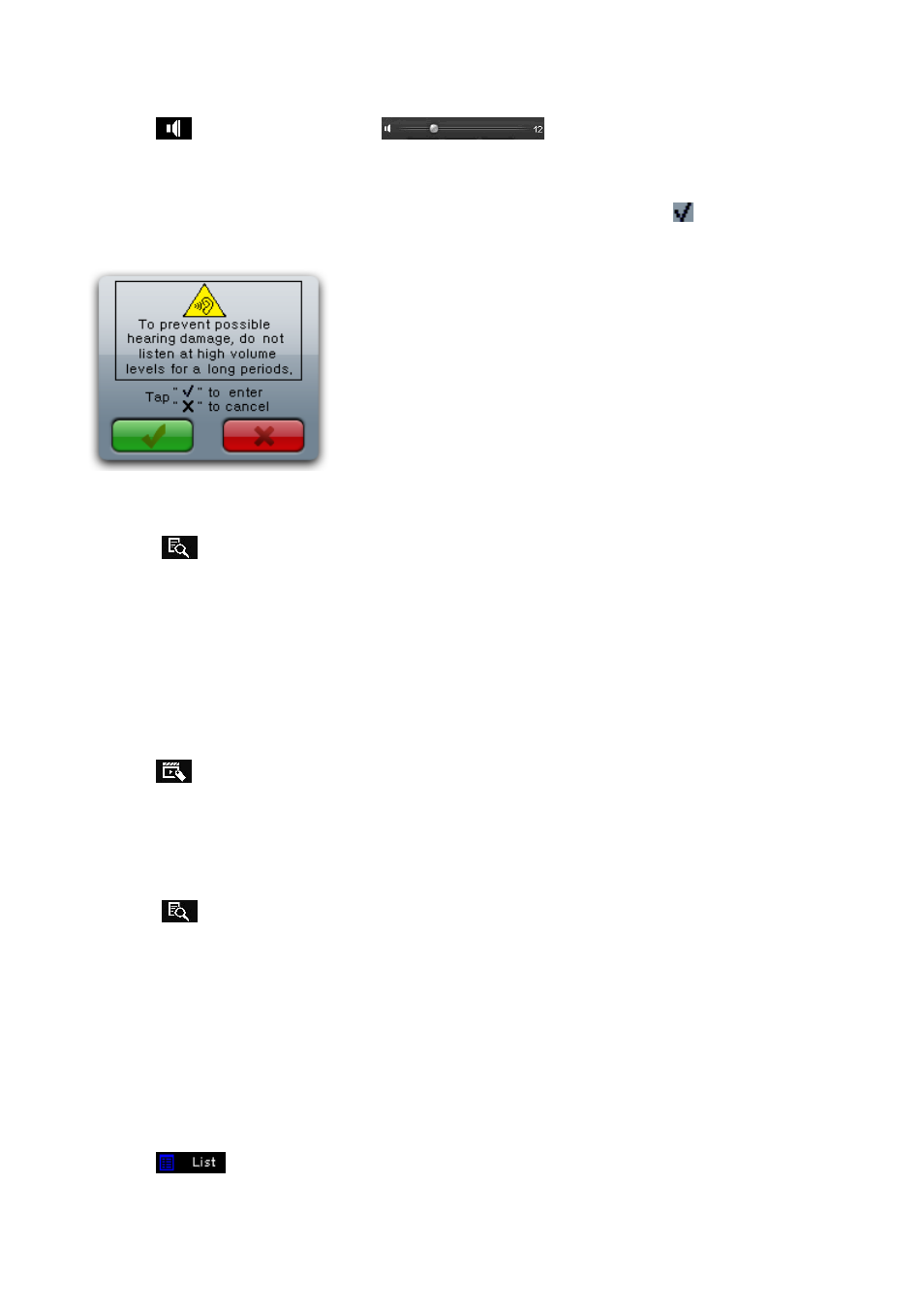
In video tools menu:
•
Tap
icon, then direct tag the
volume bar to adjust the volume levels
before the video tools menu is disappear.
•
For hearing protection; a display warning pop-up on TFT screen, when every time you increase the
volume level and reach to the default setting level which may exceed 85dB. Tap
button to accept the
warning and enter into the volume control for increase the level and until to maximum level.
Change Folder
•
Tap
icon, a sub-menu is appears to choose.
•
Tap “Main Dir / Card Dir”, a list screen appears to use. Choose a folder name which contains video file
and choose your desired file to play. If you choose a folder name which have no supported video file,
then the list will be show blank. Choose another folder.
Note: “Card Dir” will not show folder and file when the Micro SD card is not installed to player.
Add Tag List
•
Tap
icon, a “marked” pop up window appears for 1 – 2 seconds. The playing file name with track
time is marked and saved into tag list. And now you can add another tag in same video or add tag for
other play video if you want.
Play Tag List
•
Tap
icon, a sub-menu is appears to choose.
•
Tap “Tag List”, your tag video file(s) list is appears for choose, and then choose your desired file to play.
9.
Photo Mode
•
Tap “Photo” icon to enter to photo browse mode. Tap “Main Dir / Card Dir” which will appears, when
the Micro SD Card is in used. A list screen appears to use. Choose a file to start the play. Or,
•
Choose a folder name which contains Photo file and choose your desired file to play. If you choose a
folder name which have no supported photo file, then the list will be show blank. Choose another folder.
•
Tap a file to start the play.
•
Tap
icon to change icon view list to file list view list, this will get the quicker response to list
out all photo file by name for choose.