Connecting an hdmi-compatible device, Examples of screen display, Hdmi function – Marantz SR7005 User Manual
Page 19: About hdmi cables, Hdmi control function ( v page 57), About 3d function, About arc (audio return channel) function, About content type
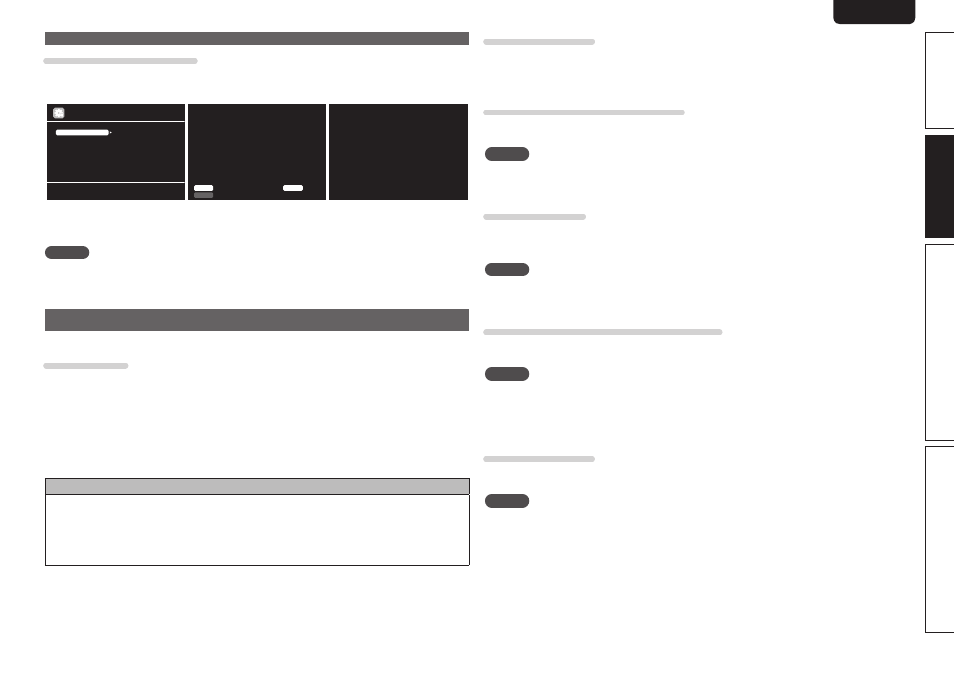
15
Simple version
Advanced version
Information
ENGLISH
DEUTSCH
FRANÇAIS
ITALIANO
ESPAÑOL
NEDERLANDS
SVENSKA
Basic version
Important information
Examples of screen display
• Menu screen
• Status display screen
When the input source is
switched
When the volume is adjusted
Adjust various audio and video parameters
Audio/Video Adjust
Information
Auto Setup
Manual Setup
Input Setup
MENU
Input
Auto
STEREO
BD
Mode
Master Volume -80.0dB
Status display: The operating status appears briefly on the screen
when the input source is switched or the volume is
changed.
NOTE
• If you operate the menu while playing back 3D video content, the playback video is replaced by the menu
screen. The playback video is not displayed behind the menu screen.
• This unit does not show the status display while playing back 3D video content.
Connecting an HDMI-compatible device
You can connect up to six HDMI-compatible devices to the unit.
HDMI function
This unit supports the following HDMI functions:
• 3D
• Deep Color (vpage 111)
• Auto Lip Sync (vpage 82, 111)
• x.v.Color, sYCC601 color, Adobe RGB color, Adobe YCC601 color (vpage 111, 113)
• High definition digital audio format
• ARC (Audio Return Channel)
• Content Type
• CEC (HDMI control)
Copyright protection system
In order to play back digital video and audio such as BD-Video or DVD-Video via HDMI connection, both
this unit and TV or the player need to support the copyright protection system known as HDCP (High-
bandwidth Digital Content Protection System). HDCP is copyright protection technology comprised of
data encryption and authentication of the connected AV device. This unit supports HDCP.
• If a device that does not support HDCP is connected, video and audio are not output correctly. Read
the user guide of your television or player for more information.
About HDMI cables
• When a device supporting Deep Color signal transfer is connected, use a cable compatible “High Speed
HDMI cable” or “High Speed HDMI cable with Ethernet”.
• When the ARC function is used, connect a device with a ”Standard HDMI cable with Ethernet” or “High
Speed HDMI cable with Ethernet” for HDMI 1.4a.
HDMI control function (vpage 57)
This function allows you to operate external devices from the receiver and operate the receiver from
external devices.
NOTE
• The HDMI control function may not work depending on the device it is connected to and its settings.
• You cannot operate a TV or Blu-ray Disc player/DVD player that is not compatible with the HDMI control
function.
About 3D function
This unit supports input and output of 3D (3 dimensional) video signals of the HDMI 1.4a standards.
For playing the 3D video content, a player, and a TV that support the 3D function of the HDMI 1.4a
standards are required in addition to this unit.
NOTE
• If you operate the menu while playing back 3D video content, the playback video is replaced by the menu
screen. The playback video is not displayed behind the menu screen.
• This unit does not show the status display while playing back 3D video content.
About ARC (Audio Return Channel) function
The Audio Return Channel in HDMI 1.4a enables a TV, via a single HDMI cable, to send audio data “upstream”
to this unit.
NOTE
• To enable the ARC function, set “HDMI Control” to “ON” (vpage 82).
• ARC function is only supported for the HDMI OUT 1 connector. In order to use the ARC function, connect
the television to the HDMI OUT 1 connector.
• When connecting a TV that does not support the ARC function, a separate connection using an audio
cable is required. In this case, refer to “Connecting a TV” (vpage 17) for the connection method.
About Content Type
The HDMI specification version 1.4a enables simple, automated picture setting selection with no user
intervention.
NOTE
To enable the Content Type, set “Video Mode” to “Auto” (vpage 72).