Marantz MCR603 User Manual
Page 37
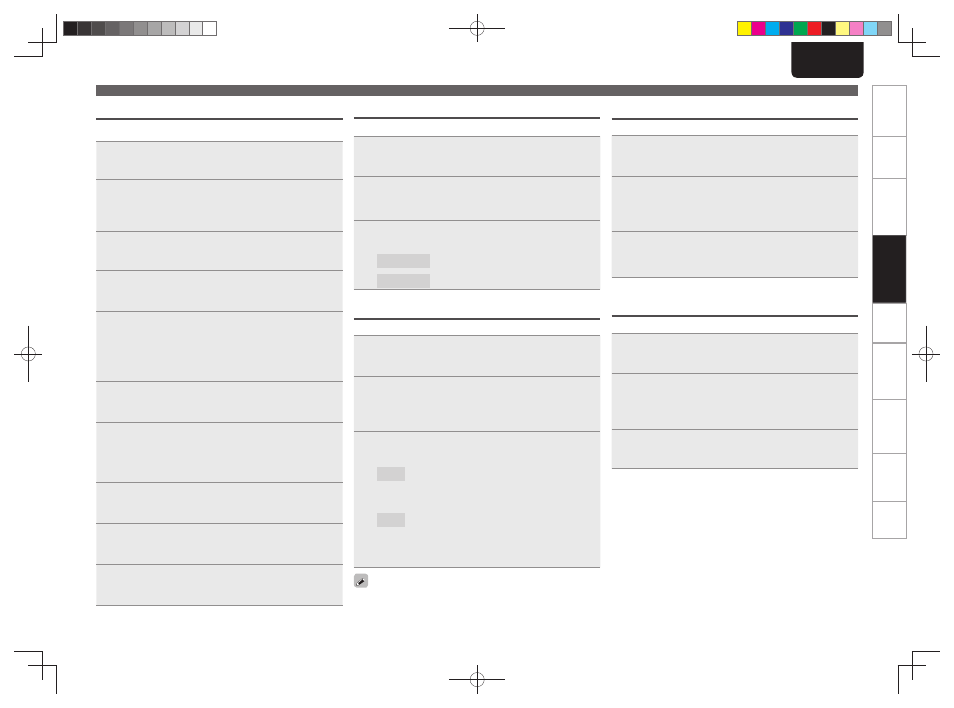
31
ENGLISH
Getting Started
Connections
Basic Operations
Advanced Operations
Advanced Operations
Troubleshooting
Explanation terms
Information
Specifi
cations
Index
Proxy Settings
Make this setting when connecting to the Internet wia to proxy server.
1
Press
[MENU]
.
Turns on the Menu settings mode and the Menu appears on
the display. (vpage 26 “Menu map”)
2
Use
ui
to select “Network”-“Connecting”-
“Proxy”, then press
[ENTER/MEMO]
,
<ENTER>
or
p
.
“Proxy Setting Menu” appears.
3
If “Proxy(On)” appears, go to step 5. If “Proxy(Off)”
appears, press
[ENTER/MEMO]
,
<ENTER>
, or
p
.
The “Proxy (On/Off) Setting Menu” appears.
4
Use
ui
to select “On”, then press
[ENTER/MEMO]
,
<ENTER>
or
p
.
“Proxy Setting Menu” appears.
5
Use
ui
to select “Proxy(Address)” or
“Proxy(Name)”, then press
[ENTER/MEMO]
,
<ENTER>
or
p
.
“Proxy (Address/Name) Setting Menu” appears.
• Select whether Proxy is a server address or domain name.
6
Use
ui
to select “Address” or “Name”, then
press
[ENTER/MEMO]
,
<ENTER>
or
p
.
“Proxy Setting Menu” appears.
7
Use
ui
to select “Address” or “Name”, then
press
[ENTER/MEMO]
,
<ENTER>
or
p
.
“Proxy (Address/Name) Input Menu” appears.
• Input a server address or domain name.
8
Use
uip
or
[NUMBER] (0 – 9)
to input the address
or name, then press
[ENTER/MEMO]
or
<ENTER>
.
“Proxy Setting Menu” appears.
9
Use
ui
to select “Port”, then press
[ENTER/
MEMO]
,
<ENTER>
or
p
.
“Proxy Port Input Menu” appears.
10
Use
ui
p
or
[NUMBER] (0 – 9)
to input the port,
then press
[ENTER/MEMO]
or
<ENTER>
.
The Proxy settings are completed.
Last.fm Display
Set whether or not to display Last.fm item on the menu.
1
Press
[MENU]
.
Turns on the Menu settings mode and the Menu appears on
the display. (vpage 26 “Menu map”)
2
Use
ui
to select “Network”-“Last.fm Display”,
then press
[ENTER/MEMO]
,
<ENTER>
or
p
.
“Last.fm Display” appears.
3
Use
ui
to select “Display” or “Hidden” , then
press
[ENTER/MEMO]
,
<ENTER>
or
p
.
Display
: Last.fm items will be displayed.
Hidden
: Last.fm items will not be displayed.
Network Standby
Set the network function On/Off during standby.
1
Press
[MENU]
.
Turns on the Menu settings mode and the Menu appears on
the display. (vpage 26 “Menu map”)
2
Use
ui
to select “Network”-“Other”-“Network
Standby”, then press
[ENTER/MEMO]
,
<ENTER>
or
p
.
“Network Standby Menu” appears.
3
Use
ui
to “On”, then press
[ENTER/MEMO]
,
<ENTER>
or
p
.
On
:
Off
:
Shortens the time before the network connection
is completed.
• Power consumption during the standby mode will
be higher.
Power consumption during the standby mode will
be minimized.
• It will take slightly longer till the network
connection is completed.
• This is the default setting.
Set to “On” when the web control function.
PC Language
Select computer environment language.
1
Press
[MENU]
.
Turns on the Menu settings mode and the Menu appears on
the display. (vpage 26 “Menu map”)
2
Use
ui
to select “Network”-“Other”-“PC
Language”, then press
[ENTER/MEMO]
,
<ENTER>
or
p
.
“PC Language Setting Menu” appears.
3
Use
ui
to select your computer environment
language, then press
[ENTER/MEMO]
,
<ENTER>
or
p
.
Friendly Name Edit
The Friendly Name is the name of this unit displayed on the network.
1
Press
[MENU]
.
Turns on the Menu settings mode and the Menu appears on
the display. (vpage 26 “Menu map”)
2
Use
ui
to select “Network”-“Other”-“Friendly
Name Edit”, then press
[ENTER/MEMO]
,
<ENTER>
or
p
.
“Friendly Name Edit Menu” appears.
3
Edit a friendly name.
For the character input method, see “Inputting characters”
(vpage 35)
Network Setup
1.M-CR603N_ENG_0728.indd 31
1.M-CR603N_ENG_0728.indd 31
2010/07/29 20:39:28
2010/07/29 20:39:28