Notifications, Frequently asked questions – Mr. Coffee PSTX91WE User Manual
Page 10
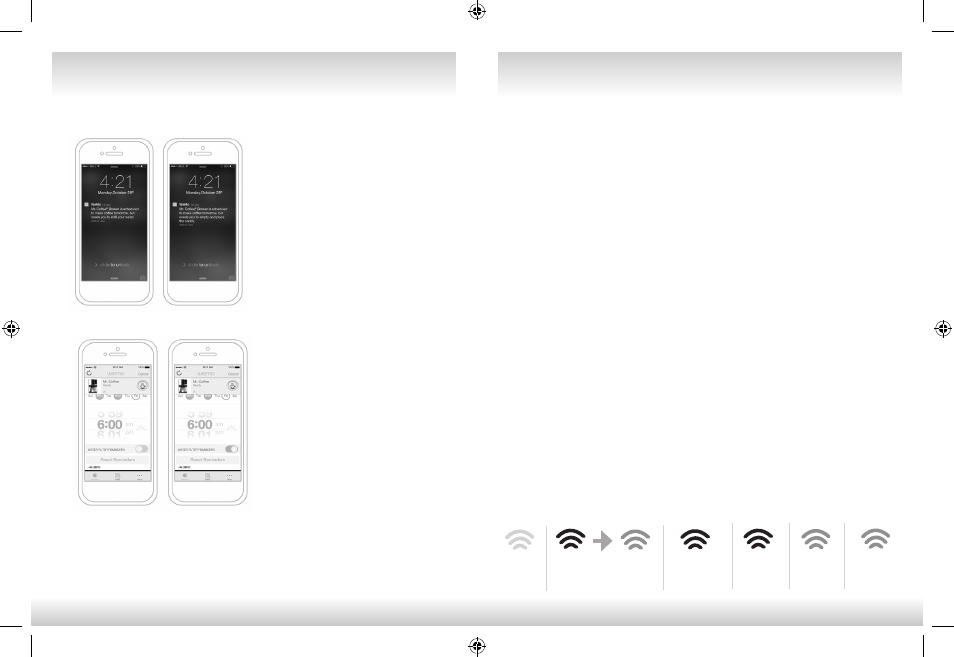
18
19
You will receive push notifications informing
you about the status of your Smart
Coffeemaker. If a brew time is set and the
Smart Coffeemaker has not been prepped to
brew, the App will send you a reminder the
evening before the scheduled brew time
(if schedule is before 11am).
You can also opt to receive notifications about
your Smart Coffeemaker’s water filter quality.
The App will remind you when your water
filter needs to be replaced. Please remember
to reset you filter counter when you replace
your filter for more accurate reminders.
NOTIFICATIONS
Your MR. COFFEE® Smart Coffeemaker has been carefully designed to give you many years of
trouble-free service. In the unlikely event that your new Smart Coffeemaker does not operate
satisfactorily, please review the following potential problems and try the steps recommended
BEFORE you call an Authorized Sunbeam Service Center.
What does the WeMo™ Mr. Coffee® Smart Coffeemaker look like in the
list of available networks?
The SSID of the device is WeMo.CoffeeMaker.0##. In some cases, the SSID might be too long
to fit on screen and will shortened and listed as “wemo coffeemaker”
Why am I not seeing the WeMo™ Mr. Coffee® Smart Coffeemaker in my
list of available networks?
If the Smart Coffeemaker is turned on, it should appear. Sometimes it can take a minute or so
for the Smart Coffeemaker and your router to find each other. Wait 90 seconds or so. If the
network doesn’t appear, turn it off and back on and give it another 90 seconds.
Do I need to be near WeMo™ Mr. Coffee® Smart Coffeemaker when I perform setup?
Until the device is up and running it’s best to have the smart device running the WeMo™ App
and the Smart Coffeemaker close to each other. For best results be in the same room.
I’ve completed setup, so why won’t my WeMo™ Mr. Coffee® Smart Coffeemaker
App connect?
Sometimes the WeMo™ App forgets and connects to your home network instead of the
WeMo™-enabled device’s network. Open Settings/Wi-Fi®, manually connect to WeMo™ Smart
Coffeemaker and relaunch the App.
How do I turn on the Remote Access capability?
Launch the WeMo™ App, Select ‘More’ from bottom of screen on right side, Click the ‘Remote
Access’ tile at top of list, Click ‘Enable Remote Access’
What do the lights on my WeMo™ Mr. Coffee® Smart Coffeemaker mean?
The Brew Light shows when the unit is in the brewing or cleaning process. No lights means
the Smart Coffeemaker is turned off. The Wi-Fi® indicator light tells you whether the Smart
Coffeemaker is connected to your home network and can communicate with the WeMo™ App.
FREQUENTLY ASKED QUESTIONS
WeMo™ Wi-Fi
®
CONNECTIVITY
Alternating Green to Amber
Ready for Set-Up
Solid Green
Connected
& Ok
Solid Amber
Poor
Connection
Blinking Amber
Lost
Connection
Blinking Green
Start-up/
Receiving Mode
Light is Off
No Power/
Unplugged
BVMC-PSTX91WE_14EM2.indd 18-19
26/08/14 9:16 AM