Recording schedule, Default schedules – OpenEye Gen6 X-Series User Manual
Page 64
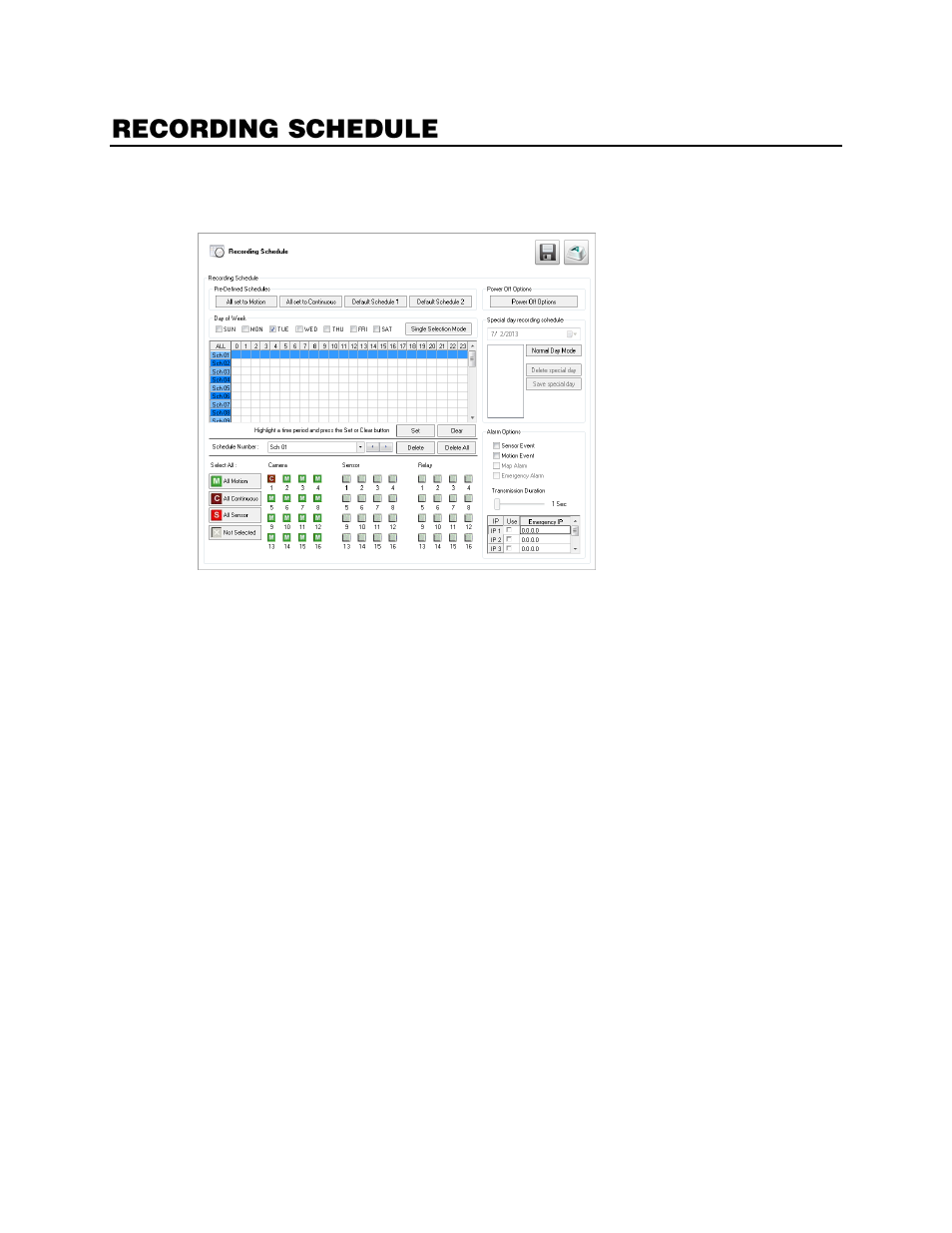
32539AF
65
The Recording Schedule window allows you to create different recording schedules based on the day,
time, and type of recording desired. This window contains the System Restart options. To access the
Recording Schedule window, click
Setup
in the Live screen, and then click
Recording Schedule
.
Schedule Number
–
You can create up to 32 separate schedules. Schedules can overlap while still
operating independently, creating a very detailed recording schedule.
Special Day Recording Schedule
–
Customize a schedule for a specific day, such as a holiday or
weekend.
Alarm Options
–
Specify alarm events that will trigger remote alarm monitor software.
Power Off Options
–
Use this function to specify time frames for turning off and restarting your
recorder automatically.
Default Schedules
These are pre-set schedules. Click
Default Schedule 1
or
Default Schedule 2
to choose either of the
following settings. When you have decided, click Apply to save your settings.
Note
Default Schedules are not configured for use with sensors or alarms.
Default Schedule 1
8 am to 5 pm, Monday through Friday
– All cameras set to continuous recording
5 pm to 8 am, Monday through Friday
– All cameras set to motion recording
24 hours, Saturday and Sunday
– All cameras set to motion recording
Default Schedule 2
All cameras set to motion recording 7 days a week, 24 hours per day.
Camera 1 is associated with sensor input 1
Camera 2 is associated with sensor input 2
Camera 3 associated with sensor input 3