Editing data in the table, Enabling edit mode – QuickLabel NiceData User Manual
Page 8
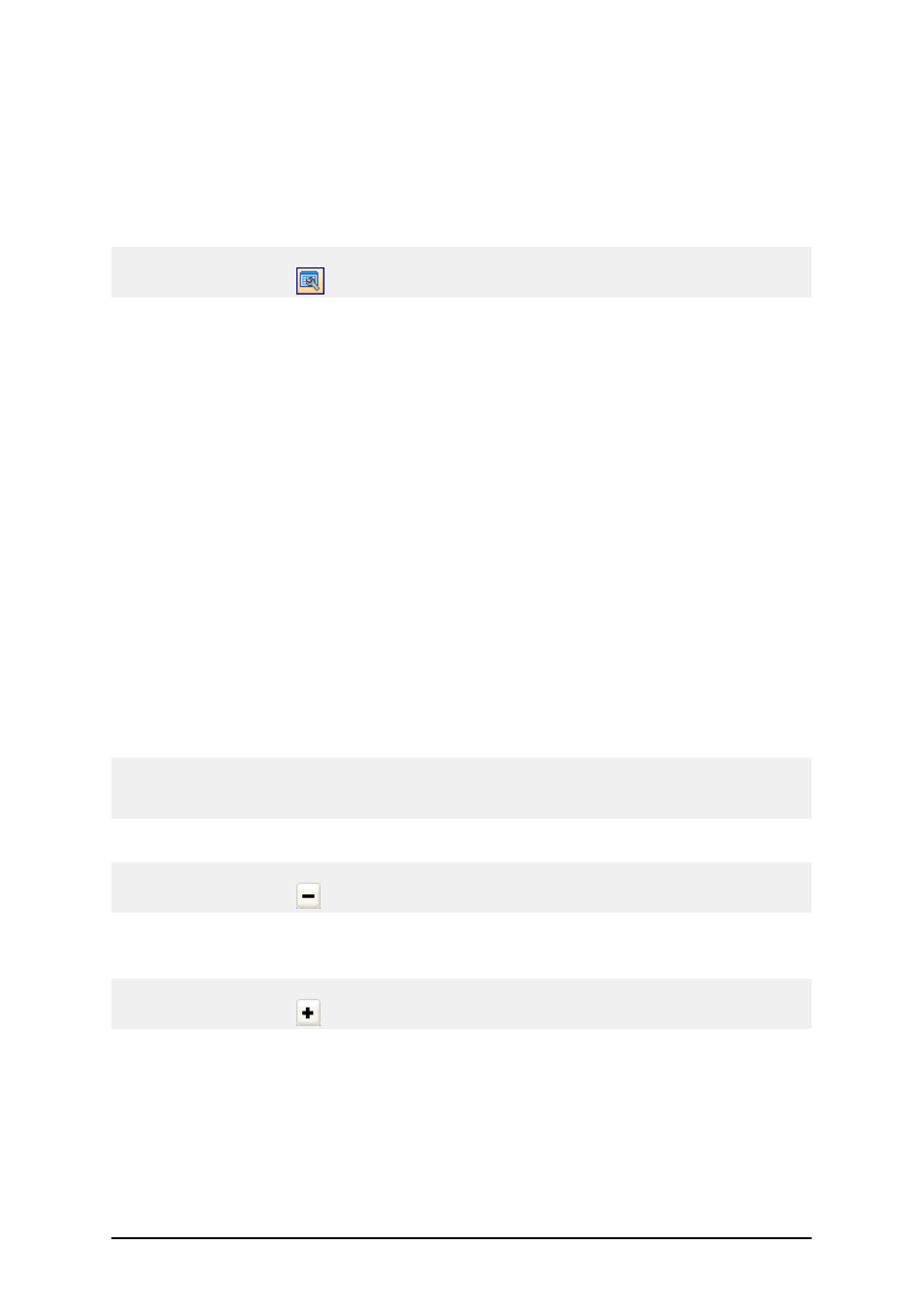
- 8 -
In order to design secondary indexes, table must have defined primary index. One of the fields has to
be set as a primary index.
Do the following:
1. Open your database table.
2. Select the command Restructure in the Options menu.
Note:
You can also click on the
icon in the toolbox.
3. Go to the Fields tab.
4. Select the field for which you want to define the primary index.
5. Double click the Index area.
The asterisk character is placed in the Index area.
6. Continue with step 3 from the previous instructions.
Notes for dBase tables:
Only single field indexes are allowed for dBase tables.
Editing Data in the Table
Data in the table can be edited when a table is opened in the read / write mode. Make sure the rec-
ords are not displayed in the gray color indicating the table is set to View mode, not Data mode.
To edit the data in the table, use the following methods:
1. Use cursor keys to move between fields in the table. The active record or field is high-
lighted.
2. Whenever you want to change data, you simply write in the desired text.
Note:
If you cannot edit the data in the table, make sure the table is not locked by some other application
and that you have enabled the Edit mode.
3. Entire record can be deleted by pressing a keyboard shortcut <Ctrl> + <Delete>.
Note:
You can also click on the
icon in the database navigator toolbar.
4. To insert a new field, press the <Insert> key or press <Arrow down> key on the last field
in the table.
Note:
You can also click on the
icon in the database navigator toolbar.
Enabling Edit Mode
If the records in the database appear in the grey color and you cannot edit the records, you have the
database opened in the View mode.
To be able to make changes to the records, do the following: