Remote printer definition, Using the 1783 as an lpr server, As an lpr server – Visara 1783 User Manual
Page 38: Lpr server, using the 1783 as, Attached, Name, Adding, Remote printer definition -8, Using the 1783 as an lpr server -8
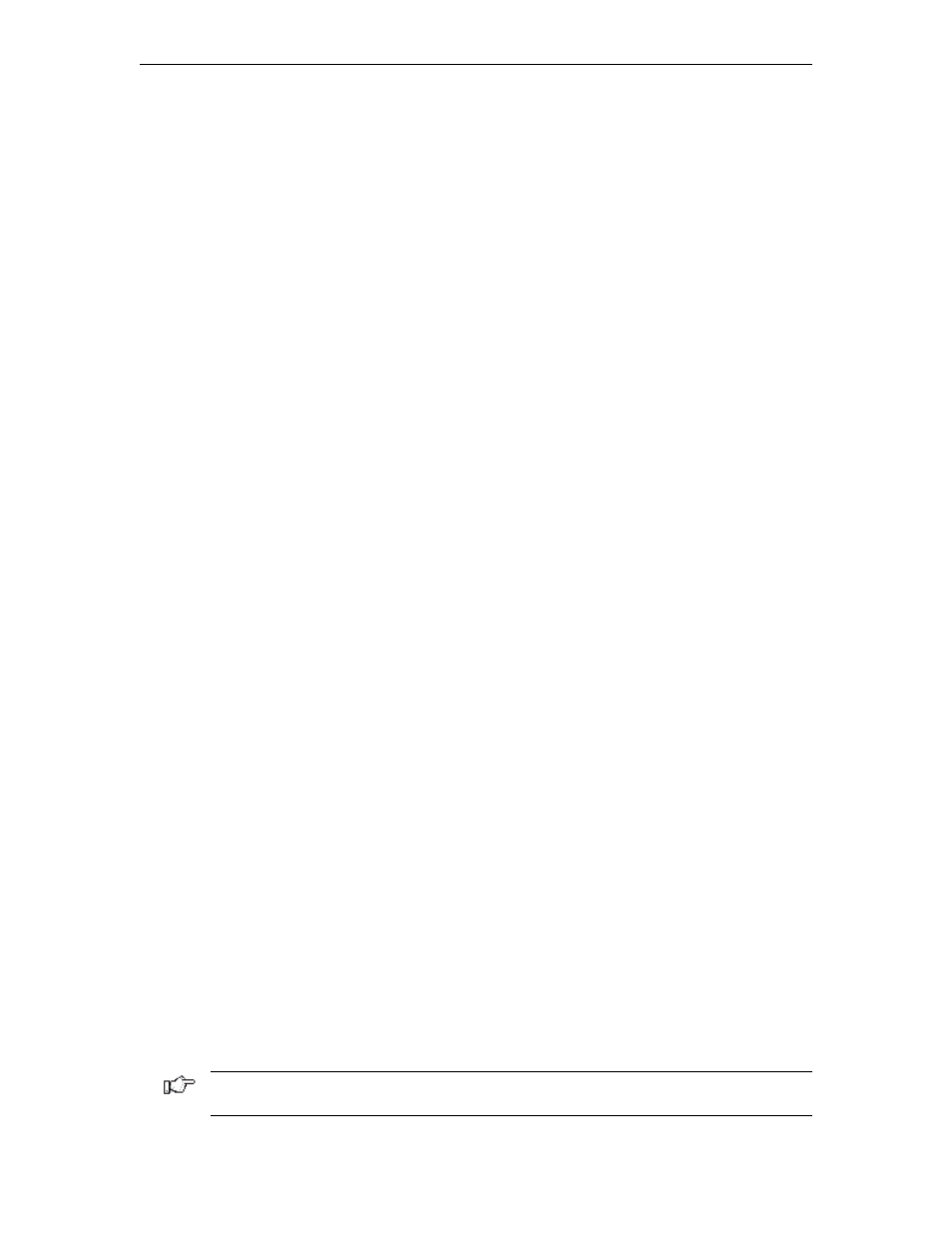
1783 Network Computing Terminal User’s Manual
707042-002
5-8
•
Remote Printer Selection
– Use the up or down arrows to select a printer (1-9)
•
Local Definition Printer Name
– User-defined field. This name should be a
descriptive name for the remote printer. Note that the first three printers are static-
defined and the Local Definition printer name may not be changed. The remaining six
are user-defined.
Remote Printer Definition
•
Attached
– the printer is attached to the parallel port on the 1783.
•
Remote
– the printer is remotely attached on the LAN.
•
Printer Name
– Queue name that print jobs are sent to from an LPR-enabled device
(if required).
•
IP Address
– The IP address of the remote printer. If the printer is locally attached,
/dev/par1 is displayed in this field indicating that the printer is attached to the parallel
port. Do not change this entry if the printer is locally defined. Otherwise, enter the
unique IP address of the remote printer.
•
Add
– Add a new remote printer definition. To add a new remote printer, simply select
an existing printer, make the desired changes, and click
Add
.
•
Delete
– Delete an existing remote printer definition.
•
Change
– Change an existing remote printer definition.
•
Done
– Save changes and exit.
•
Cancel
– Discard changes and exit.
Using the 1783 as an LPR server
The 1783 can be configured to act as an LPR server for other 1783’s on the network. To
configure the 1783 as an LPR server:
From the 1783 with the printer attached locally:
Add a new printer definition to Remote Printers. Do this by selecting an existing definition
and making the following changes:
1. Select a Local Definition name, such as lpr_server.
2. Select the
Attached
button.
3. Select
Add
. A new printer definition will be created.
From other 1783’s on the network:
Add a new printer definition to Remote Printers. Do this by selecting an existing definition
and making the following changes:
1. Select a Local Definition Printer Name, such as 1783_rem_prtr.
2. In the Printer Definition Printer Name field, enter the local definition name that was
defined above, such as lpr_server.
3. In the Printer Definition IP Address field, enter the IP address of the 1783 with the
locally attached printer.
Note: The 1783 must be restarted when changes are made to Remote Printer configuration
for the changes to become effective.