Vuzix Wrap 920AR User Manual
Page 71
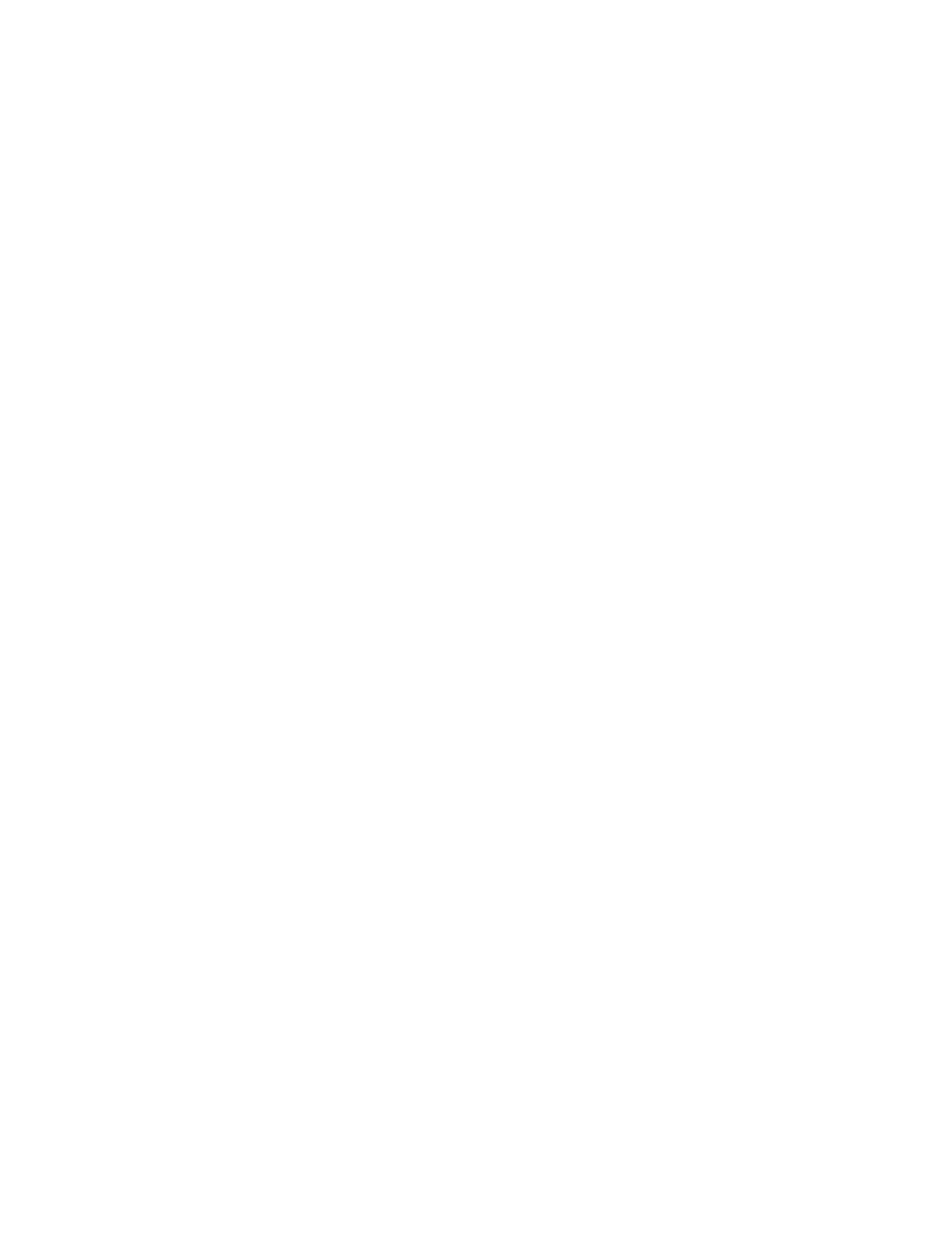
Attach Sound
To add a sound to a the selected Key Object:
Press the “Attach Sound” button.
Browse to and select the desired wave (.WAV) file.
Press the “Open” button.
Options
maxReality allows you to set multiple sound effects and play parameters for the
selected sound file and the Key Object it is attached to.
3D Sound
Selecting 3D Sound causes a sound to reflect the relative position of the Camera to
the Key Objects – sounds that appear to originate from the Key Object. As an
example, if the Key Object is to the left of the Camera, the sound will play primarily
through the user’s left speaker with the sound source moving relative to the Key
Object.
Note:
If a scene is rescaled, 3D Sound will not automatically rescale in kind. Ambient sounds are not
susceptible to scaling distortion.
Loop
With the “Loop” option selected, a sound will play in a continual loop while the Key
Object is selected or within ranger of its trigger.
Tip:
The sound will re-sync at the beginning of a looped animation.
Play Through
When a Key Object is no longer triggered, the attached sound will stop playing
immediately. If the “Play Through” option is selected, the sound will continue to
play through until its end and then stop.
Start Vol