VXL Instruments Lenovo TL420 Series User Manual
Page 2
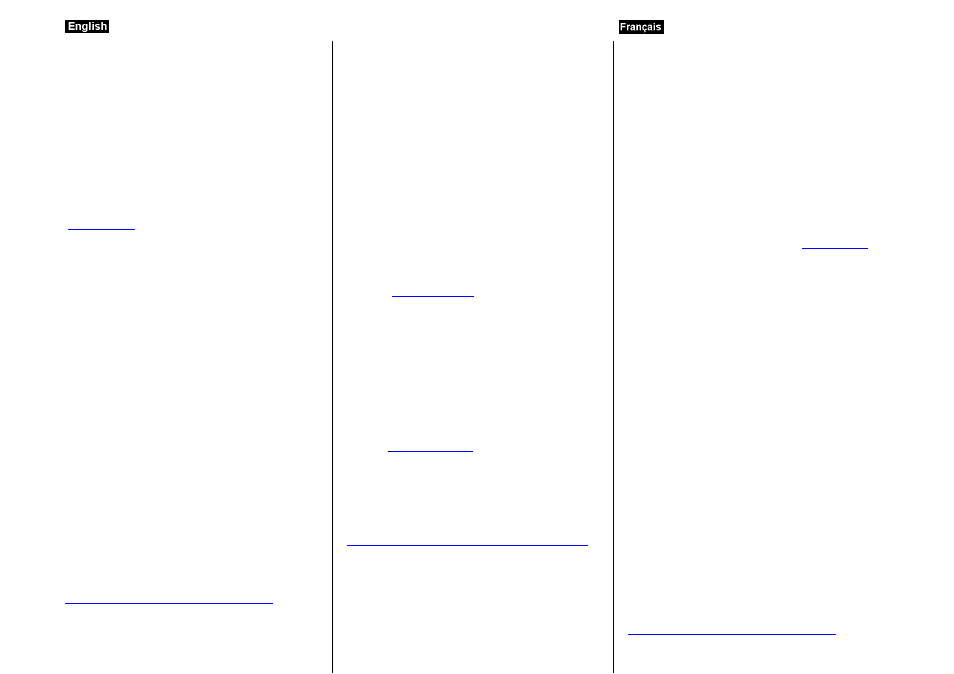
TL420 Series Thin Client Notebook
Hardware Installation Guide
The TL420 package consists of several items, which are listed below:
TL420 Thin Client
Power Adapter
This manual
Power cord applicable to your country ( Optional )
Every endeavour is made to ensure that all the above items are
included in each box. However, should an item be missing, don’t
hesitate to contact VXL at the web site below for assistance.
In order that the TL420 performs in accordance with expectations, you
must ensure that you install it correctly.
This guide covers the installation of the hardware, and does not cover
the configuration of Software. For software configuration refer
Safety Instruction
In order to protect yourself from hazards, create a safer work
environment and to increase the reliability of the product, please follow
the instructions below while installing a VXL Product:
The fluorescent lamp in the liquid crystal display contains
mercury. The units Liquid crystal display (LCD) is made of
glass and mishandling or dropping the computer can cause
the LCD to break. If the LCD breaks and the internal fluid
come into contact with your eyes or hands immediately
wash the affected areas with water for at least 15 minutes; if
any symptoms persist after washing, seek medical care.
Protect yourself from the heat generated by the AC adapter.
When the AC adapter is connected to an electrical outlet
and your computer, it generates heat.Extended contact with
your body, even through clothing, may cause a skin burn.
Prevent your computer from getting wet.
To avoid spills and the danger of electric shock, keep liquids
away from your computer.
Do not drop, bump, scratch, twist, hit, vibrate, push, or place
heavy object on your computer, display or external device.
In transit use a quality carrying case that provides adequate
cushioning and production.
Do not pack your computer in a tightly packed suitcase or
bag as this may cause damage to the unit.
Always place the unit on a flat and stable surface.
Do not operate this equipment in corrosive or explosive
atmosphere.
For more details about safety Instruction
Page: 4
Setting up the TL420
The following steps will ensure that your new TL420 is perfectly set up
and operational.
1.
Unpack the unit taking care not to drop the product while
removing from the packaging.
2.
Please retain the packaging for possible future use.
3.
You will need the following items:
a.
Power Adapter
b. Power cord
4.
Place the TL420 on the desktop
as shown fig.1
5.
It is now time for you to connect the power cord and network
to the TL420 in order to make it fully operational.
Powering the TL420
Press the power button as indicated in the Fig.1 to power on the TL420.
For details refer to the User Guide available at our website (download
area).
Reporting a problem
1. Go to
Select “Click Here” from the desire support required
i.e. (RMA Request or Report a problem)
2. Provide your e-mail ID.
3. Click on "Submit Request"
4. Fill all the Information along with the Problem description,
and Click “Save”
Your call is registered and you will receive an e-mail with your unique
ticket no.
You can reply to this mail for further communication.
Checking the status of your ticket
1. Go
Select “Click Here” from the desire support required
i.e. (RMA Request or Report a problem) OR
2. Provide your e-mail ID.
3. Click on View My Request.
For more details about Product Warranty Instruction
Page: 5
Notebook Plat Client Série TL420
Guide d’installation matériel
Le produit TL420 est composé de plusieurs éléments énumérés ci-
dessous :
TL420 Plat Client
Adaptateur d’alimentation
Guide d’installation
Cordon d’alimentation adapté au pays d’utilisation
(optionnel)
Toutes les précautions ont été prises pour assurer que chaque boîte
contienne tous les éléments cités ci-dessus. Toutefois, en cas d’absence
d’un élément, n’hésitez pas à contacter VXL à l’adresse Internet ci-
dessous pour signaler la carence.
Pour obtenir la performance optimale de votre TL420, vous devez
veiller à l’installer correctement.
Ce guide décrit l’installation du matériel mais exclut la configuration du
logiciel. Pour configurer le logiciel, rendez-vou
Consignes de sécurité
Pour éviter tout risque, travailler en toute sécurité et optimiser la
fiabilité de ce produit, veuillez suivre les consignes ci-dessous au cours
de l’installation de votre produit VXL :
Le voyant fluorescent
de l’affichage à cristaux liquides
contient du mercure. L’affichage à cristaux liquides (LCD)
est composé de verre et risque de se casser en cas de
mauvaise manipulation ou de chute. En cas de rupture de
l’affichage LCD et de contact du liquide interne avec les
yeux ou les mains, rincez immédiatement à l’eau les zones
touchées pendant au moins 15 minutes ; si les symptômes
persistent après rinçage, consultez un médecin.
Protégez-
vous de la chaleur produite par l’adaptateur
d’alimentation.Lorsque l’adaptateur est branché dans une
prise électrique et dans votre ordinateur, il produit de la
chaleur.Le contact prolongé avec le corps, même à travers
les vêtements, peut causer des brûlures.
Ne laissez pas votre ordinateur se mouiller.
Pour éviter le contact avec tout liquide et le risque
d’électrocution, ne pas laisser de liquides à proximité de
votre ordinateur.
Ne pas faire tomber, cogner, rayer, tordre, taper, faire
vibrer, pousser ou placer d’objets lourds sur votre
ordinateur, écran ou dispositif externe.
Transportez l’ordinateur dans une mallette de qualité
suffisamment matelassée pour le protéger.
Ne rangez pas votre ordinateur dans une valise bondée au
risque d’endommager le produit.
Toujours disposer le produit sur une surface plate et stable.
Ne pas utiliser le produit dans une atmosphère corrosive ou
explosive.
Pour plus de détails sur les consignes de sécurité, consultez
Page: 6