H3C Technologies H3C Intelligent Management Center User Manual
Page 351
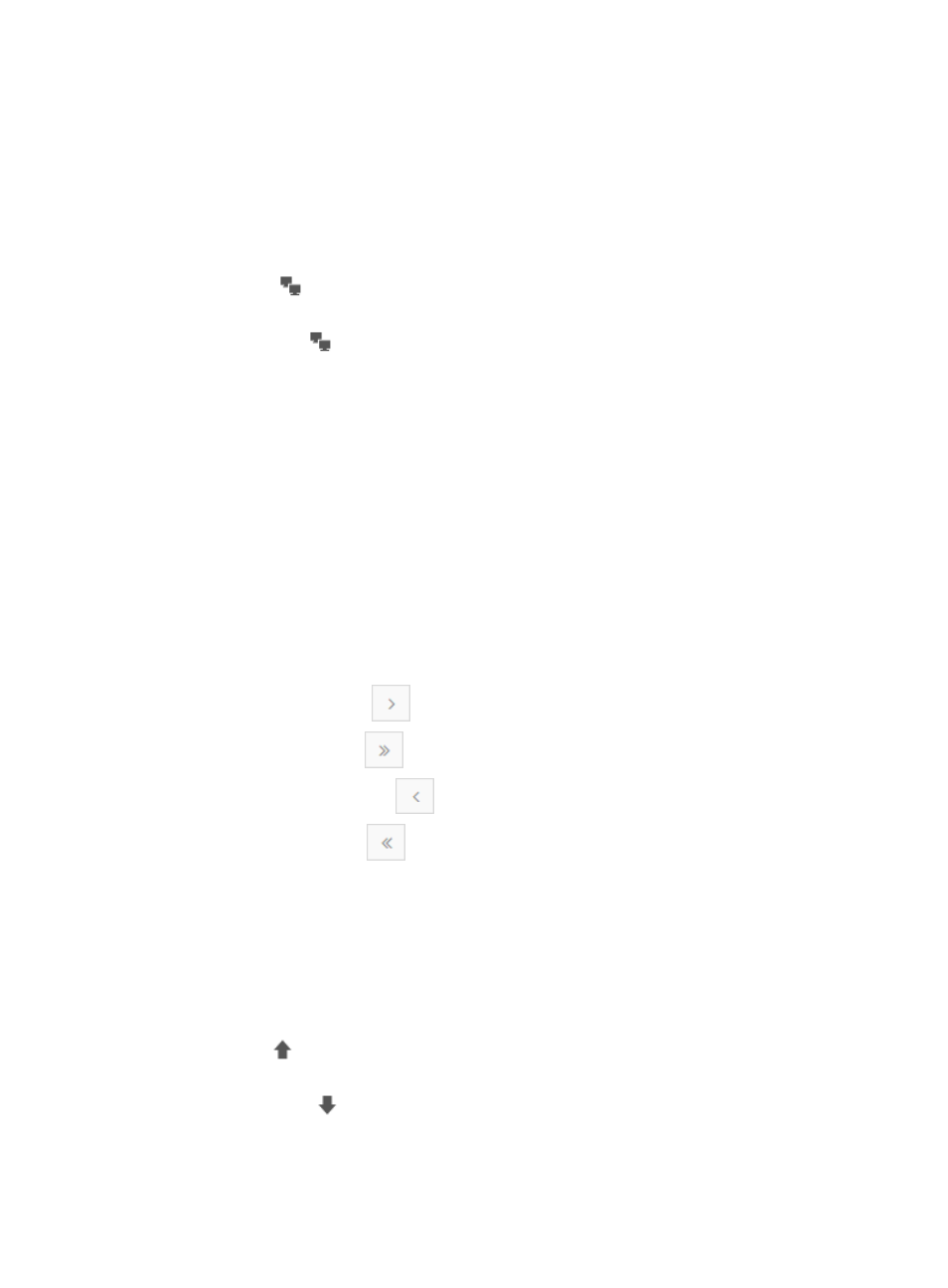
341
configuration. (For more information on these steps, see "
Performing a traffic log audit
.") NTA displays
all sessions that it has identified in the flux capture log.
Session List contents
•
Start Time—This field contains the timestamp for the start of the network flow for the selected source
and destination host pair.
•
End Time—This field contains the timestamp for the end of the network flow for the selected source
and destination host pair.
•
Source Host
—This field contains the IP address of the session's source host. The field is a link to
the Query Hosts page that contains historical information for the associated source host.
•
Destination Host
—This field contains the IP address of the session's destination host. The field is
a link to the Query Hosts page that contains historical information for the associated destination
host.
•
Protocol—This field identifies the Layer 4 protocol used in the association: TCP or UDP.
•
Source Port—This field identifies the Layer 4 source port number for the flow. For more information
on the port, click the port number in this field.
•
Destination Port—This field identifies the Layer 4 destination port number for the flow. For more
information on the port, click the port number in this field.
•
Traffic—This field contains the total volume of traffic generated by the associated destination host
for the traffic log audit time range.
•
Packet—This field contains the total number of IP packets generated by the associated session for
the traffic log audit time range.
•
Packet Length—This field contains the average length of the data package.
If the Session List contains enough entries, the following navigational aids are displayed:
•
Click the Next Page icon
to page forward in the Destination Host Details List.
•
Click the Last Page icon
to page forward to the end of the Session List.
•
Click the Previous Page icon
to page backward in the Session List.
•
Click the First Page icon
to page backward to the front of the Session List.
•
Select 8, 15, 50, 100, or 200 from the list at the lower right of the Session List to configure how many
items per page you want to display
•
For a Session List that has more than one page, click a number on the lower right side of the main
pane to go to that page.
•
To change the order columns in this list, click the Custom button in the upper left corner of the
Session List. The Column List dialog box is displayed.
{
To move a column up or to the left in the table, select the column, and then click the Move Up
button
with the box next to the column name checked.
{
To move a column down or to the right in the table, select the column, and then click the Move
Down button
with the box next to the column name checked.