iHealth Wireless Body Analysis Scale User Manual
Page 13
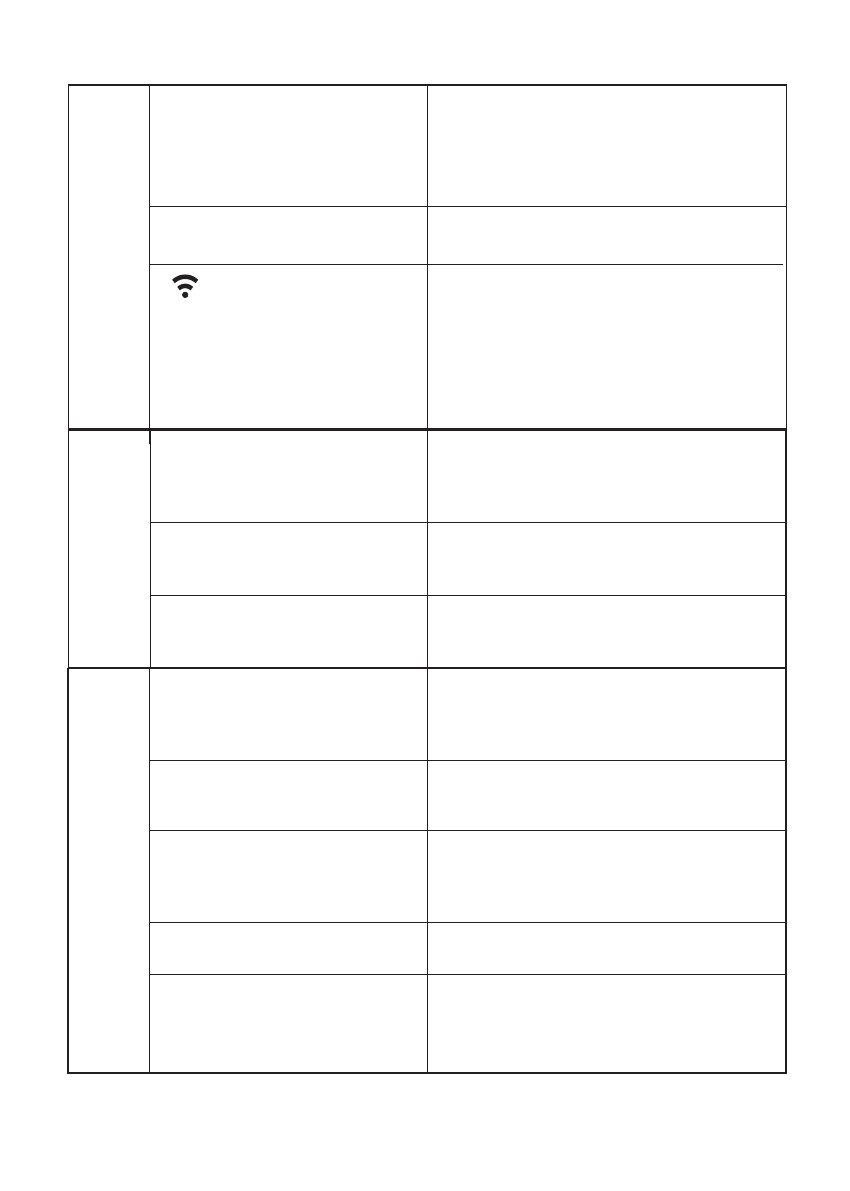
Bluetooth connection failed
1.Turn off and turn on the
Bluetooth, and re-establish the
Bluetooth connection.
2.If the problem persists, restart
your iOS device.
App Connection Pr
oblems
App and Scale connection
failed
Make sure Scale is on “Set” status
by pressing the “Set” button on the
back of the Scale.
Make sure Scale is powered on, and
Wi-Fi signal is stable, not flashing.
Make sure your iOS device and Scale
is connected to the same router.
Wi-Fi symbol doesn’t appear
on the Scale display
Wi-Fi symbol turns off after
flashing“Er 4” on Scale display
Make sure your router is powered on
and router settings such as “password”
and “name” have not been changed.
Measur
ement Pr
oblems
The Scale does not respond
Remove the batteries from the Scale.
Wait 1 minute and re-install the batteries.
If problem persists, replace with a new
set of batteries.
Make sure batteries are installed
correctly, if the problem persists, replace
with a new set of batteries.
The Scale displays “Lo”
The Scale displays “Er 0”,
“Er3”,”Er6”, “Er7”, “Er8”
Remove the batteries, wait 1 minute
and then replace with a new set of
batteries. If problem persists, please
contact iHealth Customer Service.
The current weight may be beyond the
measurement range of 330 lbs/150 kg.
The Scale displays “Er 1”
Place feet in the center of the Scale,
stand still, and allow the Scale to shut
off completely after weighing. Do not
move the Scale unnecessarily.
The Scale displays “Er 2”
Wi-Fi sharing pop-up window
doesn’t show on the iOS device
Re-establish the Bluetooth
connection
“ ”Wi-Fi symbol doesn’t
appear on the Scale display
1. Make sure iOS device is connected
to a router.
2. Make sure MAC address is not
filtered by router.
3. Repeat from Step 3 of “CONNECT
SCALE TO AN INTERNET ROUTER” in
the Quick Start Guide
11