Linkskey LKV-0480 User Manual
Quick installation guide, Before you install, Out-of-the-box installation
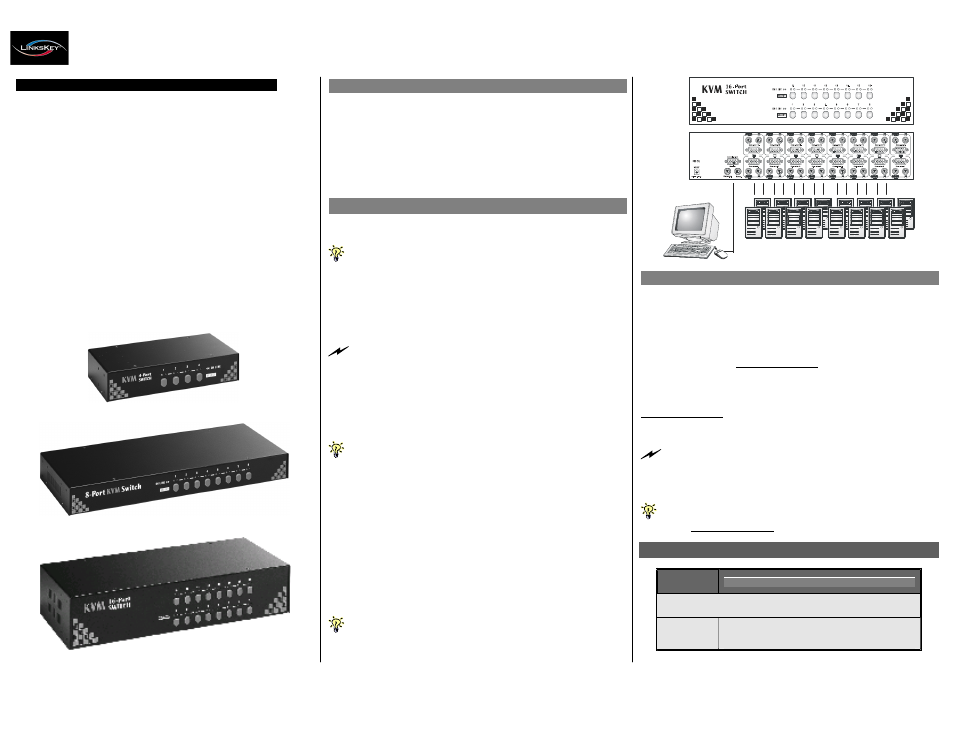
Q uick In sta lla tio n G uide
Applicable m odels: LK V -0480/LK V -0880/LK V -16 80
F E A T U R ING H O T -P L U G G IN G & P L U G -A N D -P L A Y
LKV-0480/0880/1680
4/8/16-port 19” Rackmount KVM Switch
Quick Installation Guide
Thank
you
for
purchasing
the
LK V -0480/LK V -0880 /LK V -1680
R ack m o unt K V M S w itc h! This Rackmount KVM Sw itch is designed for
computer/server managem ent on a centralized single admin desk in
corporate, factory as w ell as in campus computing environ m ent. It
features a console port to connect your shared keyboard, video and
m ouse, and 4/8/16 PC ports to connect to your com puters/serve rs. You
can simply place it on desktop or m ount it on a standard 19” rack for m ore
secured and centralized m anage m ent.
This KVM S w itch features a m etal enclosure for better shielding against
electromagnetic interference com monly seen in lab or factory floor
environm ent. It also features a hot-pluggin g capability that allow s you to
plug off and on the KVM cablings w ithout pow ering dow n a whole rack of
servers, especially convenient w hen you are w orking on a sever rack.
W ith our highly reliable and quality product, user can enjoy countless
benefits from using it.
LKV -0480
Before you install
The default setting of the LK V -0480/LK V -0880 /LK V -1680 R ackm o unt
K V M S w itch is appropriate for m ost systems. In fact, you do not have to
m ake
any
configuration
before
installation.
It’s
an
out-of-the-box
installation: Just connect and set up the cable connections for the KVM
sw itch and your com puters, boot them up in correct sequence and you
can start to operate im m ediately!
For a quick start on installation and operation, please follow the
instructions below .
Out-of-the-box Installation
Take the KVM Switch out of the box and begin installation...
If you are using only win dow PCs: for the first-tim e
installation , you don’t even need to power down all the
com pute rs that are going to be connected to the K VM Sw itch… ..
The hot-pluggability of this KV M Switch allows “hot-plugging” of the
KVM cables while the com p uter is powered on, and your m ouse will stay
alive throughout. It is especially convenient when you have to change or
rearrange the K V M cablings of your com p uters w hile still want to keep the
com puters w orking.
If you are usin g any Linux PCs: you m ight possibly experience a
lock on m ouse if hot-plugging it to the KVM switch (since Linux is not a
PnP O S som ehow )… If your m ouse gets locked, you can try to use the
m ouse reset hotkeys (see the Quick Reference Sheet) to bring it back
to norm al. Another alternative is to turn the Linux PC off before
connecting it to KVM Switch.
S tep 1. Connect the shared mouse, keyboard and monitor to the console
port connectors on the backpanel of your KVM S w itch.
Note that since the K V M Switch is pow ered through the PS/2
interface, it is powered on im m ediately w hen connected to the PS/2
keyboard/m ouse port of your PC (nonethe less even w hen the PC being in
powered off state, the PS/2 interface is still live with electricity).
Easy Operation
There are tw o methods to select a specific com puter, using a front-panel
push button or a hotkey sequence.
Fro nt-panel pu sh buttons
The front-panel buttons let you have direct control over KVM sw itch
operation and channel sw itching. Simply press a button to sw itch to its
corresponding channel.
See Quick Reference Sheet
K e yboard hotke ys
A keyboard hotkey sequence consists of at least three specific keystrokes:
See Quick Reference Sheet
H otkey seq uence = ScrL k + ScrL k + C o m m a nd k ey(s)
The two consecutive ScrLk keystrokes should be pressed within 2
seconds and the following com m and key(s) should also be pressed within
2 secon ds in likewise m anner. O therw ise, the hotkey sequence will not be
validated.
LKV -0880
S tep 2. Just connect your com puters (no matter they are pow ered on or
off!) to the P C ports at the backpanel of the KVM Sw itch using
the KVM com bo cables. You can use individual standard
keyboard, mouse and video cables for connectio n, although the
3-in-1
combo
cable
is
highly
recom m ended
for
your
convenience.
For detailed H otkey sequences and their corresponding functional
com m a n ds.
See Quick Reference Sheet
System Requirements
LKV -1680
S tep 3. If your com puter is still not powered up, then pow er them up.
Once the com puters are pow ered up
(or they are already
pow ered on before connecting to KVM Switch), you can
m anage all of them through the K V M Sw itch.
If you experience m ouse lock on any of your com puter, You can use
the m ouse reset hotk ey sequence to regain the m ouse control (see the
Q uick R eferen ce Sh eet).
Model
Number
PC Side
Console
Side
LKV-0480/LKV-0880/LKV-1680
4/8/16 x KVM Combo Cable ( PS/2-PS/2-
HDB-15 interface, all-male)
1 x PS/2 Keyboard
1 x PS/2 Mouse
1 x Monitor
Rev. 1.5
Copyright© All rights reserved. July 2004