Using auto-sleep mode (select products only), Using the camera – HP E27m 27" 16:9 IPS Monitor with USB Type-C Docking User Manual
Page 30
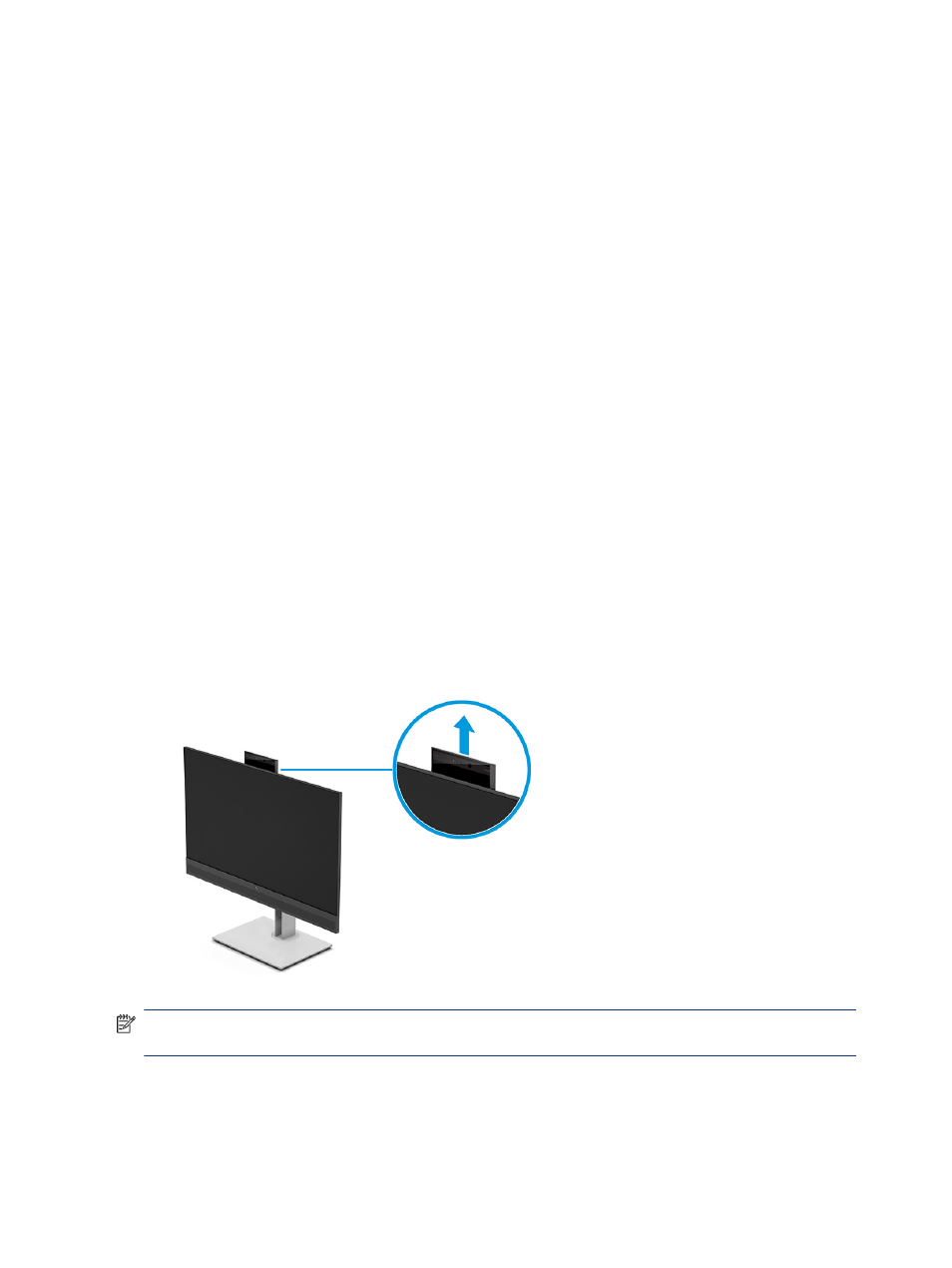
3.
Select Back and close the OSD.
Using Auto-Sleep Mode (select products only)
Your monitor has an energy-saving feature called Auto-Sleep Mode, a reduced power state. This section
describes how to adjust Auto-Sleep Mode on your monitor.
When Auto-Sleep Mode is enabled (enabled by default), the monitor enters a reduced power state when the
computer signals low power mode (absence of either horizontal or vertical sync signal).
Upon entering this reduced power state (Auto-Sleep mode), the monitor screen is blanked, the backlight turns
off, and the power light turns amber. The monitor draws less than 0.5 W of power when in this reduced power
state. The monitor wakes from Auto-Sleep mode when the computer sends an active signal to the monitor
(for example, when you activate the mouse or keyboard).
To disable Auto-Sleep Mode in the OSD:
1.
Press the
Menu
button to open the OSD.
2.
Select Power, select Power Mode, and then select Performance.
3.
Select Back to return to the previous menu.
4.
Select Auto-Sleep Mode, and then select Off.
5.
Exit the OSD.
Using the camera
Gently pull up the camera to unlock it by using the grips on the back of the camera.
NOTE:
If a camera firmware update is required, the camera must be in the unlocked position while updating
the firmware.
24
Chapter 2 Using the monitor