Turning on the monitor, Using the kvm button – HP OMEN 27s 27" HDR 240 Hz Gaming Monitor User Manual
Page 23
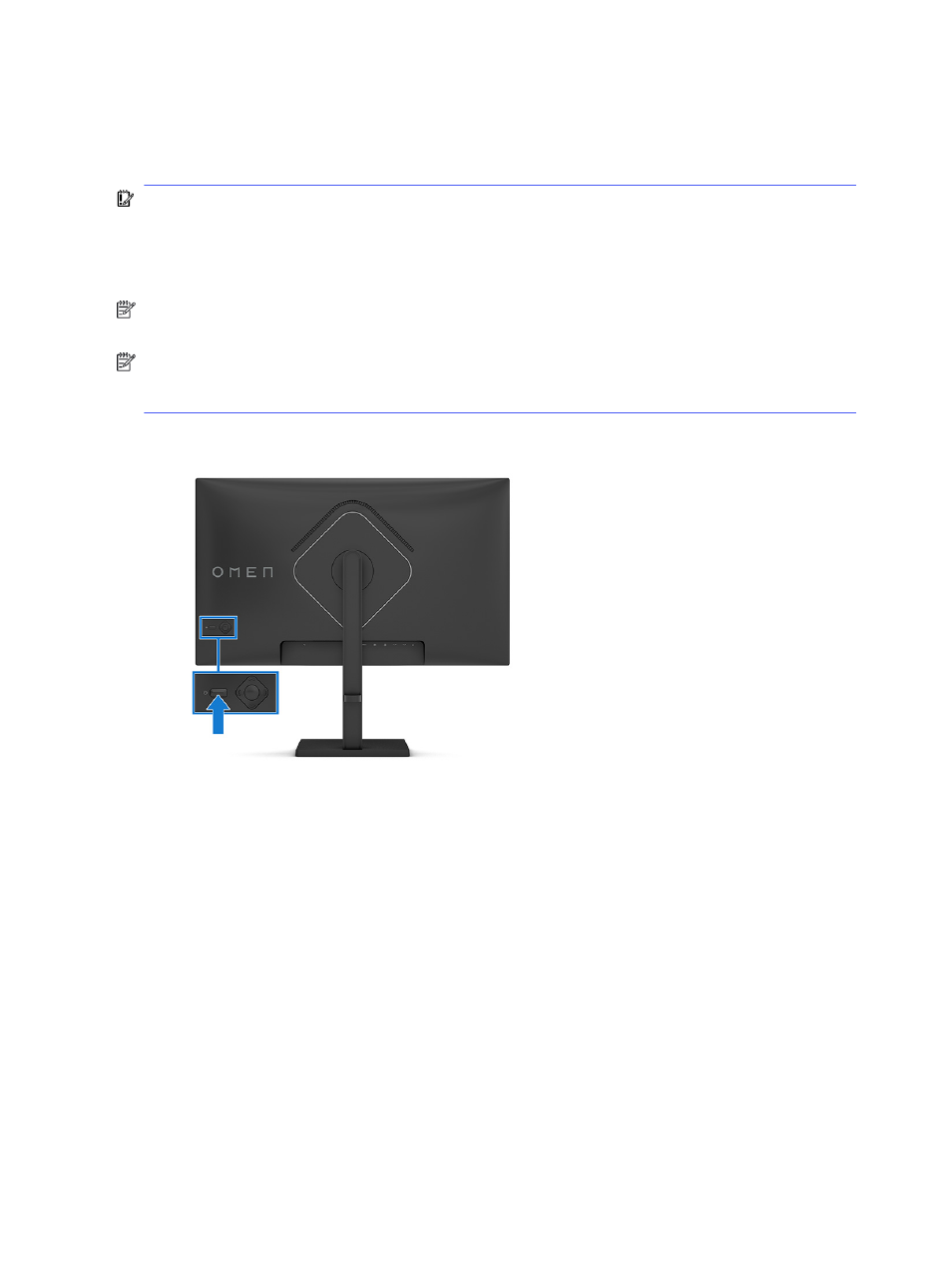
Turning on the monitor
This section provides important information about preventing damage to your monitor, startup
indicators, and troubleshooting information.
IMPORTANT:
Burn-in image damage might occur on monitors that display the same static image on
the screen for 12 or more hours. To avoid burn-in image damage, you should always activate a screen
saver application or turn off the monitor when it will not be in use for a prolonged period of time. Image
retention is a condition that might occur on all LCD screens. Burn-in damage on the monitor is not
covered under the HP warranty.
NOTE:
If pressing the power button has no effect, the Power Button Lockout feature might be
enabled. To disable this feature, press and hold the monitor power button for 10 seconds.
NOTE:
On select HP monitors, you can disable the power light in the OSD menu. Press the center of
the OSD control to open the OSD. Depending on your monitor model, select Power LED from either the
Power menu or from the Management menu. Then select Off.
■
Press the power button on the monitor to turn it on.
When you first turn on your monitor, a monitor status message is displayed for 5 seconds. The message
shows which input is the current active signal, the status of the auto-switch source setting (On or
Off; default setting is On), the current preset display resolution, and the recommended preset display
resolution.
The monitor automatically scans the signal inputs for an active input and uses that input for the display.
Using the KVM button
Use the KVM button to control multiple source devices with a single keyboard and mouse.
Press the KVM button on the back of the monitor to go to the next active input.
18
Chapter 1 Getting started