Working posture – Lenovo ThinkVision T23i-30 23" Monitor User Manual
Page 19
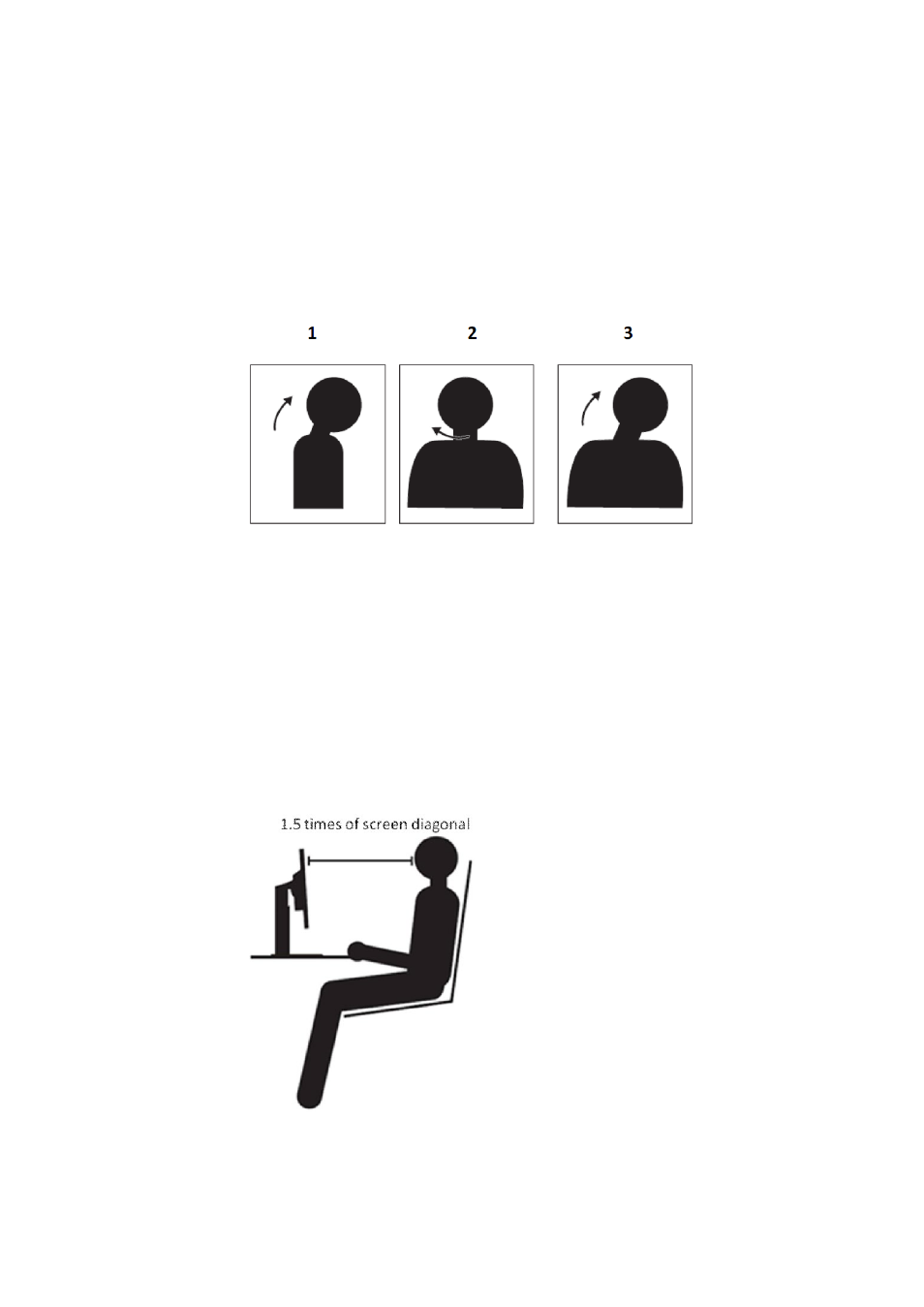
Chapter 2 Adjusting and using your monitor 2-3
Exercises for the eye:
1.
Alternate looking up and looking down while keeping the body and head upright.
2.
Slowly roll your eyes to look to the left and right.
3.
Roll eyes to look at objects on the upper right corner and then on lower right. Do same
thing to look at objects on the upper left and lower left.
Exercises for the neck:
1.
Relax arm at the side. Bend head forward to slightly stretch the neck. Hold for 5 seconds.
2.
Relax arm at the side. Turn head to the right. Hold for 5 seconds. Then turn head to the
left.
3.
Relax arm at the side. Swing head to the left. Hold for 5 seconds. Then swing head to the
right.
Working Posture
Appropriate working position helps minimize eye discomfort. Seating position and ideal
placement of monitor are essential for a comfortable working experience.
Seating Position
Placing the monitor too far or too close may lead to eye strain. Far viewing distance causes
users to lean forward to see small texts, which strain the eyes and torso. Close viewing
distance, on the other hand, strains the eye resulting from exerting more effort to focus and
also causes the user to sit in awkward body posture (i.e. tilting the head, typing with
outstretched arms, etc.)
Recommended viewing distance between the eye and the monitor screen is 1.5 x the diagonal
of the screen. Solutions in meeting this required distance in cramped office situations include
pulling desk away from wall or divider to make room for monitor, using flat panel or compact
displays placing the monitor in the desk corner, or placing the keyboard in an adjustable
drawer to create a deeper working surface.
ThinkVision monitors are design to maximize work space (e.g. having thin profiles,
compatible for ThinkCentre Tiny back mount, practical cable management, etc).