VIEWSONIC VA3209M 31.5" Monitor User Manual
Page 35
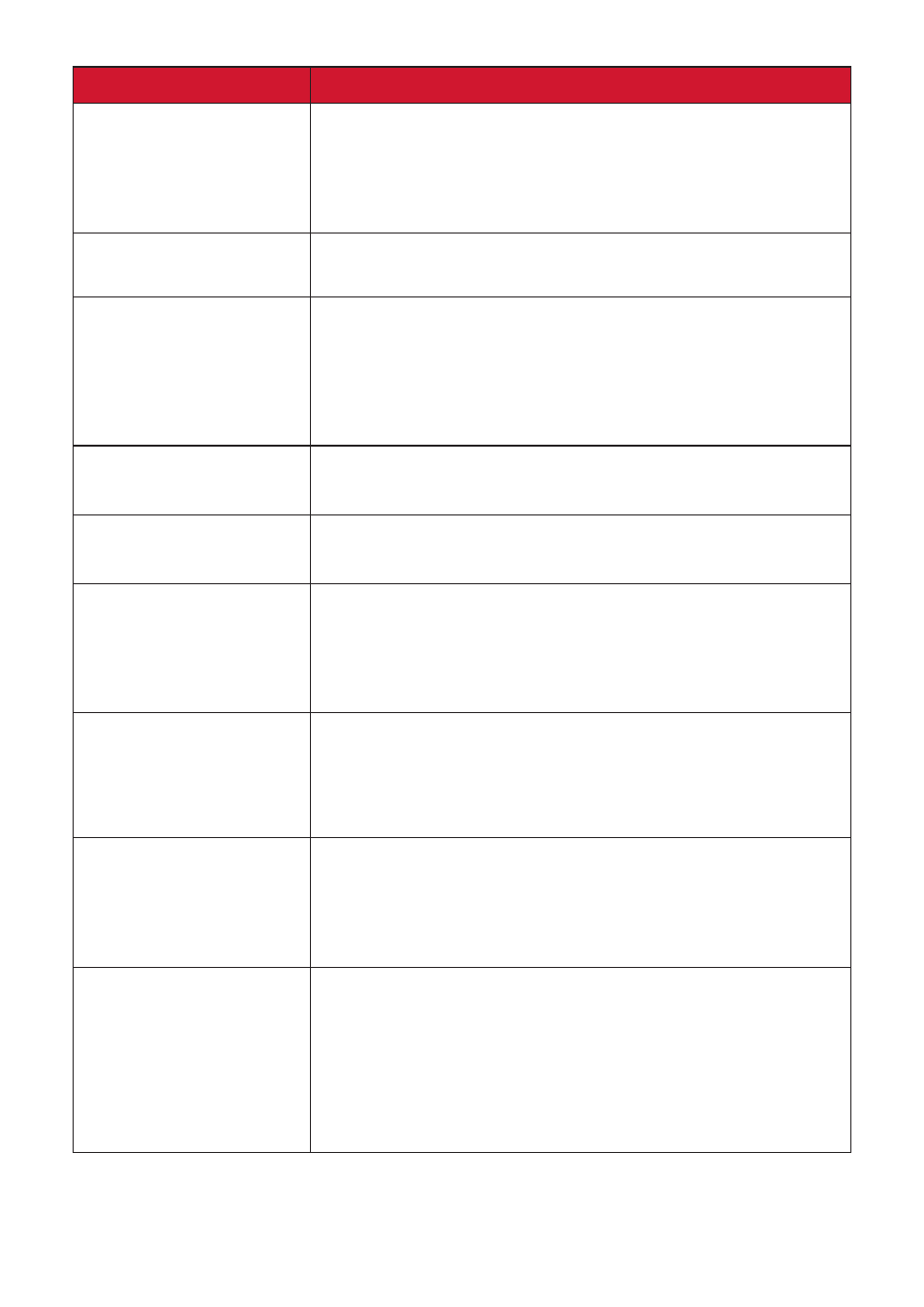
35
Problem or Issue
Possible Solutions
The screen isn’t
centered correctly
•
Adjust the horizontal and vertical controls via the
OSD Menu.
•
Check the Aspect Ratio.
•
Reset the monitor to factory settings.
The screen appears
yellow
•
Make sure the “Blue Light Filter” is Off.
The OSD Menu
does not appear
on the screen/the
OSD controls are
inaccessible
•
Check whether the OSD Menu is locked.
•
Turn off the monitor, unplug the power cord, plug it
back in, and then turn on the monitor.
•
Reset the monitor to factory settings.
Control panel keys do
not work
•
Press only one key at a time.
•
Restart the computer.
Some menus aren’t
selectable in the OSD
•
Adjust the ViewMode or the input source.
•
Reset the monitor to factory settings.
No audio output
•
If using ear-/headphones, ensure the mini stereo
jack is connected.
•
Make sure the volume is not muted, nor set to 0.
•
Check the Audio Input setting.
The monitor will not
adjust
•
Make sure there are no obstructions near or on the
monitor, and that there is adequate spacing.
•
For more information, see “Adjusting the Viewing
USB devices connected
to the monitor do not
work
•
Make sure the USB cable is connected properly.
•
Try changing to another USB port (if applicable).
•
Some USB devices require a higher electric current;
connect the device directly to the computer.
The external device
is connected, but no
image appears on the
screen
•
Make sure the Power is On
•
Adjust brightness and contrast via the OSD Menu.
•
Check the connecting cable and make sure it is
properly and securely connected. Loose or broken
pins in the cable connector could cause an improper
connection.