Connections for a presenter byod scenario, Installing the extenders, Checking the installation – Vaddio USB 3 Extenders User Manual
Page 8
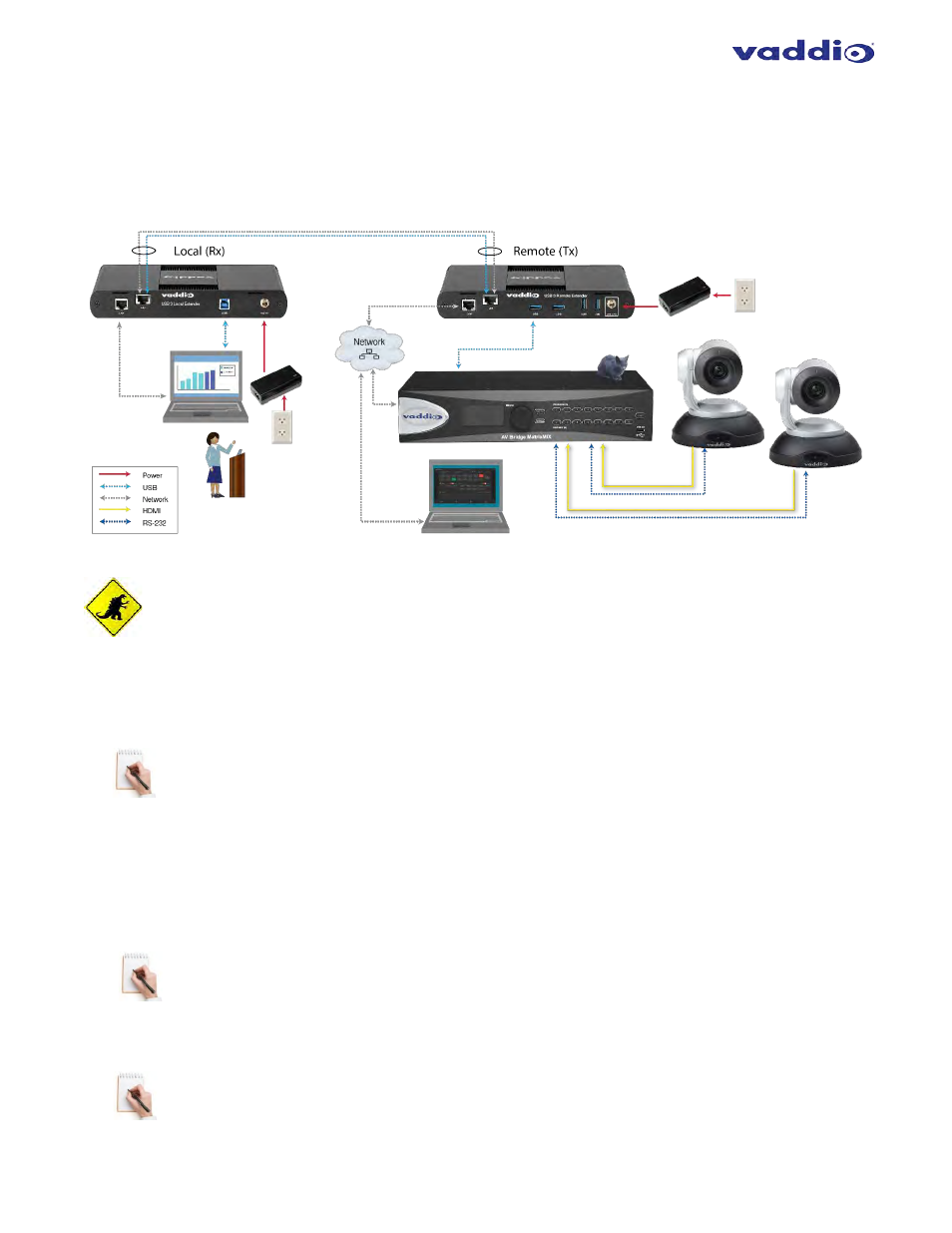
8
Connections for a Presenter BYOD Scenario
In this scenario, the presenter needs to run a soft conferencing application. The laptop’s USB is
extended to the AV Bridge MatrixMIX elsewhere in the auditorium, with cameras (and possibly audio
equipment) connected to it. The AV operator controls the video source for the conference. The
presenter’s laptop is the local (Rx end) device, but the closest network connection is closer to the
Remote (transmit) end equipment.
Installing the Extenders
The two extenders use different power supplies. Use the correct power supply for each extender.
Using the wrong power supply on either extender could damage the system and void your warranty.
1.
Place the local (Rx) extender near the computer and use its 24V, 1A power supply to connect it to power.
2.
Connect the local extender’s Host port to a USB 3 port on the computer using the supplied USB 3.1 cable.
3.
Place the remote (Tx) extender near the USB device.
4.
Connect the Link port on the local (Rx) extender to the Link port on the remote (Tx) extender using a Cat-
6/Cat-7 cable.
Do not exceed 33 ft (10 m) total of patch cable when using premise cabling.
5.
Connect the 24V, 2.71A power supply to the remote (Tx) extender and to power.
Checking the Installation
1.
On both extenders, check that the Power, Status, Link, USB 2 and USB 3 LEDs are on. If the Link LEDs are off,
check the cabling between the extenders. Correct the problem before continuing.
2.
Windows: On the connected computer, open Device Manager. Expand the entry for Universal Serial Bus
controllers by clicking the “+” sign. If the extenders are installed correctly, two instances of “Generic
SuperSpeed USB Hub” are listed.
Windows 7: Open the Start Menu, right click Computer, select Manage >> Device Manager.
Windows 8, 8.1 or 10: Right click the Start Menu; select: Device Manager.
3.
MacOS: On the connected computer, open the System Profiler. In the left-hand column under Hardware,
select “USB”. If the extender has been installed correctly, two separate instances of “Hub” are listed
under the USB SuperSpeed Bus.
To open System Profiler: Open the Finder, select Applications, then open the Utilities folder
and double click on the System Profiler icon.
4.
If the extender system is not detected correctly or fails to detect, consult the Troubleshooting section.