Dell P5524Q 55" UHD 4K Commercial Monitor User Manual
Page 56
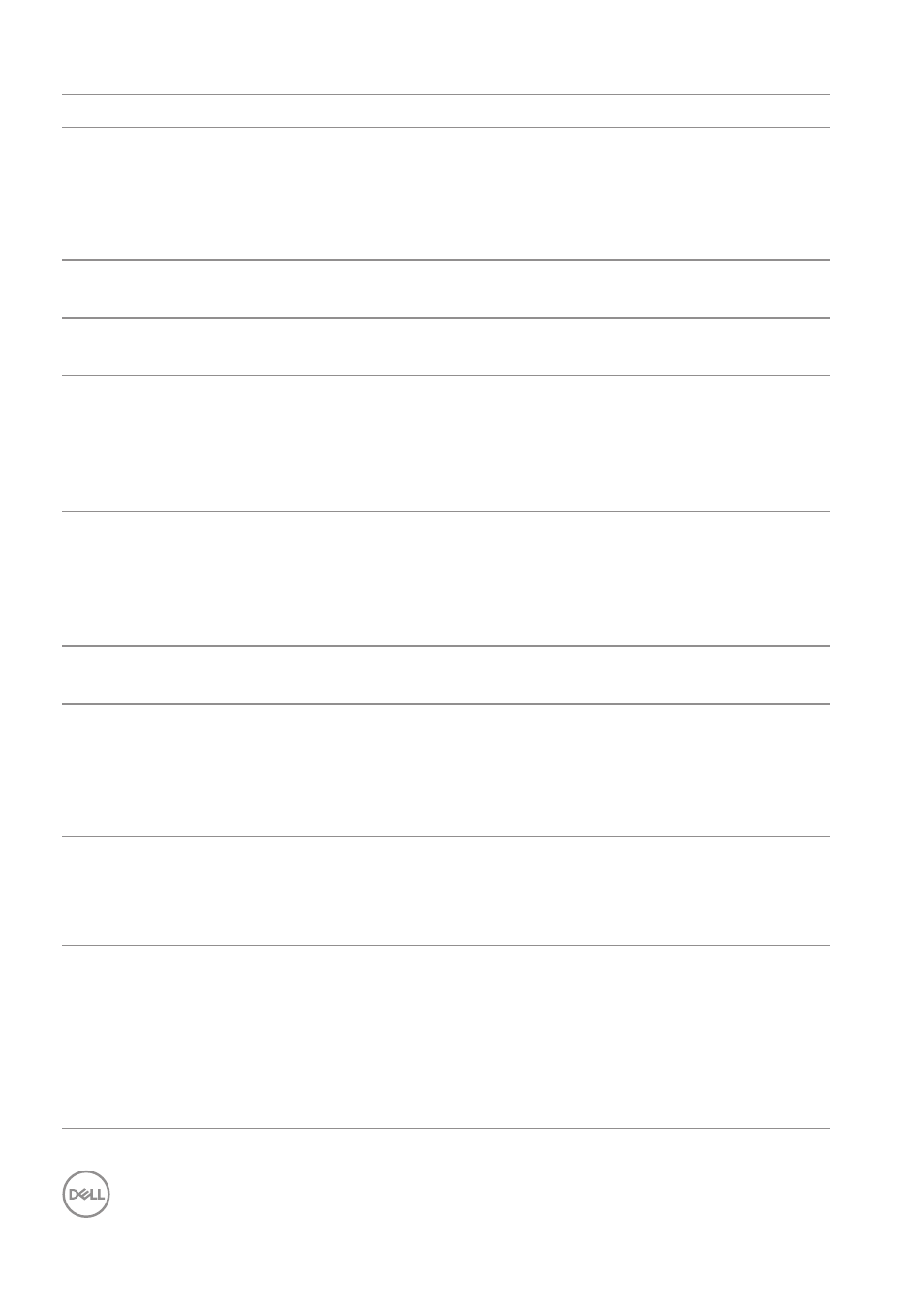
56
|
Troubleshooting
Common symptoms Possible solutions
Stuck-on pixels
∞
Cycle power on-off.
∞
Pixel that is permanently off is a natural defect that can occur
in LCD technology.
∞
For more information on Dell Monitor Quality and Pixel Policy,
see Dell Support site at:
www.dell.com/support/monitors
.
Brightness problems
∞
Reset the monitor to Factory Settings (Factory Reset).
∞
Adjust brightness & contrast controls via OSD.
Geometric distortion
∞
Reset the monitor to Factory Settings (Factory Reset).
∞
Adjust horizontal & vertical controls via OSD.
Horizontal/Vertical lines
∞
Reset the monitor to Factory Settings (Factory Reset).
∞
Perform monitor self-test feature check and determine if
these lines are also in self-test mode.
∞
Check for bent or broken pins in the video cable connector.
∞
Run the built-in diagnostics.
Synchronization
problems
∞
Reset the monitor to Factory Settings (Factory Reset).
∞
Perform monitor self-test feature check to determine if the
scrambled screen appears in self-test mode.
∞
Check for bent or broken pins in the video cable connector.
∞
Restart the computer in the safe mode.
Safety related Issues
∞
Do not perform any troubleshooting steps.
∞
Contact Dell immediately.
Intermittent problems
∞
Ensure that the video cable connecting the monitor to the
computer is connected properly and is secure.
∞
Reset the monitor to Factory Settings (Factory Reset).
∞
Perform monitor self-test feature check to determine if the
intermittent problem occurs in self-test mode.
Missing color
∞
Perform monitor self-test feature check.
∞
Ensure that the video cable connecting the monitor to the
computer is connected properly and is secure.
∞
Check for bent or broken pins in the video cable connector.
Wrong color
∞
Change the Color Setting Mode in the Color Settings OSD to
Graphics or Video depending on the application.
∞
Try different Preset Modes in Color settings OSD. Adjust R/
G/B value in Custom Color in Color settings OSD.
∞
Change the Input Color Format to RGB or YPbPr in the Color
settings OSD.
∞
Run the built-in diagnostics.