Setting up the display, Connecting your display, Optiplex (optional) – Dell P5524QT 55" UHD 4K Touchscreen Commercial Monitor User Manual
Page 27: Attaching the optiplex
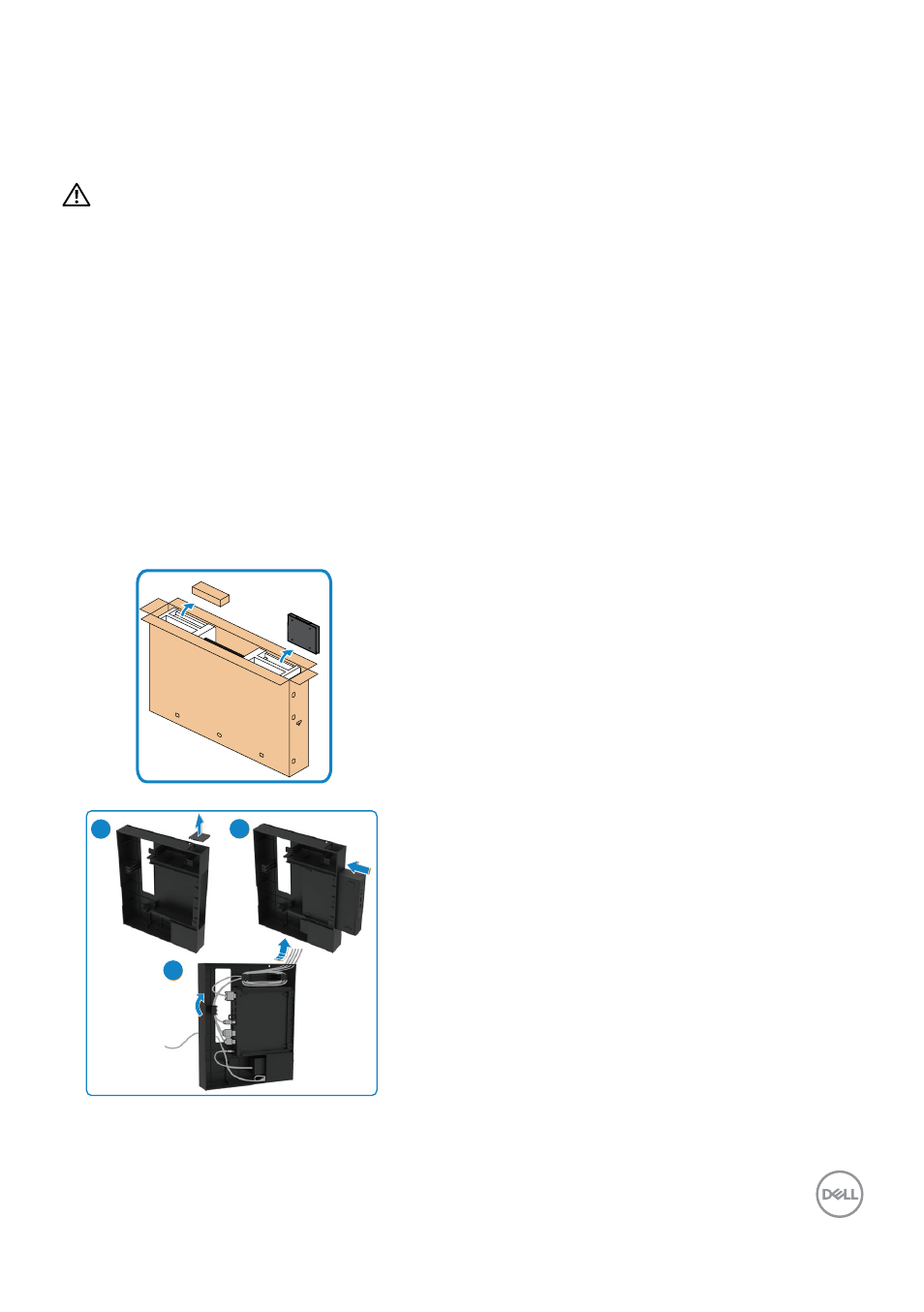
Setting up the display | 27
Setting up the display
Connecting your display
WARNING: Before you begin any of the procedures in this section, follow
To connect your display to the computer:
1. Turn off your computer.
2. Connect the HDMI/DP/USB Type-C/USB cable from your display to
the computer.
3. Switch on your display.
4. Select the correct input source at Display OSD Menu and turn on your computer.
Optiplex (Optional)
Attaching the Optiplex
• Open the carton, take out the Optiplex
holder and accessories box .
• Included accessories: Cables, Remote
Control & Batteries, Remote control holder ,
Stylus, Wire Saddle and manual.
1
2
3
1. Remove cable cover.
2. Insert the Optiplex PC and power adapter
into the respective compartments.
3. Plug in the cables and route the cables
using the cable management hooks that is
within the Optiplex box holder.