Setup system menu – Monroe Electronics Charge Plate - Monitor - model 288B User Manual
Page 8
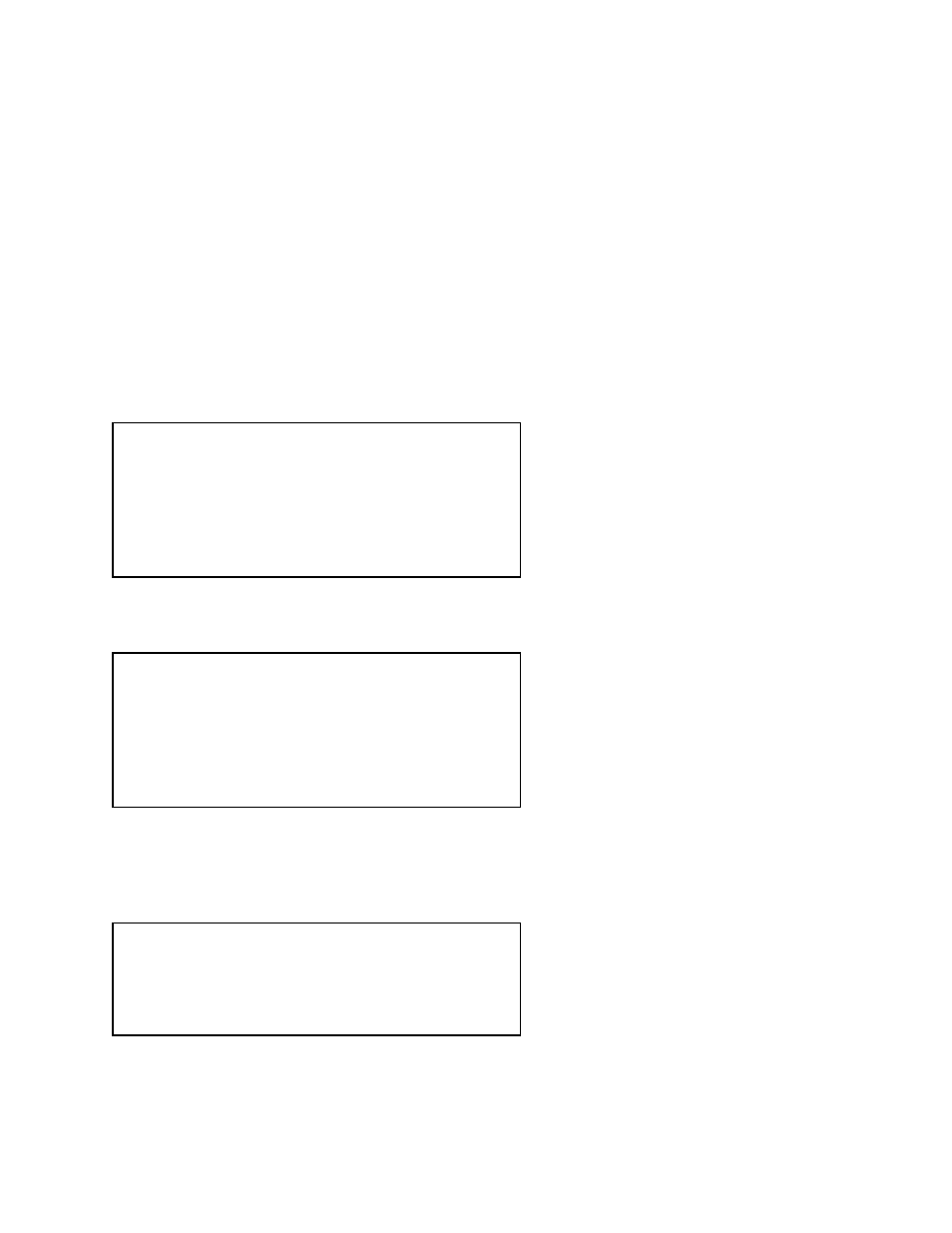
8
Section 3
SETUP
First things first
Upon power up, you are presented momentarily with an identification screen, which includes the
software revision level and serial number of your unit.
Within a few seconds, the MAIN screen (Figure 1) is presented. This screen should show
current date and time, ambient factors, power source information and current test number and
prompt the operator to “Select Operation”. The test-numbering scheme begins with 1500 and
displays the number of remaining tests.
Figure 1. Main Screen
One of the menu options is SETUP.
Once significant programming has been
done and data taken the SETUP mode
should not be tinkered with! There is
no BACK button. Thus, SETUP is
probably the first thing the user should
become familiar with. Press the
“SETUP” key.
Figure 2. Setup Screen
The present menu is identified in the
upper left corner of the screen as
“SETUP”.
Menu items are: SYSTEM, MANUAL,
AUTO, OPTION and (back to) MAIN.
Select SYSTEM to go to the SETUP
SYSTEM menu.
Press the “SYSTEM” key.
SETUP SYSTEM Menu:
Figure 3. Setup – System:
CLOCK – Sets the system’s real time
clock. This should be set to the present
local date and time in order for all future
tests to be properly stamped. Once
new data (if any) has been entered,
press EXIT and elect to SET the clock
to the time shown on the SETUP
SYSTEM CLOCK screen or EDIT to change the settings or CANCEL to change nothing
and return to the MAIN menu.
HUMI/TEMP – Simply displays the present temperature and relative humidity. These can
only be changed via connection to a PC.
MAIN 288B 2.00 06/18/08 11:23:02A
S/N 012345 AC Power 28C 36%RH
Select Operation Test Avail. 1500
MANUAL AUTO DATA SETUP
SETUP 06/18/08 11:23:02A
AC Power 28C 36%RH
SYSTEM MANUAL AUTO OPTION MAIN
SETUP 06/18/08 11:23:02A
AC Power 28C 36%RH
CLOCK HUMI/TEMP RAM/EE S/N RETURN