Graphics, Example 11 - creating a movie marquee, Prog text a – WaveWare Adaptive Remote User Manual
Page 41: Prog dots a, Example 11 — creating a movie marquee
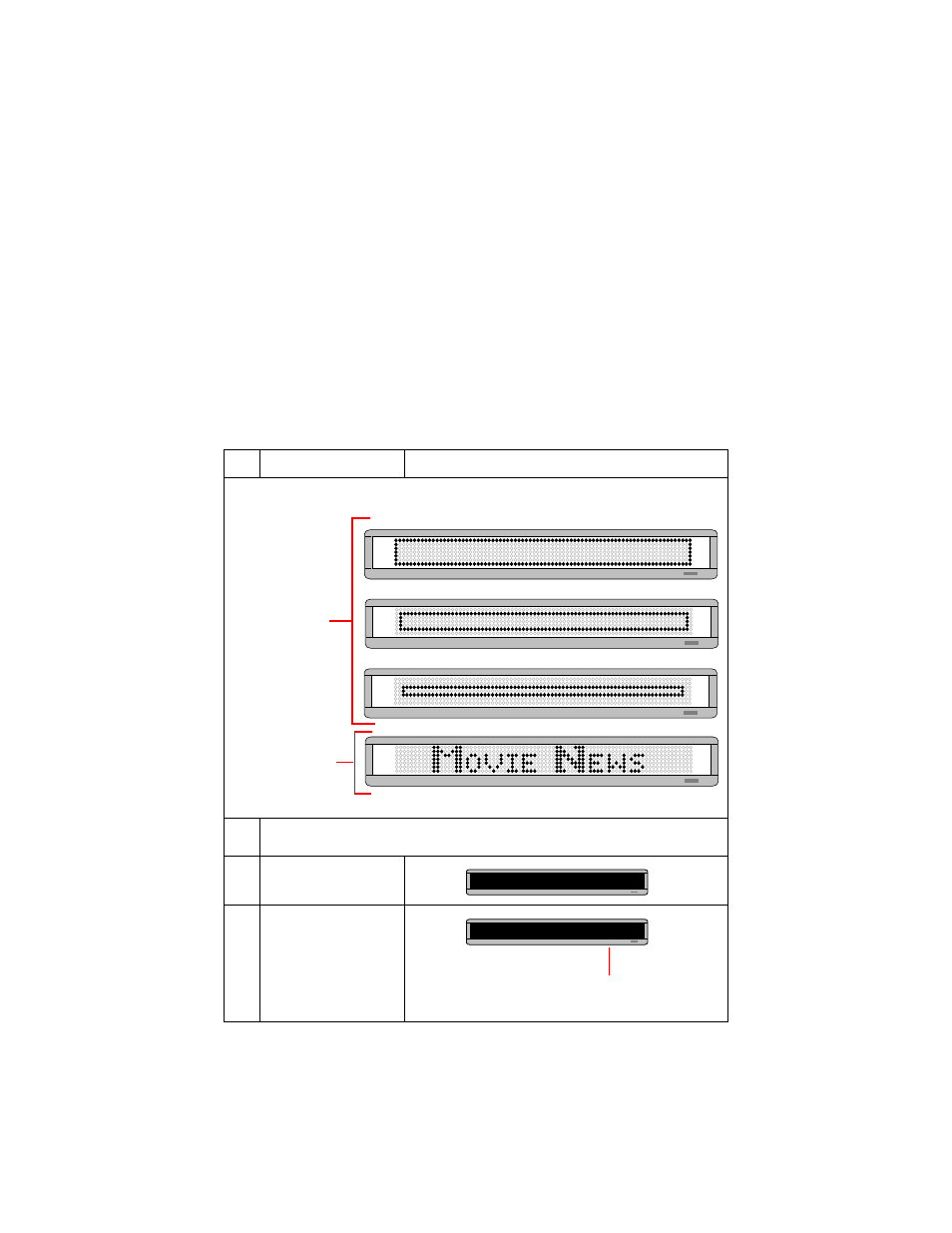
November 4, 2003
BetaBrite Programming Manual (pn 9703-6020)
Graphics
41
Graphics
In addition to pre-programmed or “canned” graphics (see “Graphics
available” on page 53), you can create your own custom graphics using
DOTS files.
You can display a DOTS graphic that you create either by itself or
with text.
NOTE: After you create a DOTS graphic, to display it on your sign,
the DOTS graphic must be placed in a text file — even if you
just want to display the graphic all by itself.
Example 11 — Creating a movie marquee
Step
When you do this . . .
You see this . . .
In this example, we’ll create three graphics (or DOTS files)
and combine them with text to make a flashing marquee:
1
Delete all the messages currently stored in the sign.
(See “Example 5 — Deleting messages” on page 29.)
2
Press PROGRAM.
3
Press BACK.
First you’ll create
these three
graphics files
(called DOTS files
A, B, C).
Then this text will be
added after the three
graphic files.
PROG TEXT A
PROG DOTS A
The name of your first DOTS graphics is A.
(The second one will be named B and the third one C.)