Adobe Media Encoder CS4 User Manual
Page 32
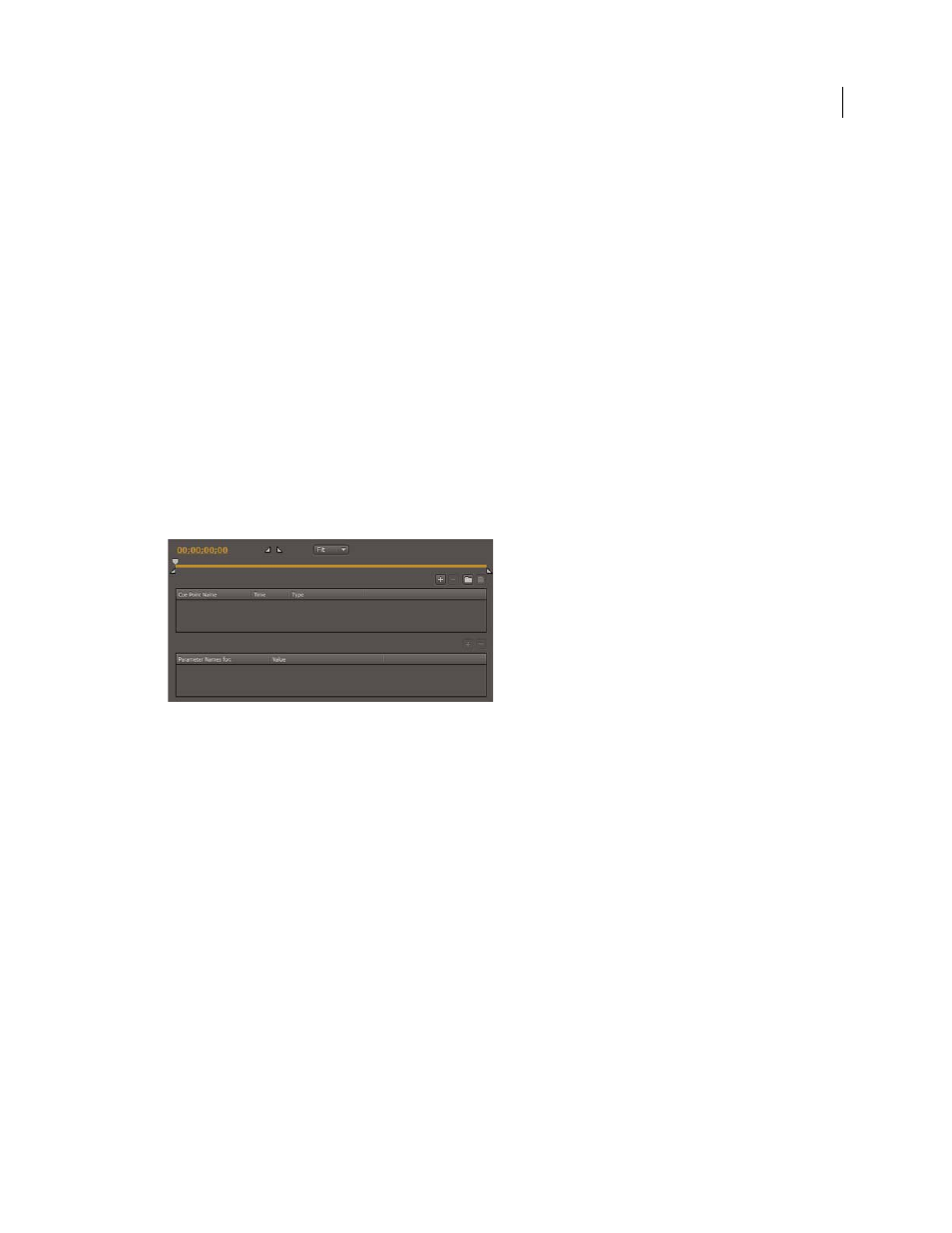
29
USING ADOBE MEDIA ENCODER CS4
Encoding media
Last updated 4/29/2012
Define and embed cue points for Adobe F4V and FLV files
Cue points cause the video playback to start other actions within the presentation. For example, you can create a Flash
presentation that has video playing in one area of the screen while text and graphics appear in another area. A cue point
placed in the video starts an update to the text and graphic, while they remain relevant to the content of the video.
Each cue point consists of a name and the time at which it occurs. You specify cue point times using the format
hour:minute:second:millisecond.
Create a cue point
1
From the encoding queue, select a video in which you want to embed cue points.
To select a video in the encoding list, click the video name in the video encoding queue.
2
If you haven’t specified encoding settings for the video clip, do so now. Verify that the video use the FLV or FV4
encoding format. You can only embed cue points in FLV or F4V video files. To learn more, see “
audio with Adobe Media Encoder
3
Select Edit > Export Settings.
The Export Settings dialog box is displayed.
4
The cue point controls are located in the lower left corner of the Export Settings dialog box.
Cue point controls.
5
Use the playhead to locate a specific point in the video where you want to embed a cue point. For greater precision,
you can use the Left and Right Arrow keys to move the playhead in millisecond increments. To do this, select the
playhead, and then use the arrow keys to further adjust its position.
To locate a specific time, drag the playhead to the point in the video where you want to embed a cue point. The
video preview window lets you visually identify points in the video at which to insert a cue point. You can also use
the elapsed time counter (located beneath the video preview window) to locate specific points in time at which to
embed cue points.
6
When the playhead is positioned at a place in the video where you want to embed a cue point, click the (+) button
on the right side of the cue point controls.
Adobe Media Encoder embeds a cue point at the time indicated by the counter beneath the video preview window,
and populates the cue point list with a placeholder for the name of the new cue point and the elapsed time at which
the cue point is located (this is the time during playback when the event will be triggered), and displays a pop-up
menu that lets you select the type of cue point to embed.
Note: Only one cue point can be embedded at a specified time code within the video clip.
7
Specify the type of cue point you want to embed. You can embed either a navigation or event cue point.
•
Event cue points are used to trigger ActionScript methods when the cue point is reached, and let you
synchronize the video playback to other events within the Flash presentation.