Add a tag to tag chooser – Adobe Extending Dreamweaver CS4 User Manual
Page 217
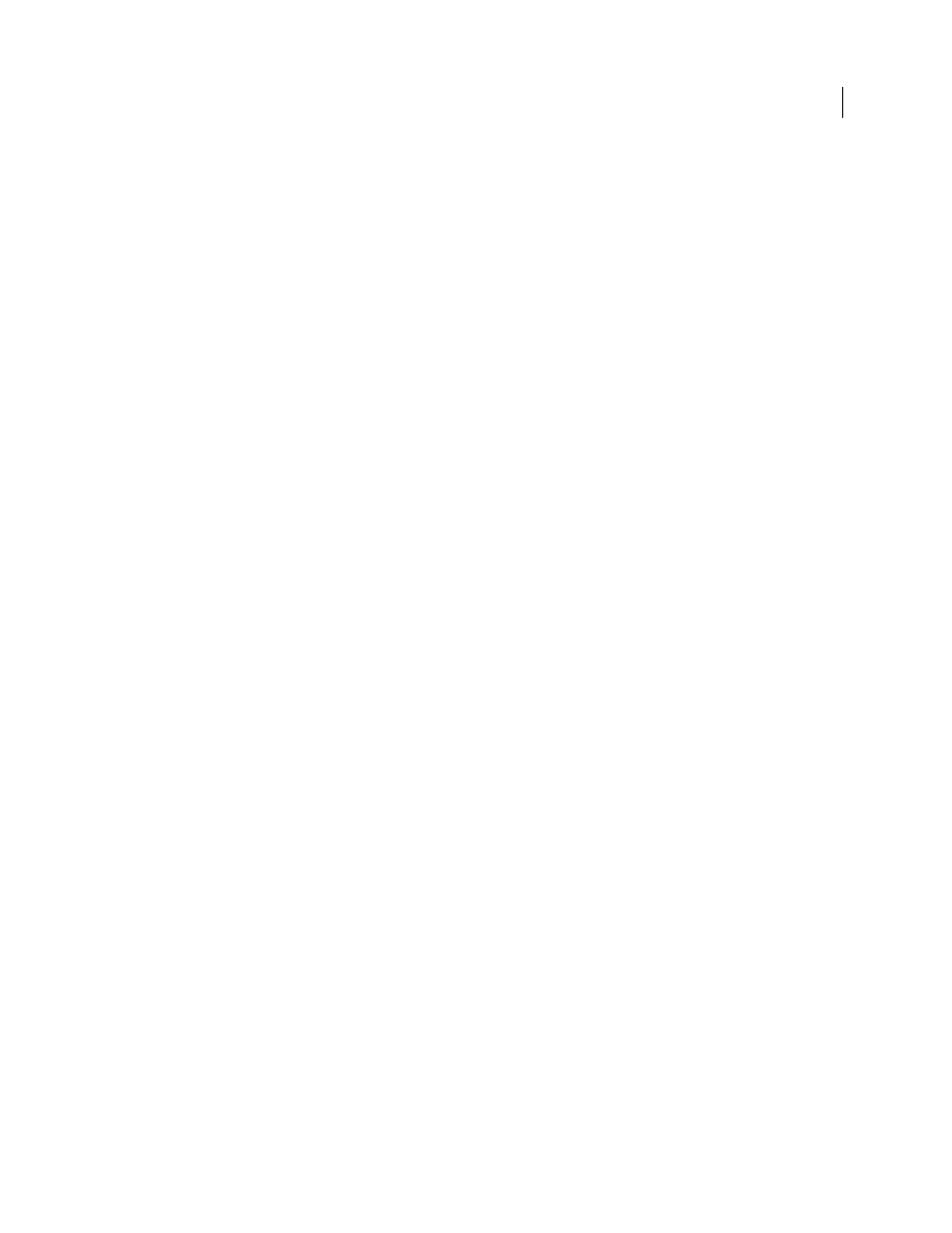
211
EXTENDING DREAMWEAVER CS4
Tag libraries and editors
<table border="0" cellspacing="4">
<tr>
<td valign="baseline" align="right" nowrap="nowrap">Zip Code: </td>
<td nowrap="nowrap">
<input type="text" id="attr:cfargument:zip" name="thezip" attname="zip"
style="width:100px"0/>
</td>
</tr>
<tr>
<td valign="baseline" align="right" nowrap="nowrap">Type: </td>
<td nowrap="nowrap">
<select name="thetempaturescale" id="attr:cfargument:tempaturescale"
attname="tempaturescale" editable="false" style="width:200px">
</select>
</td>
</tr>
</table>
</div>
</body>
</html>
Next, you’ll verify that the tag editor is working.
2
Launch Dreamweaver.
3
Type cfweather in Code view.
4
Right-click on the tag.
5
Select Edit Tag
cfweather
from the Context menu.
If the tag editor launches, it has been created successfully.
Add a tag to Tag Chooser
1
Modify the TagChooser.xml file in the Configuration/TagLibraries/CFML folder by adding a new category called
Third Party Tags, which features the
cfweather
tag, as shown in the following example:
<category name="Third Party Tags" icon="icons/Elements.gif" reference='CFML'>
<element name="cfweather" value='cfweather zip="" temperaturescale="fahrenheit">' />
</category>
Note: On multiuser platforms, the TagChooser.xml file also exists in the user’s Configuration folder. For more
information regarding multiuser platforms, see the discussion in “
Registering the tag in the tag library
Next, you’ll verify the
cfweather
tag now appears in the Tag Chooser.
2
Select Insert > Tag.
3
Expand the CFML Tags group.
4
Select the Third Party Tags group that appears at the bottom of the Tag Chooser. The
cfweather
tag appears in the
list box on the right.
5
Select
cfweather
, and click the Insert button.
The tag editor should appear.