Installing the usb driver – Avery Dennison Pathfinder 6057 USB Driver User Manual
Page 8
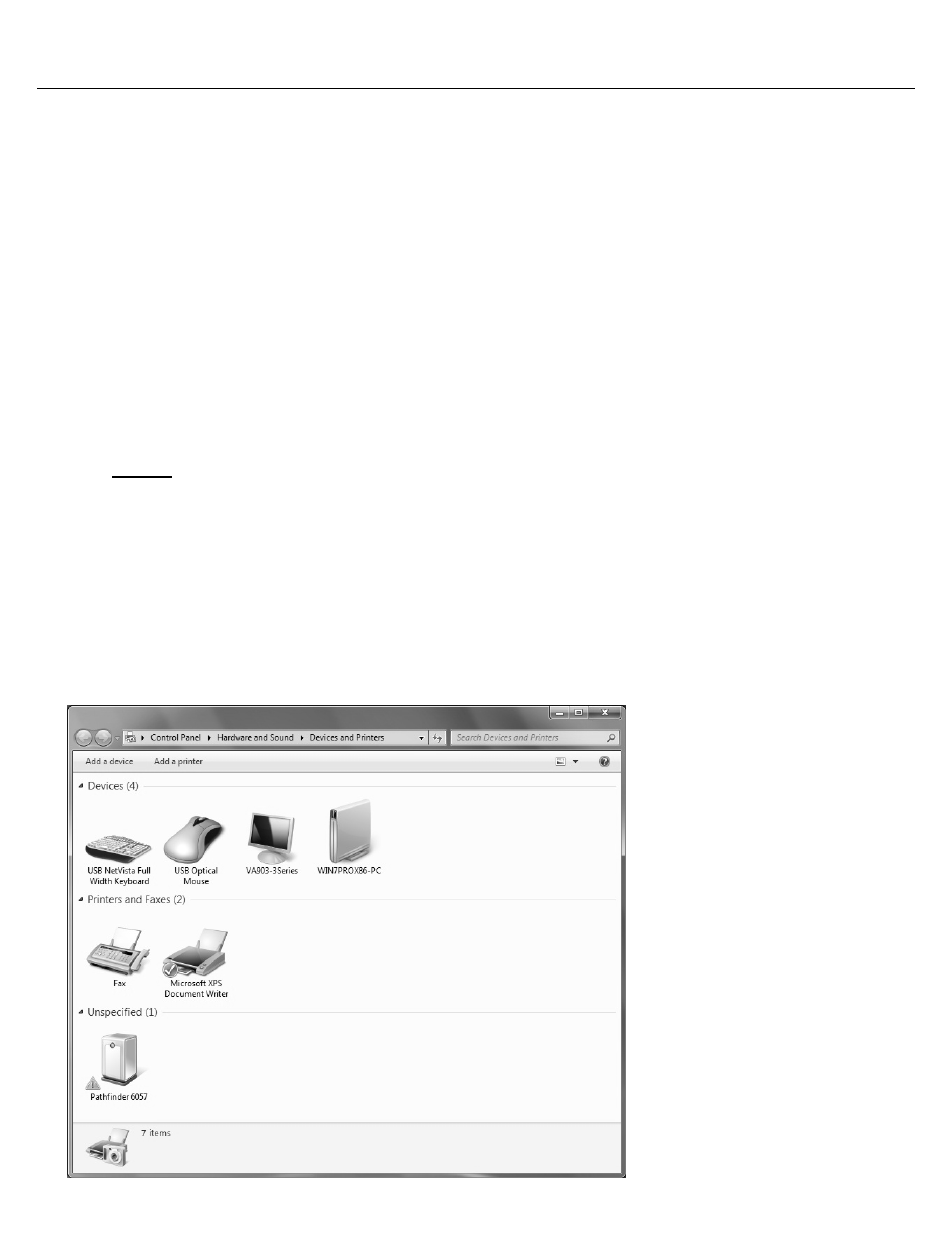
8
W o r ki n g w i t h M i c r o so f t W i n d o w s V i st a o r W i n d o w s 7
If your computer has the W indows Vista
or Windows 7 operating system, you need:
♦
the Pathfinder
6057 driver for Windows Vista or Windows 7.
♦
Windows Mobile Device Center (W MDC).
Installing the US B Driver
1. Insert the Monarch
Printer Documentation CD-ROM (included with your printer) into your
computer's CD-ROM drive.
Note:
You can also download the latest drivers from our W eb site (save the file to your
computer’s hard drive).
2. From the CD-ROM’s Home screen, select Drivers and Utilities, then 6057 W indows
Vista
/Windows 7 USB Driver.
3. Save the driver to your computer. You must unzip the driver folder for installation.
Note:
If you have a Windows® 32-bit Operating System, you must install WMDC (for 32-bit)
before following the instructions below. W ithin the 6057 W indows Vista
/Windows 7
USB Driver folder, double click on the file “drvupdate-x86” and follow the instructions on the
screen.
4. Turn on the printer and wait for the desktop to load.
5. Use the designated USB cable to connect the USB port on the printer to the USB port on your
computer. Refer to the Operator’s Handbook available on our web site or on the Monarch®
Documentation CD-ROM included with your printer for more information.
6. Go to your computer’s Start menu and select Control Panel, Devices and Printers.
7. Double click on Pathfinder 6057.