Avery Dennison 7411 Print Server User Manual
Page 52
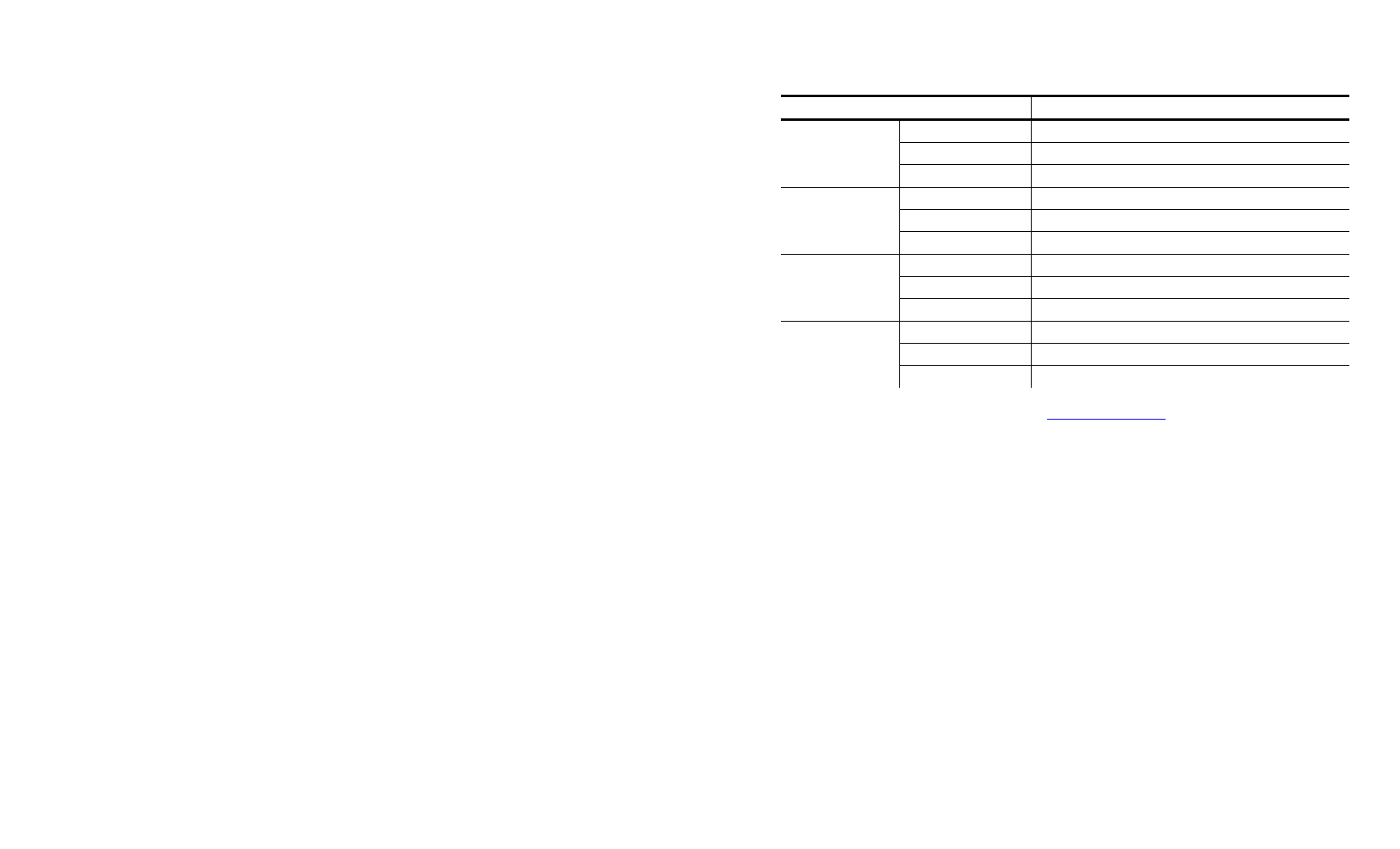
If the print server is operating properly, all three LEDs blink
momentarily, then indicate the following activity:
LED Indicators
Status
solid
printer is on
blinking
error
Orange
off
printer is off
solid
Ethernet link (wired 10baseT)
blinking
network activity
Yellow
off
no Ethernet connection
solid
Ethernet link (wired 100baseTX)
blinking
network
activity
Green
off
no Ethernet connection
solid
wireless link
blinking
network
activity
Yellow &
Green
off
no
wireless
connection
4. Print a test label. See Chapter 1, “
” for more information.
Press the print server test button for about a second and a label should
print.
Use 6-inch long supply. If you are using supply that is shorter than 6
inches long, temporarily change your supply type to “continuous” to
print the entire test label. After printing the test label, change your
supply type to your previous setting.
If a label does not print, check the printer's display to see if it shows
a receiving status. If so, press Escape to exit receiving mode. Once
you see “Online Ready” on the display, print a test label again. If
this does not print or the printer does not display “Online Ready,” the
unit is locked up. Turn off the printer, wait fifteen seconds and then
turn it back on.
If the printer displays “Online Ready,” but is not printing, verify that
the parallel port settings did not change. The Parallel Port setting
should be “Internal” and the Mode setting should be “IEEE1284”.
(From the Main Menu, select Setup, Port Settings, Parallel Comm.,
Port and Mode.)
5-2 Ethernet Operating Instructions