Exacq exacqVision Server/Client OS: Linux OpenLDAP User Manual User Manual
Ubuntu linux server & client and openldap/kerberos, Configuration
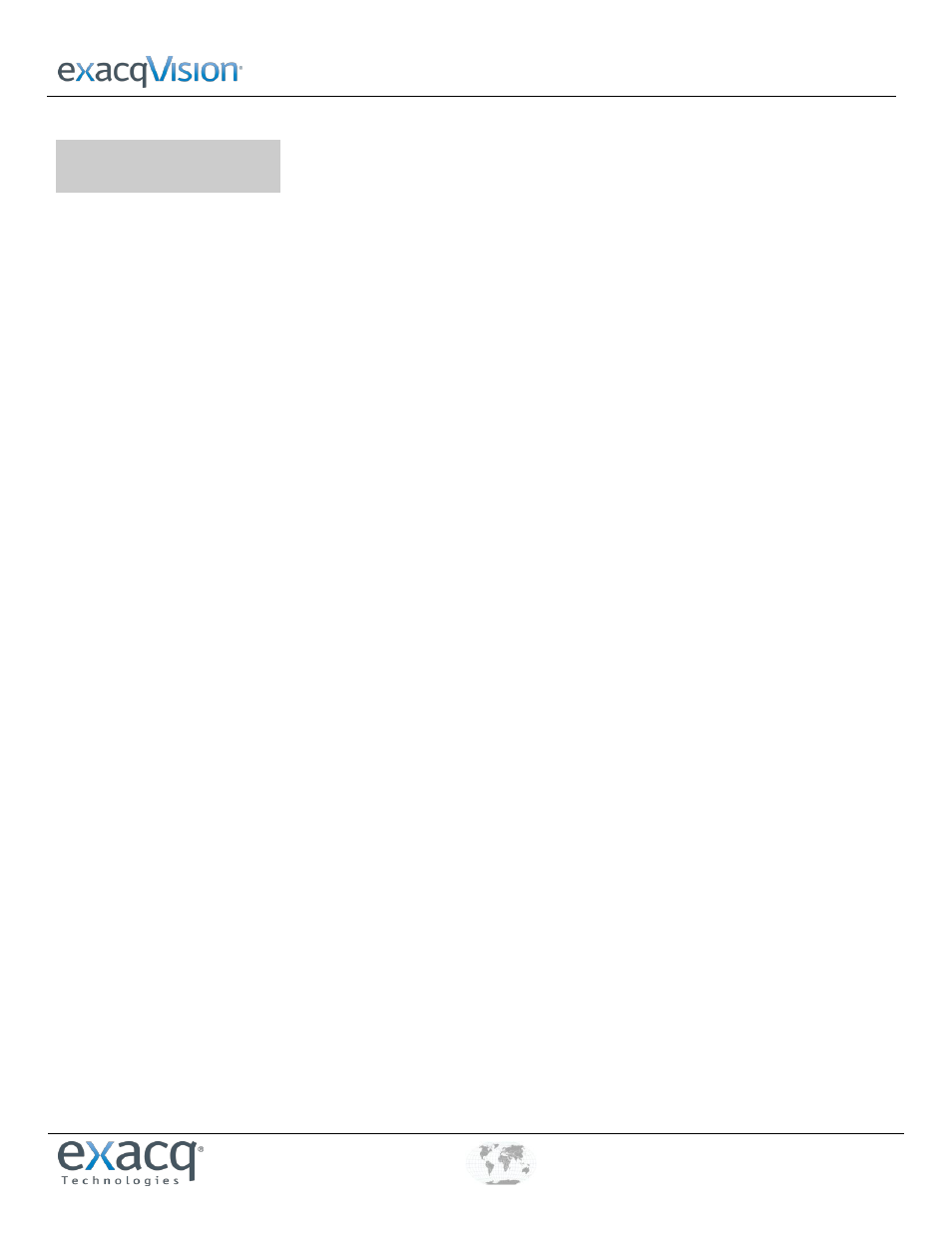
Ubuntu Linux Server & Client and OpenLDAP/Kerberos
www.e
x
acq.com
+1.317.845.5710
+44.1438.310163
USA (Corporate Headquarters)
Europe/Middle East/Asia
Page 1 of 5
12/1/2011
1
Configuration
The following process allows you to configure exacqVision permissions and privileges for accounts that exist on an
OpenLDAP/Kerberos server:
1. On the OpenLDAP/Kerberos server, ensure that your installed schema includes the following object types:
inetOrgPerson (RFC 2798)
organization (RFC 2256)
krbPrincipalAux (provided by the Ubuntu krb5-kdc-ldap package)
2. On the OpenLDAP/Kerberos server, ensure that your user accounts exist as inetOrgPerson objects, and that each account is
also marked with the krbPrincipalAux auxiliary object type. Ensure that each user account has the following attribute
values:
cn -- the user account's display name (for example, "John Smith").
krbPrincipalName -- the user account's Kerberos principal name (for example, "john.smith@REALM").
entryUUID -- the unique identifier for the user account, managed by the slapd daemon
3. On the OpenLDAP/Kerberos server, ensure that your user groups exist as organization objects and that each group has the
following attribute values:
o -- the group's display name (for example, "Marketing")
entryUUID -- the unique identifier for the group, managed by the slapd daemon
4. On the OpenLDAP/Kerberos server, ensure that your user accounts are associated with groups via an "o" attribute for each
group. Each inetOrgPerson object can have as many associated "o" attribute values as desired. The attribute value should
resemble "o=Engineers", for example, instead of "o=Engineers,dc=exacq,dc=test,dc=com."
If installing an exacqVision server, complete steps 5 through 10. Otherwise, skip to step 11.
5. On the exacqVision server or client computer, configure your DNS domain name. Configure the hostname file with your
fully qualified host name, as in the following example:
/etc/hostname
evserver.exacq.test.com.
6. Edit your hosts file with your fully qualified host name preceding localhost, as in the following example:
/etc/hosts
127.0.0.1 evserver.exacq.test.com localhost
7. Restart the system.
8. Open a terminal window and confirm the fully qualified host name using the following command:
dnsdomainname --fqdn