Overview, Deep freeze icons, Saving documents – Faronics Deep Freeze Mac User Manual
Page 30: Software installation and permanent changes, Checking for deep freeze updates
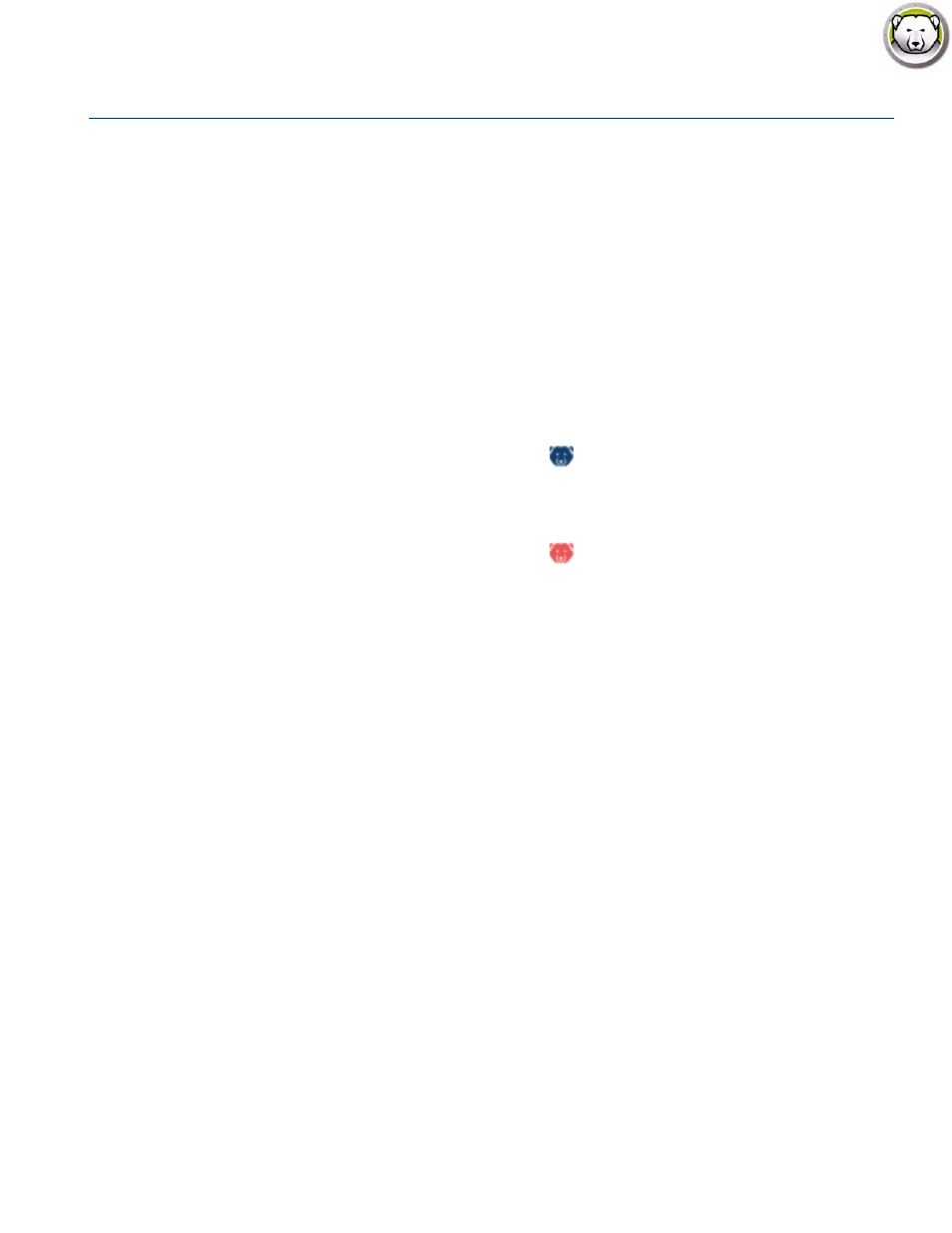
Deep Freeze Mac User Guide
30
|
Using Deep Freeze
Overview
After Deep Freeze has been installed the computer can be operated as usual. The only visual
evidence that Deep Freeze is installed on a computer are the presence of a Deep Freeze icon in the
menu bar (if configured), the Deep Freeze icon badge on each Frozen volume (if configured), or
any configured Global or User ThawSpaces.
You can make changes to the computer, including renaming or deleting files and folders,
downloading files from the Internet, changing the desktop, and more. However, the Frozen
volumes are completely restored to their original configurations and contents at restart.
Deep Freeze Icons
When Deep Freeze is installed, the polar bear icon appears in the menu bar, if the icon has been
configured to appear:
The Frozen polar bear icon indicates that the computer is currently Frozen.
The Thawed polar bear icon indicates that the computer is currently Thawed.
Saving Documents
On a computer that is Frozen, a user can permanently save documents to a Thawed volume on the
computer, a Global or User ThawSpace, a network location, or onto a CD, USB key chain drive, or
FireWire hard drive. For more information, refer to
Software Installation and Permanent Changes
Permanent changes and software installations can only be made to a Thawed computer, a Thawed
volume, or a ThawSpace on the computer. If a computer is in a Frozen state, any software that has
been installed will be gone after a restart.
A newly installed application should be run at least once while the computer or volume is Thawed
in order to create a preference file, dismiss registration dialogs, and initialize various values.
A newly installed application may require the computer to be restarted for setup to be completed.
If this is the case, it is recommended to restart the computer in a Thawed state, and then log in
with the same user account, run the application once, and then log out before setting the
computer to restart in a Frozen state.
Checking for Deep Freeze Updates
To check if the installed version of Deep Freeze is the most current one, select Help > Check For
Updates.