3 command mode, Draco kvm extender 36 – IHSE USA 477 Series Draco compact User Manual
Page 36
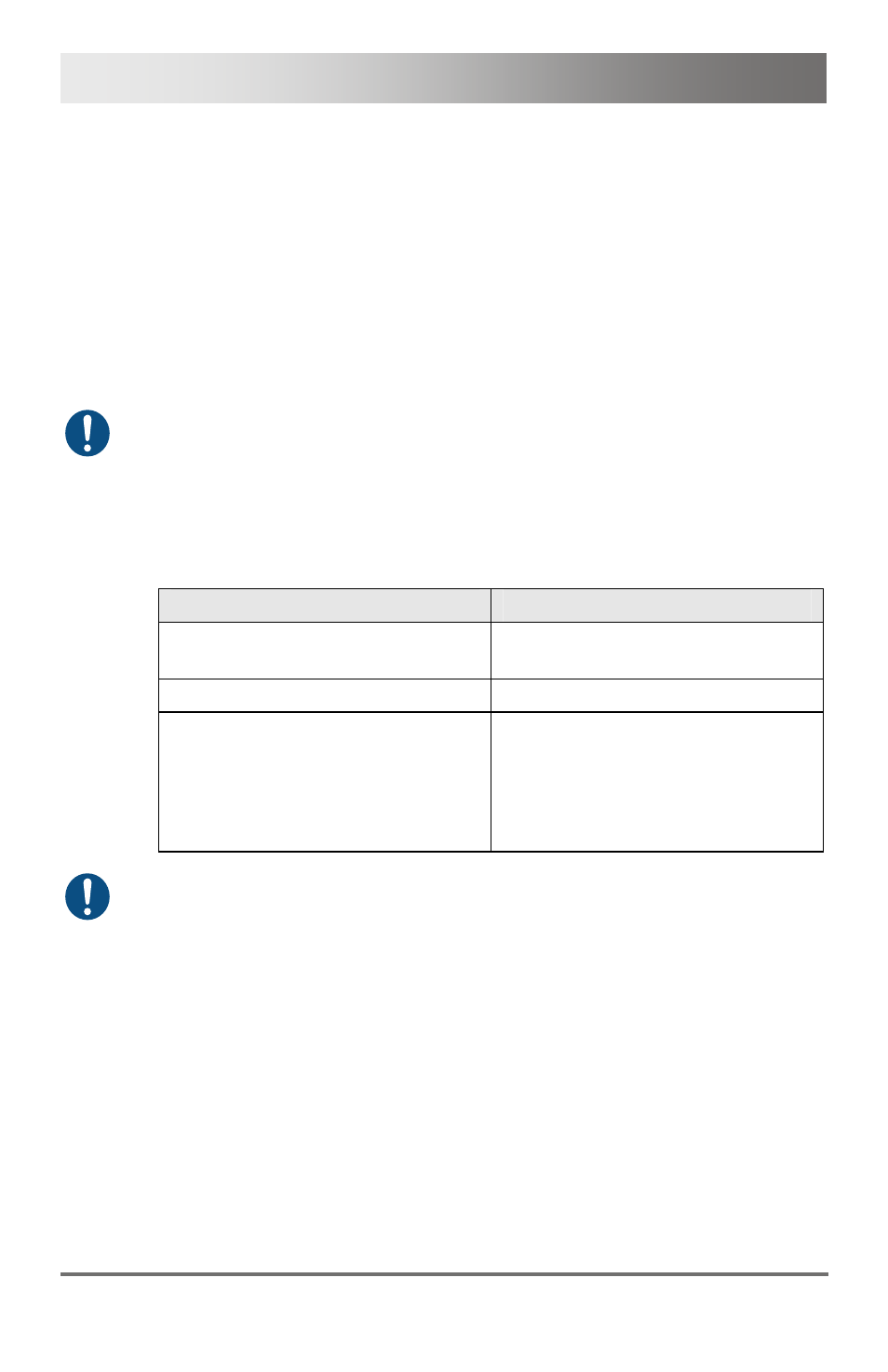
Draco KVM Extender
36
2013-03-11
Pos: 31 /806-IHSE/Konfiguration/Kommando-Modus/VAR_KVM_USB-HID @ 5\mod_1278577943980_6.doc @ 42024 @ 2 @ 1
5.3
Command Mode
During normal use, the console keyboard functions in the usual manner.
However, for all KVM Extenders with USB-HID support, you can set the
keyboard into a Command Mode by using a specific 'Hot Key' sequence.
While in Command Mode, several functions are performed via keyboard
commands. To exit Command Mode, press <Esc>.
While in Command Mode, the LEDs Shift and Scroll on the console
keyboard will flash.
In Command Mode normal keyboard and mouse operation will cease.
Only selected keyboard commands are available.
If there is no keyboard command executed within 10 s after activating
Command Mode, it will be automatically deactivated.
The following table lists the keyboard commands to enter and to exit
Command Mode and to change the 'Hot Key' sequence:
Function
Keyboard Command
Enter Command Mode
(default)
2x <Left Shift> ('Hot Key')
Exit Command Mode
<Esc>
Change 'Hot Key' sequence
<current 'Hot Key'>, <c>,
<new 'Hot Key' code>, <Enter>
Until 2011-30-09:
<Left Ctrl> + <Left Shift> + <c>,
<'Hot Key' Code>, <Enter>
<Key> + <Key>
Press keys simultaneously
<Key>, <Key>
Press keys successively
2x <Key>
Press key quickly, twice in a row
(similar to a mouse double-click)