Erase / wipe – Kanguru 5HD Tower Duplicator User Manual
Page 18
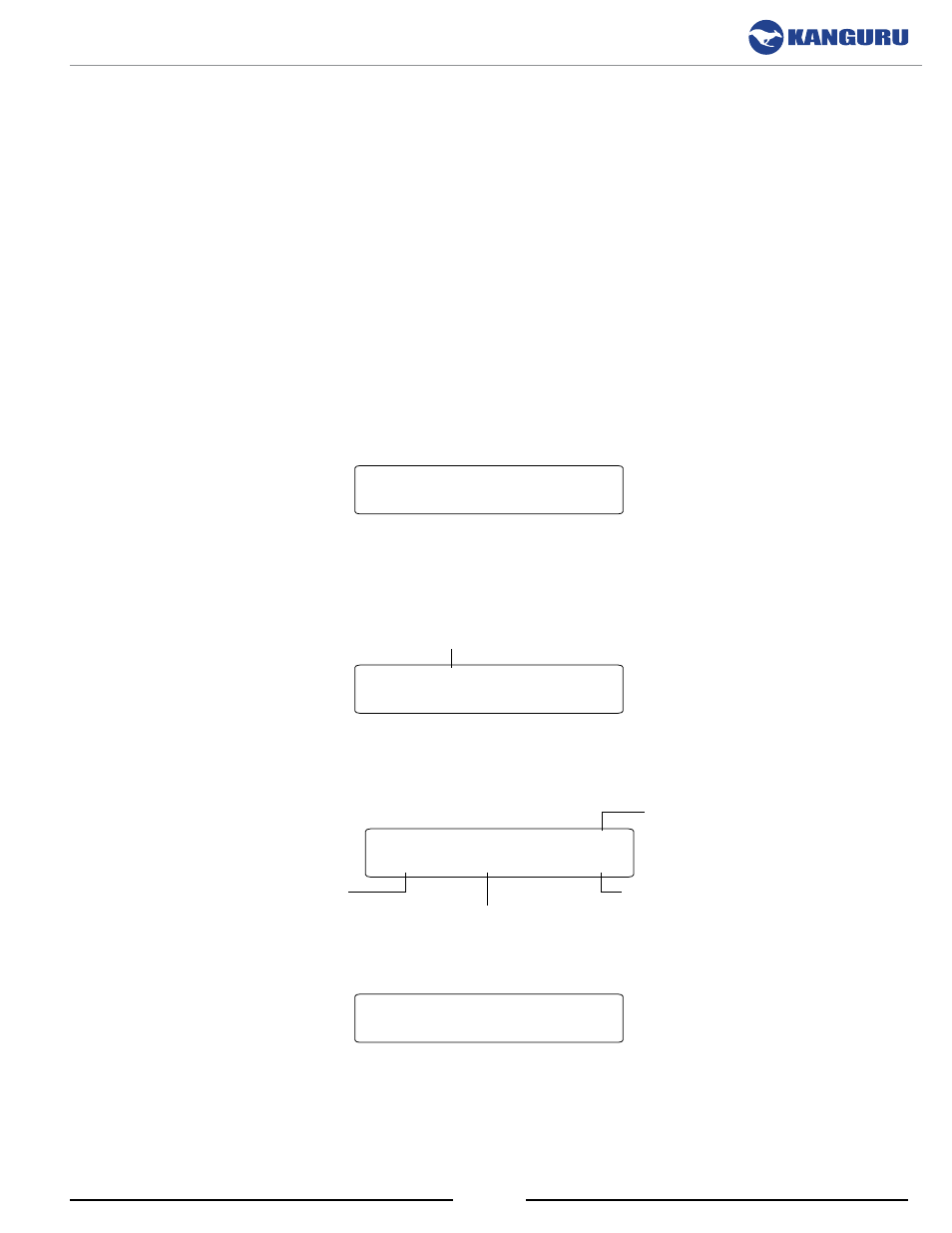
18
3.2 Erase / Wipe
The ERASE operation deletes all information on any connected Target hard drives by writing zeros
into every sector of the hard drive, sector by sector.
You can also configure the Kanguru Clone to run a Disk Wipe instead of an Erase operation. Although
the Erase operation will remove the data from a drive, data may still be retrievable afterwards with the
proper tools. The only method for permanently removing data and making it impossible to recover is
to run a Disk Wipe. For more information on the Disk Wipe, see section 4.4 HDD Wipe on page 20.
CaUTIoN! The Erasing/Wiping a hard drive will delete all data and file systems. Make sure that any
important data is backed up before executing the Erase/Wipe operation.
Only hard drives inserted into
the Target bays will be erased. A hard drive in the Source bay will not be affected.
To Erase your hard drives:
1. From the Main menu, press the
UP or DoWN button to navigate to the ERASE function.
[ERASE ]
0 PASS 0 FAIL
Note: If you have configured the HDD WIPE option under the Setup menu, then the ERASE
function will appear as WIPE and will display the number of wipe cycles next to it. For
instructions on changing the number of wipe cycles see section 4.4 HDD Wipe on page 20.
Number of wipe cycles
[WIPE ]x001
0 PASS 0 FAIL
2. Insert your Target hard drives into any available Target bays. Press the
ENT button to begin the
Erase process. The following screen will be displayed:
[ERASE ] (T:5)
76M 21.32% 130G
Percentage completed
Capacity remaining
Data erasure rate
Number of Target drives
3. Once the Erase process has completed, the following screen will be displayed:
[ERASE ]
1:V 2:V 3:V 4:V 5:V
Warning: Some data stored on SSDs may not be permanently deleted by the Wipe function. Due to
the wear leveling technology used with flash based memory, sanitation techniques which are proven
to permanently remove information from HDDs are not as thorough in removing data from SSDs.
Erase / Wipe