English, Wma jpeg mp3, Divx – Marantz DV6600 User Manual
Page 25: Dvd-rw dvd-v, Random playback playing a disc, Audio language, Program playback, Hints for repeat indications, Hints for hdmi indications, Press the play button to start random playback
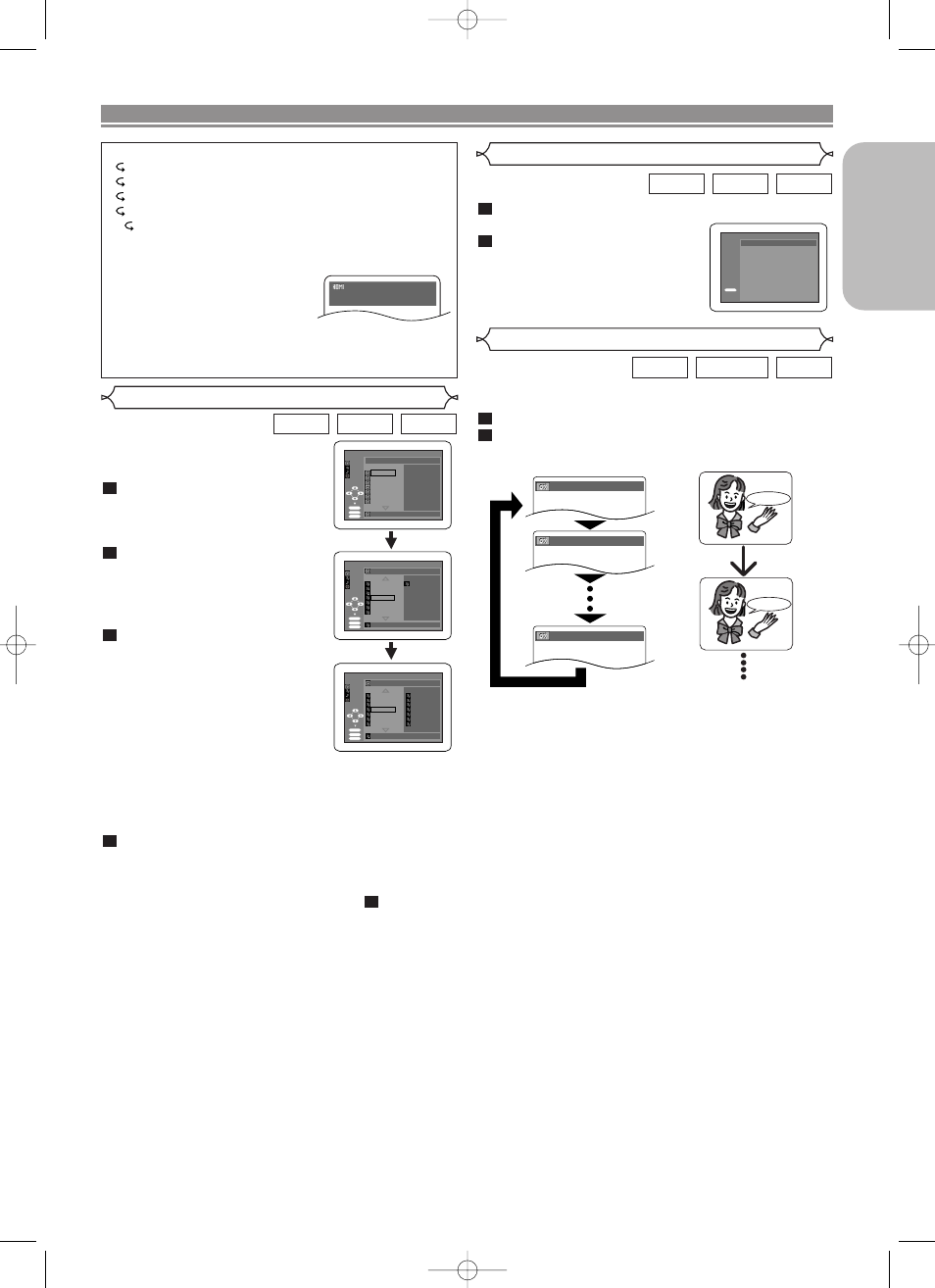
Hints for repeat indications
•
C - indicates Chapter repeat
•
T - indicates Title or Track repeat
•
G - indicates Group (folder) repeat
•
A - indicates Disc repeat
• A B- indicates A-B repeat
Hints for HDMI indications
• The displayed HDMI status are
as follows:
1. Information for image out-
put/Resolution of image
2. Sound output format
3. Maximum number of audio channels that can be
accepted by the connected equipment
– 25 –
EN
English
In stop mode, press the RANDOM button.
• The RANDOM screen will appear.
Press the PLAY button to start
Random Playback.
• For a disc containing mixed MP3,
JPEG and WMA files, Random
Playback of those files will be
performed.
2
1
WMA
JPEG
MP3
Random Playback
PLAYING A DISC
RANDOM
PLAY
DISC TITLE
RANDOM PROGRAM
--no indication --
Audio Language
The DVD player allows you to select a language during DVD
disc playback if multiple languages are available.
Press the AUDIO button during playback.
Press the AUDIO button repeatedly to select your
desired language.
2
1
DivX
®
DVD-RW
DVD-V
1.
ENG
Dolby
D 3/2.1ch 48k/3
2.
FRE
Dolby
D 3/2.1ch 48k/3
3.
JPN
Dolby
D 3/2.1ch 48k/3
HELLO
Bon jour
NOTES:
• The sound mode cannot be changed during playback
of discs not recorded in double sound.
• Some discs allow Audio Language setting on the disc
menu. (Operation varies between discs. Refer to the
manual accompanying the disc.)
• For discs with DivX
®
files, the screen only displays MP3
audio or MPEG1 audio layer 2. (MPEG1 audio layer 2 will be
displayed as “MP2”.) Other audio sounds will be displayed
as “---”.
• Pressing the AUDIO button may not work on some
DVDs with multiple audio languages (e.g. DVDs which
allow Audio Language setting on the disc menu).
• If you choose a language that has a 3-letter language
code, the code will be displayed every time you change
the Audio Language setting. If you choose any other lan-
guages, “---” will be displayed instead. (Refer to page 32.)
• If the disc has no audio language, ‘NOT AVAILABLE’ will
be displayed.
• For DVD-RW (VR mode), pressing the AUDIO button
cycles the sound mode through MAIN, SUB and MAIN
+ SUB.
• For DVD-RW (VR mode), discs recorded in double
sound (two languages) can be played back in sound
mode of MAIN, SUB or MAIN + SUB.
• With the digital connection, the audio language of DVD-
RW (VR mode) with double sound will not be affected
even though you can change the setting on the display.
Program Playback
This feature allows you to program an
MP3, JPEG or WMA disc to play in a
desired sequence.
In stop mode, press the MODE
button.
• The PROGRAM screen will
appear.
Press the Cursor buttons (K
or L) to select a group, then
press the Cursor button (B) or
ENTER button.
• A track selection screen appears.
Press the Cursor buttons (K
or L) to select a track, then
press the ENTER button to
save it in a program.
• Press the CLEAR button to erase
the most recently entered track.
• The programmed track is dis-
played in the right-hand screen.
• If the entire program cannot be
displayed at once on the screen, “
L
” appears to go to
the next page.
• Pressing the Cursor button (
s
)
will show a list of fold-
ers that belong to the one-level upper hierarchy than
the currently selected folder.
Press the PLAY button to start programmed play-
back.
NOTES:
• To erase all tracks in the program at once, select ALL
CLEAR at the bottom of the list at step
.
• During the display of the PROGRAM screen, press the
RETURN button, and the stop screen will show up with
the program contents in memory.
• Press the STOP button once and then the PLAY button
again. Playback will restart from the beginning of the
track played previously. (Program continued.)
• Press the STOP button twice and then the PLAY button
again. Playback will restart from the first track in the
usual way. Your programs will be stored unless either
the disc tray is opened or power is turned off.
• Up to 99 tracks can be set in a program.
• If an inserted disc contains mixed MP3, JPEG and
WMA files, Program function allows 99 tracks in combi-
nation of MP3, JPEG and WMA files.
• If eight or more tracks have been set in a program, the
user can switch the right part of the screen with the
SKIP H or G button.
2
4
3
2
1
WMA
JPEG
MP3
2/ 3
2/ 3
ALBUM05
TRACK48
TRACK49
TRACK50
TRACK51
TRACK52
TRACK53
TRACK54
TRACK11
TRACK81
TRACK31
TRACK22
TRACK03
TRACK53
TRACK25
TRACK51
1/ 1
1/ 3
MP3 - COLECTION
ALBUM01
ALBUM02
ALBUM03
ALBUM04
ALBUM05
ALBUM06
ALBUM07
ALBUM01
1/ 1
2/ 3
ALBUM01
PROGRAM
FOLDER
TRACK11
TRACK08
TRACK09
TRACK10
TRACK11
TRACK12
TRACK13
TRACK14
TRACK11
MP3
WMA
JPEG
ENTER
PLAY
CLEAR
PROGRAM
FOLDER
MP3
WMA
JPEG
ENTER
PLAY
CLEAR
ENTER
PLAY
CLEAR
MP3
WMA
JPEG
FOLDER
PROGRAM
G
H
VIDEO INFO. : YCbCr/1080i
AUDIO INFO. : BITSTREAM
MAX CHANNEL : 2ch
E61M5UD(EN).qx3 05.9.14 5:08 PM Page 25