Table 2: rinex utility defaults – NavCom Rinex Utility Rev.D User Manual
Page 11
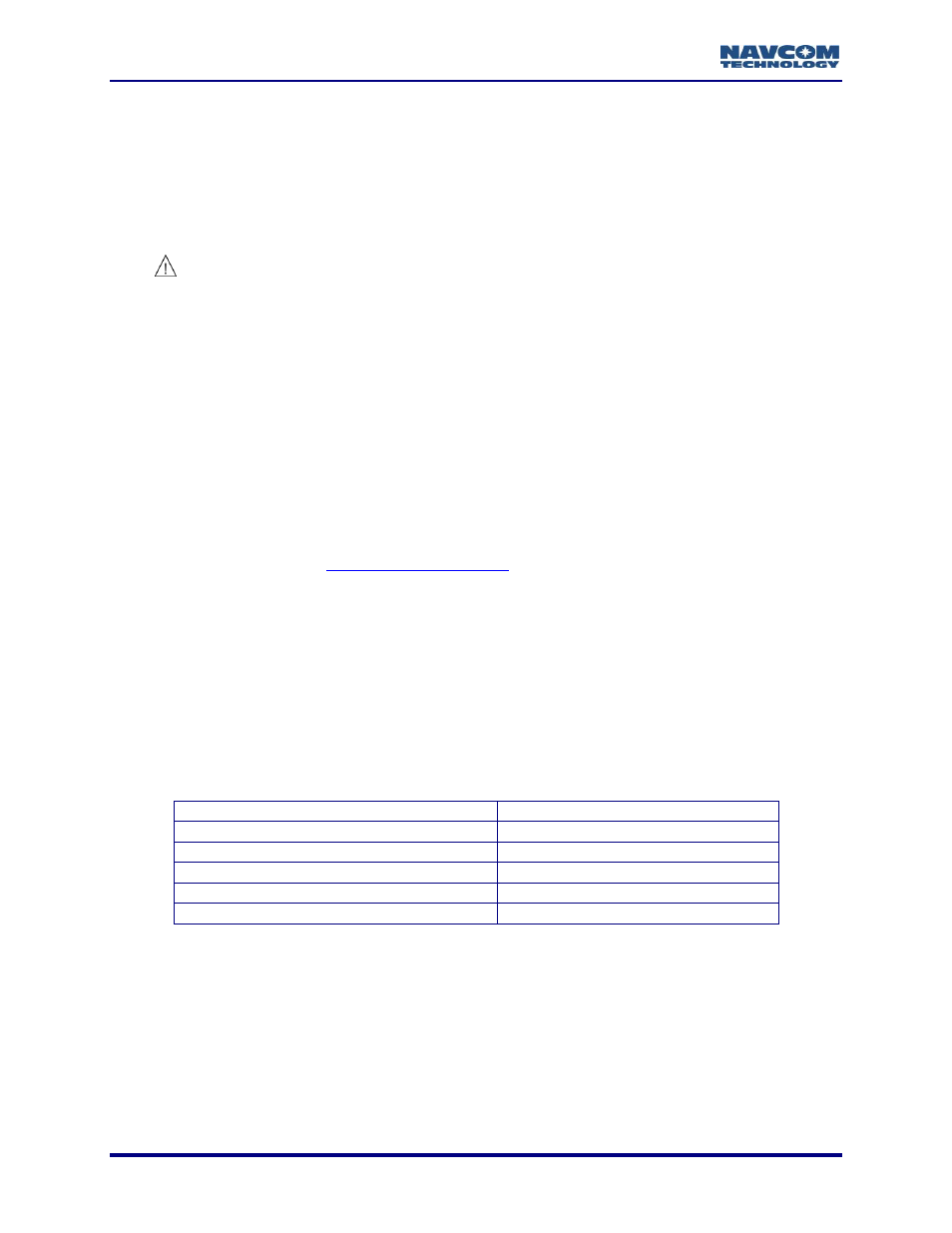
RINEX Utility
– Rev D
10
Click the Add Input Files button to bring up a browse/selection box and select each NCT
binary raw data file (*.dat) to be converted to the RINEX Standard. Each file selected will
be added to the list box next to the Add Input Files button. Multiple files can be added and
will be processed in the order listed. Once the field is full, a scrollbar will appear on the
right hand side of the field. The number of files that can be processed will depend on the
available memory.
To delete a file, click the file name to highlight it, then click the Delete button.
Be sure to name or rename the input files to avoid overwriting the output files.
Click the Output Directory button to select the folder in which to save the converted files.
Note the warning regarding duplicate file names.
Click the START button at the bottom of the screen to begin the conversion process. The
RINEX Utility will select a file one at a time from the list box, move it to the Working On field
and remove it from the list box.
The Progress bar will show the status of the conversion process. When the conversion is
complete, a prompt will appear which states Rinex Output Completed. Click OK to
continue. The process will repeat until all files have been processed.
Click the Cancel button to stop the operation.
Click the Exit button when you are finished with the conversion process.
The RINEX Utility converts the NCT data file into RINEX files that follow the RINEX naming
The conversion options available in the User Input and Options areas of the
RINEX Utility window are not always necessary to complete the conversion.
However, selecting the appropriate Antenna Type is always recommended
to obtain the best results (see Figure 7).
If the user enters conversion options, the headers of the RINEX files display the user
specific information. If the user does not enter options, the headers display the default
information shown in Table 2.
Table 2: RINEX Utility Defaults
Leap Seconds
0 or Last Entered
Marker Name
None or Last Entered
Antenna Height
0.0 or Last Entered
Marker Position
Disabled
Output Times (Start and End)
Disabled
Sat Ephemeris when Available
Disabled
These conversion options are available:
User Input: Marker Name, Leap Seconds, and Antenna Height Above Marker
Options: Marker Position, Output Start / End Times, Antenna Type, Output Interval, and
Ephemeris Output
Refer to sections User Input and
Options for details.