How to start;file transfer, Basic operations, How to start – Meizu M351 User Manual
Page 19: File transfer
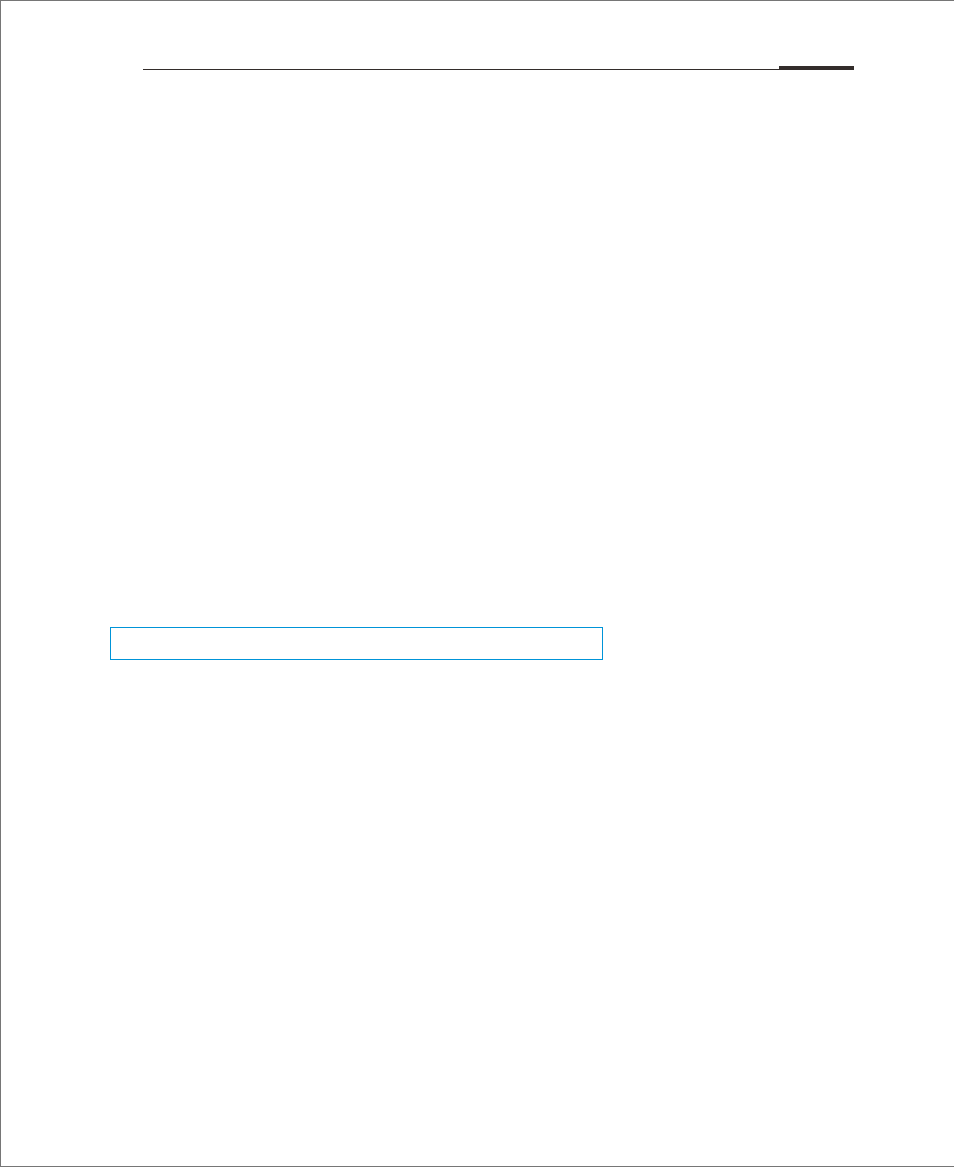
How to Start
When using the M351 for the first time, please follow the steps outlined below:
1. Connect the M351 to users' computer with the USB cable, which will simultaneously
charge the M351.
2. Pull the notifications bar down > tap "USB Storage" control key (lights up when
turned on) to turn on storage connection to users' computer;
3. Copy music, videos, photos and other files from users' computer to corresponding
folders on the M351.
4. Pull the notifications bar down > tap the "USB Storage" control key (lights down
when turned off ) to terminate the connection to users' computer.
5. Disconnect the USB cable of the M351 and computer.
6. Start using the device.
users can begin listening to music, watching videos and making phone calls
by tapping corresponding icons to launch the apps on the Home screen.
File Transfer
users can download music, video, photos and other files from disks and websites and
then copy them to the M351 USB device. The following the example shows how to copy
music to M351:
Basic Operations
Note:
Please make sure the M351device is connected to the computer.
1. Select the documents users want to copy on users' compute;
2. Select [Copy] or press Ctrl + C;
3. Double-click [Computer] desktop icon to open the Computer window and double click [Removable Disk];
4. Browse to the Music folder.
5. Select [Paste] or press Ctrl + V.
6 When the files have been copied, the music files will appear in the [MEIZU M351] Music folder.
Disconnect the device and launch the Music app to listen to music.
For the M351 to automatically recognize users' media, please place the files to their
corresponding folders on the M351: copy videos to the Video folder, photos to the
Photo folder, music to the Music folder, or the program of M351may not be able to
recognize the files correctly. users can browse through all files in the Documents app.
Basic Operations 19