HP DeskJet 3700 User Manual
Hp deskjet, 3700 all-in-one series, Get started
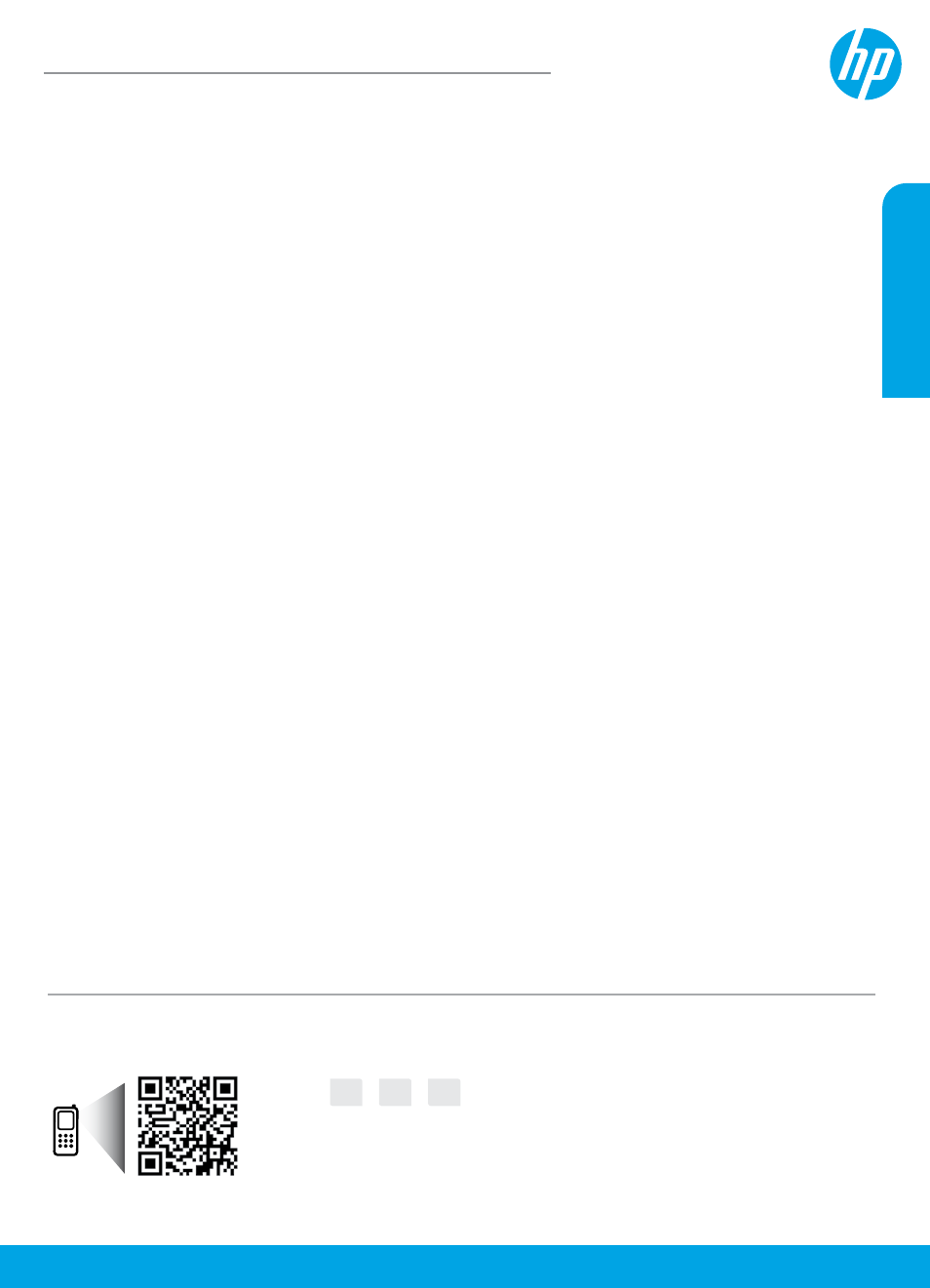
*J9V86-90034*
*J9V86-90034*
J9V86-90034
© Copyright 2016 HP Development Company, L.P.
Printed in [English]
Printed in [French]
Printed in [Spanish]
EN
FR
ES
English
Get started
1. Prepare
: Follow the instructions in the setup flyer to begin printer setup.
2. Connect
: Visit to download and run the HP setup software or mobile app, and connect
the printer to your network.
Note:
The HP All-in-One Printer Remote app is available on an app store.
Note for Windows® users:
You can also use the printer software CD. If the installation program does not
start, browse to Computer, double-click the CD/DVD drive icon with the HP logo, and then double-click
setup.exe
.
3. Activate:
Create an account or register your printer and finish installing the HP printer software or
HP All-in-One Remote app so you can print and scan.
Need help?
o get more information about how to set up your printer.
Learn more
Electronic Help:
It is available after you install the HP printer software on your computer. Learn about product
features, printing, troubleshooting, and support. Find notices, environmental, and regulatory information,
including the European Union Regulatory Notice and compliance statements, in the Technical Information
section.
• Windows® 10: Click the Start button, select All apps, select HP, select the icon with the printer name, click
Help
, and then click Search HP Help.
• Windows® 8.1: Click the down arrow in the lower left corner of the Start screen, select the icon with the
printer name, click Help, and then click Search HP Help.
• Windows® 8: On the Start screen, right-click an empty area on the screen, click All Apps on the app bar,
select the icon with the printer name, click Help, and then click Search HP Help.
• Windows® 7, Windows Vista®, and Windows® XP: Click the Start button, select All Programs, select HP,
select the folder for the printer, and then select Help.
• OS X Yosemite v10.10 and OS X El Capitan v10.11: Click Help > Mac Help. In the Help Viewer window, type
your printer name in the search field.
• OS X Mavericks v10.9: Click Help > Help Center. In the Help Viewer window, click Help for all your apps,
and then click the Help for your printer.
Readme: Contains HP support information, operating system requirements, and recent printer updates.
• Windows: Insert the software CD in your computer, and then browse to the ReadMe.chm file. Double-click
ReadMe.chm
to open, and then select the ReadMe in your language.
On the Web:
Additional help and informa. Printer registration:
aration of Conformity: www.hp.eu/certificates. Ink usage:
HP DeskJet
3700 All-in-One series
Scan to find out more!
Standard data rates may apply. Might not be available in all languages.
The information
contained herein
is subject to change
without notice.