Channel mute/solo, Input delay – Studio Technologies 76D 2014 User Manual
Page 42
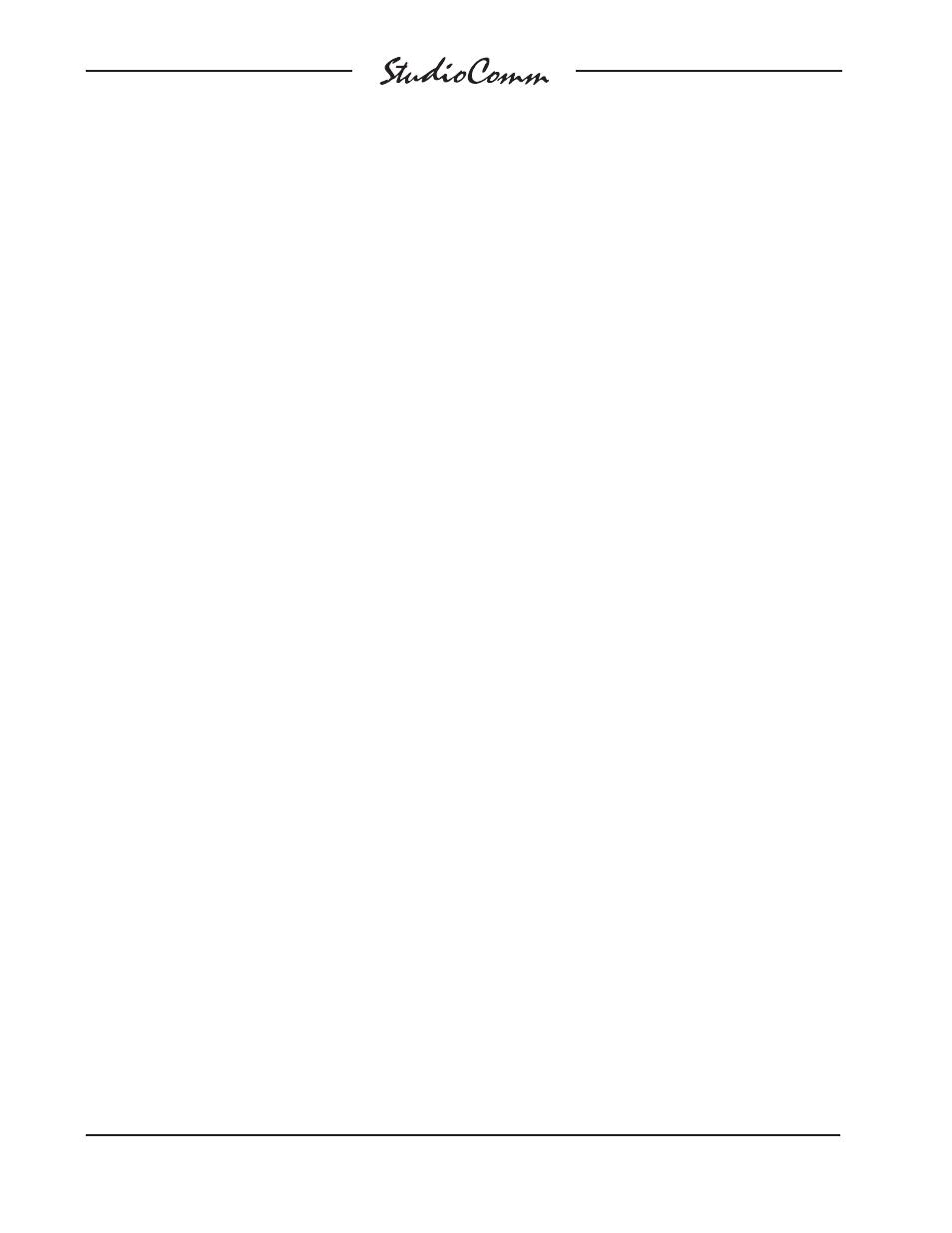
Issue 11, May 2014
Model 76D/77 User Guide
Page 42
Studio Technologies, Inc.
for Surround
attempts to set the output level for less
than –70.0 dB, the post-fader surround and
stereo monitor output channels will auto-
matically mute. As previously discussed,
the 4-digit display indicates the mute condi-
tion by showing four dashes (– – – –).
If the mute all function is active the rotary
level control won’t have an impact on the
post-fader surround and stereo output lev-
els. It’s also not active whenever the refer-
ence level function is active, except if the
auto reference level off function has been
enabled.
Channel Mute/Solo
The channel mute/solo functions allow
specific channels to be selected for indi-
vidual or group mute or “solo” monitoring.
The functions impact the post-fader sur-
round and stereo monitor outputs, taking
place electrically “after” the input source
selection, input delay, downmix, and level
control functions. The relationship between
the mute/solo function and the bass man-
agement resources will depend on how the
system has been configured.
The mute/solo mode button and the six
channel mute/solo buttons, along with as-
sociated LEDs, work together to provide
excellent operating flexibility. The channel
mute/solo mode button allows the opera-
tor to select between the mute and solo
functions. Going from mute mode to solo
mode, or vice-versa, clears all active mutes
or solos. Pressing the mode button twice
is a legitimate means of quickly clearing
muted or soloed channels. To mute or solo
a channel simply requires pressing one of
the channel mute/solo buttons. The buttons
function in a press-to-enable/press-to-dis-
able “latching” mode. Multiple channels can
be muted or soloed at the same time. The
LED associated with any muted or soloed
channels is used to indicate that the func-
tion is active.
In most cases the mute/solo function will
be configured to act in a pre-bass manage-
ment signal flow, creating an “input” mute/
solo function. In this case soloing one chan-
nel when bass management is enabled will
result in audio content being reproduced
in both the soloed channel as well as the
subwoofer post-fader monitor output chan-
nels. Should the function be configured for
post-bass management mode soloing a
channel will result in only that specific moni-
tor output channel reproducing the audio
content.
Selecting the Solo Mode
As previously discussed in this user guide,
solo operation can be selected between
normal and channel pop. When the nor-
mal solo mode has been enabled the solo
LED will light steadily. When the channel
pop solo mode is enabled the solo LED will
flash. It’s easy to change from normal to
pop solo, and vice-versa. Simply press and
hold the mode button and use the surround
to stereo button to select the desired solo
mode. The LED associated with the sur-
round to stereo button displays the active
mode. Refer to Figure 9 for details. The
selected mode will be stored in nonvolatile
memory so a power down/power up cycle
will not change the selection.
Input Delay
Two input delay settings, A and B, can be
selected and saved during system con-
figuration. These are provided for aligning
the audio input signals with latencies as-
sociated with video processing and display
systems. During normal operation of the
StudioComm system the active input delay,