External synchronization, View options – Teac MX-View Version 1.0b1 User Manual
Page 38
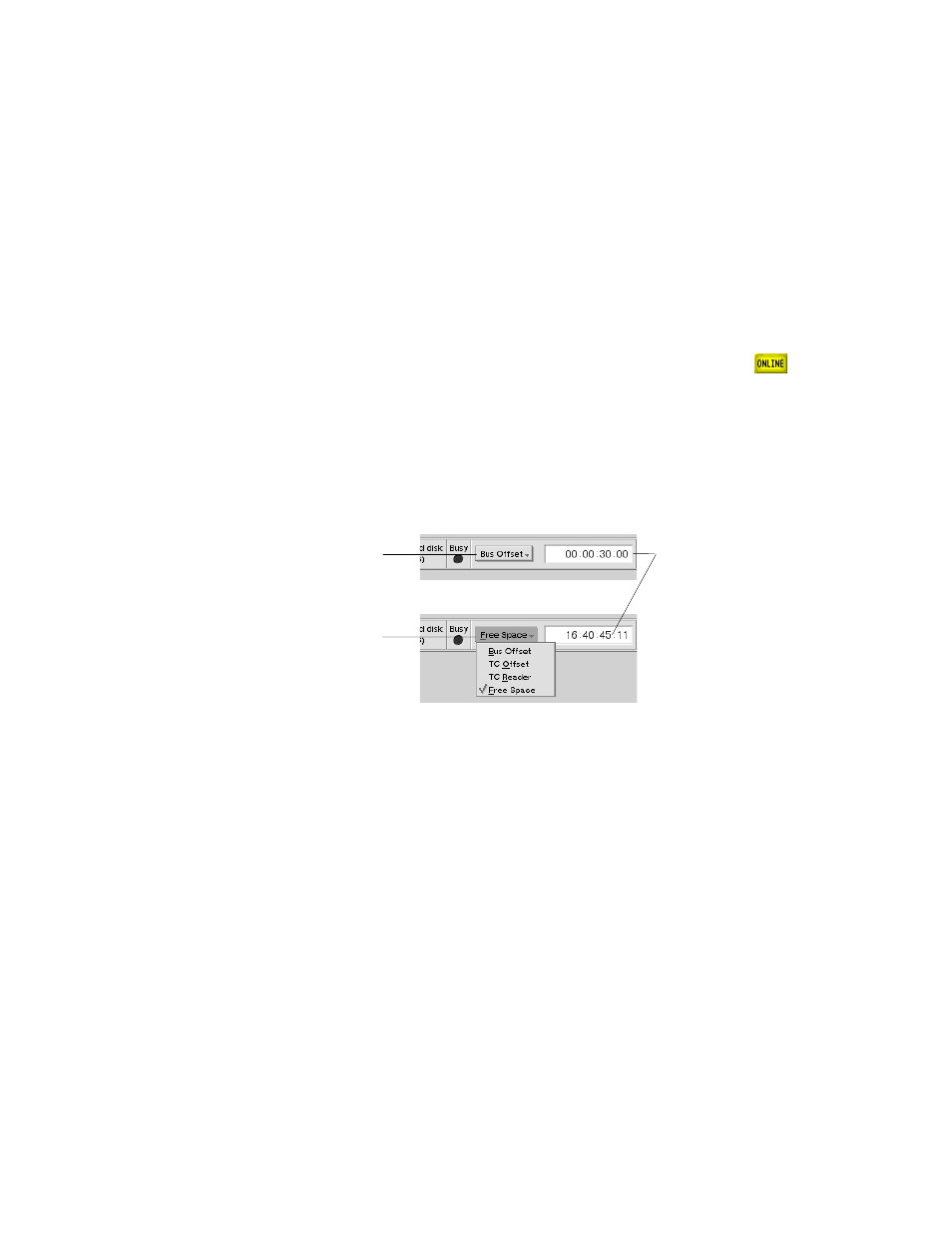
38
Q
K
Loop: Ctrl + L on Microsoft Windows, Cmd + L on Macintosh.
Loop Record with Auto Unload
Auto Unload automatically unloads a track so that a new recording can take place,
without deleting the previous take. Loop Record, set in MX-2424 Menu 211, toggles
between Auto Unload On and Off. This mode is particularly useful for users who wish to
record the best take, without recording over previous takes.
5-31
External
Synchronization
While most of the external synchronization parameters for the MX-2424 and MM-series
machines are located in the Machine Settings, several essential features are located in the
Machine Info bar and the Transport window. When the transport is synchronized to
external device, the Online button must be engaged. The Online button is located in the
lower left of the Transport window and will appear solid yellow when engaged (
).
T
iP
Opt + click (On Macintosh) or Alt + click (Microsoft Windows) on the Online button
enables all valid machines online.
The Machine Info bar contains a brief overview of important machine settings. In
addition to this, the Machine Info bar enables you to view incoming Timecode, set Bus
and TC Offsets, and view disk space available for record. To view or change these
settings, access the drop down menu located to the right of the Busy LED.
TC and Bus offsets can be set in the register located to the right of the drop down menu
(as described in section 4-8), while the Free space and TC Reader are read-only registers.
5-32
View
Options
Preload All Waveforms
Preload All Waveforms, available under View menu, is for advanced users. At zoom
levels typically used when working, MX-View has available to it all the information
necessary to show waveforms. When zoomed in far enough, MX-View may not have
this information and may need to transfer the information from the MX-2424 "on the
fly." This normally occurs very quickly, with a slight delay as MX-View "fills in" the
missing information. When zoomed in far enough and with the MX-2424 in motion,
however, waveforms may disappear and reappear frequently. If this is observed, Preload
All Waveforms causes MX-View to transfer from the MX-2424 all the waveform
information for the entire project, eliminating the waveform flicker, but with the
drawback that it is very time consuming and uses a large amount of disk space on the
hard drive of the computer running MX-View.
Drop down menu
Register
Click to select