MOCET IP3072 User Manual
Page 13
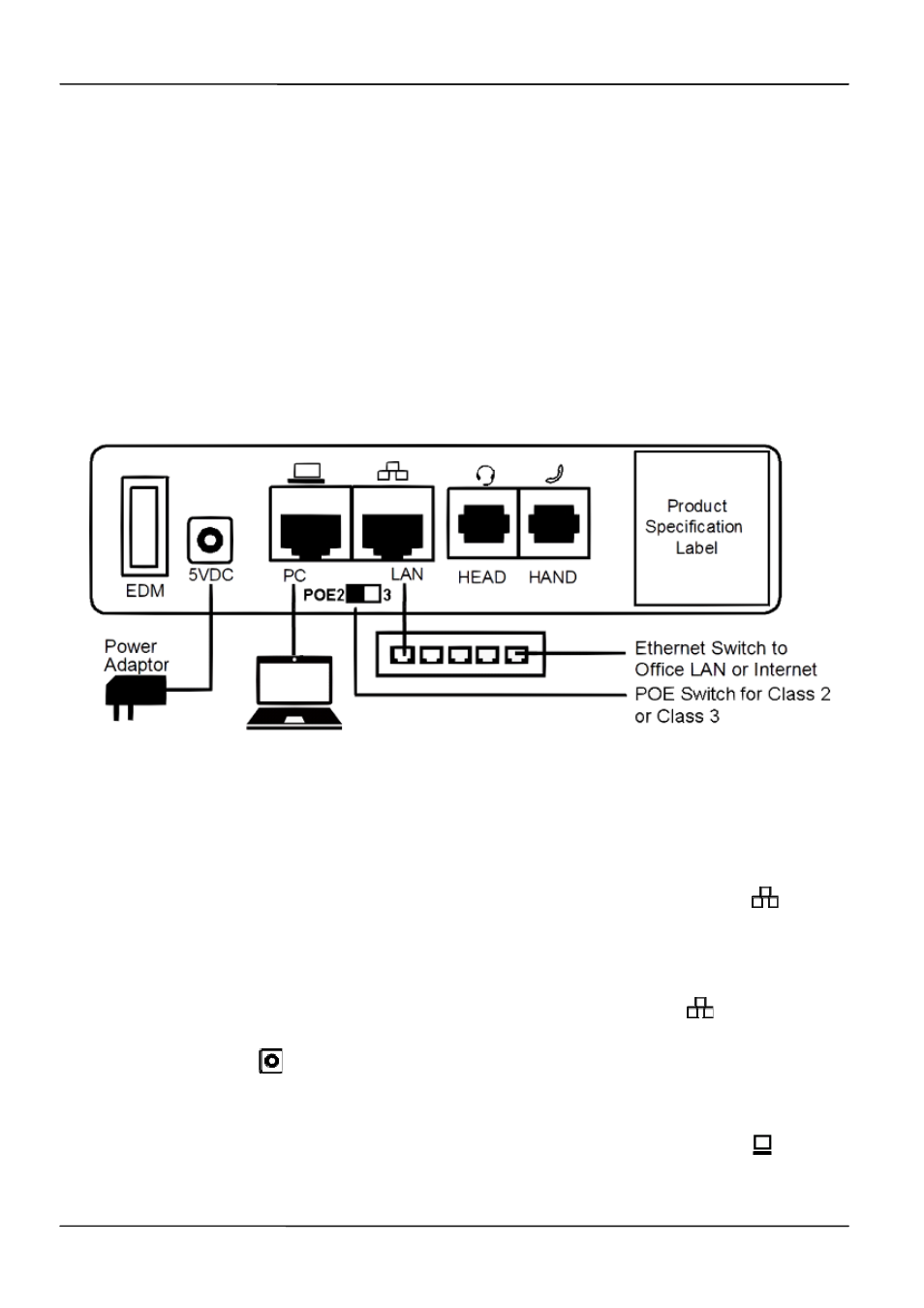
Page 13
Page 13
MOCET IP3072 Smart Office IP Desk Phone User Guide
1.3.4 Connect the Handset and Power Adapter to the Phone:
After unpacking the box, connect the handset to the curly handset cord and then connect
the other end of the curly handset cord to the port marked HAND with the handset icon on
the bottom of the IP3072. Then connect the included power adapter to the port on the
bottom of the phone marked 5VDC. Please make sure you use the right power adapter. It
will have a label showing 5V and 2A. In some cases, power will be provided from your
network’s Ethernet switches and you will not need to use the included power adapter.
Please check with your network or site administrator for more details on whether your
network supports PoE. The IP3072 PoE power specification is compliant with the
IEEE802.3af with Class 2 (or 3) level. Please review the following diagram for more
assistance.
1.3.5 Connect the Ethernet Cable:
Using a general CAT-5 Ethernet cable, follow the installation steps below:
If your Ethernet Switch supports PoE:
- Please connect an Ethernet cable to the Switch port from the LAN port of the
IP3072. Then you will see the phone LEDs and buttons light up momentarily and the
phone will boot.
If your Ethernet Switch doesn’t support PoE:
- Please connect an Ethernet cable to the Switch port from LAN port of the IP3072.
Plug in the included power adaptor to the wall power outlet then plug the barrel plug to
the power port on the back of the phone. You should see the phone LEDs and
buttons light up momentarily and the phone will boot.
To eliminate the requirement for multiple Ethernet cables to a user’s location, the user’s
computer can be connected to the network through the second Ethernet port
on the
IP3072.