Viewing blacklist users, Querying blacklist users, Basic query – H3C Technologies H3C Intelligent Management Center User Manual
Page 80
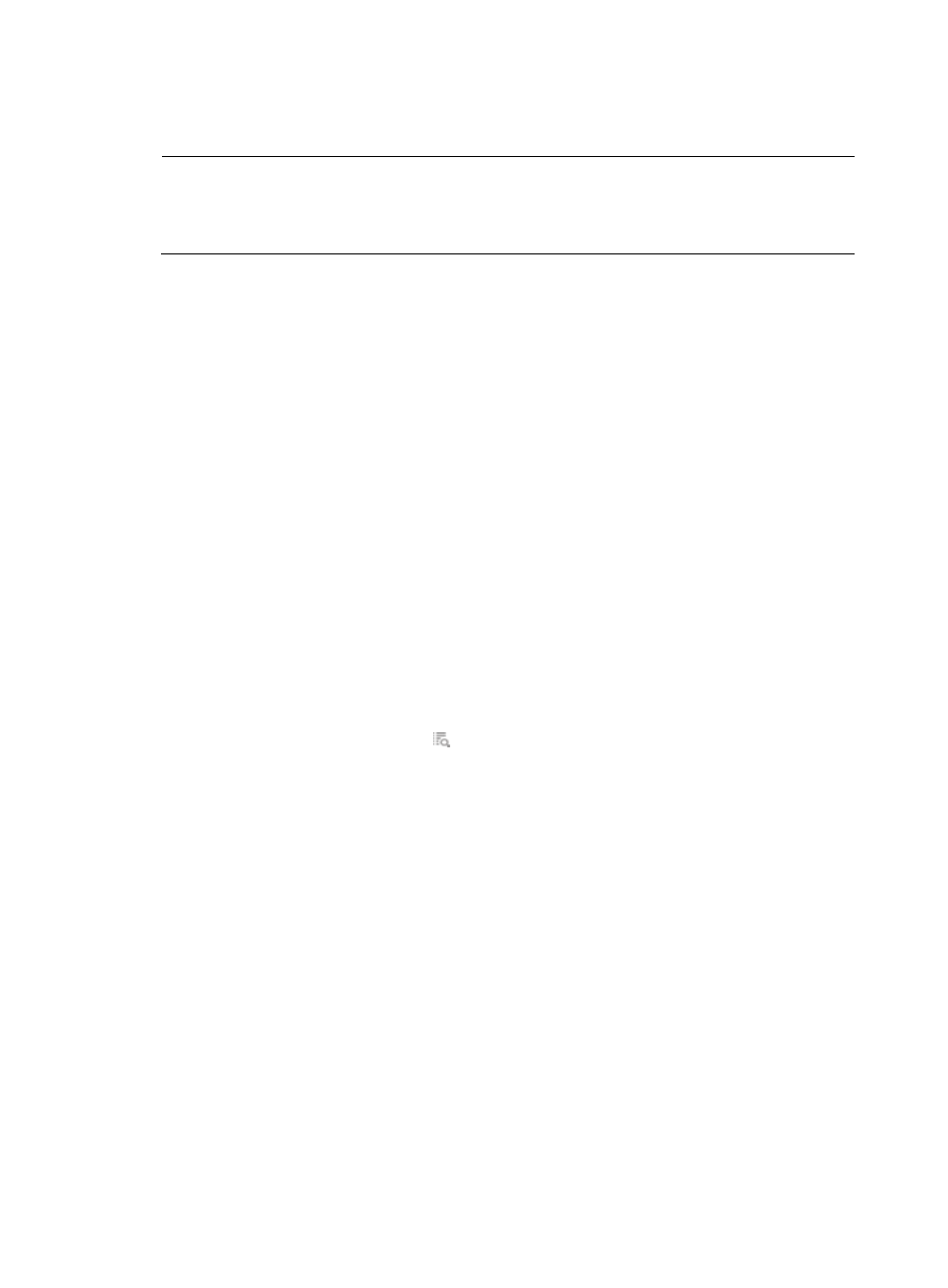
71
user to the blacklist. Such blacklist users can be automatically removed from the blacklist the next
morning, or be removed from the blacklist manually by operators.
NOTE:
The maximum number of consecutive authentication attempts permitted for a device user with incorrect
passwords is determined by the TAM system parameter Max. Authentication Attempts. For more
information about TAM system parameters, see "12 Configuring global system settings."
Viewing blacklist users
To view blacklist users:
1.
Click the User tab.
2.
On the navigation tree, select Device User > Blacklisted Users.
The Blacklisted User list displays all blacklist users. It includes the following columns:
{
Account Name—Account name of the blacklist user. Click the account name to view the device
user details. For more information about device user details, see "
{
Device User Group—Device user group to which the device user belongs.
{
Reason for Blacklist—Why the device user is blacklisted: Locked by Operator or Malicious
Login Attempts.
{
Blacklisted at—Time when the device user was blacklisted, in the format YYYY-MM-DD
hh:mm:ss.
{
User IP—IP address used by the device user when the user is blacklisted.
This field is empty in the following cases:
−
The user is blacklisted manually by an operator.
−
The system cannot get the IP address of the user when automatically blacklisting the user.
{
Details—Click the Details icon to enter the blacklist details page.
Querying blacklist users
TAM provides basic query and advanced query. Basic query criteria include several key parameters for
quick search. Advanced query offers various query criteria for precise match.
Basic query
To query blacklist users by using the basic query mode:
1.
Click the User tab.
2.
On the navigation tree, select Device User > Blacklisted Users.
The Blacklisted User list displays all blacklist users.
3.
At the upper right of the page, click Basic Query.
If Advanced Query is displayed at the upper right of the page, you are already in basic query
mode.
4.
Enter or select one or more of the following query criteria:
{
Account Name—Enter an account name string.