Grass Valley K2 Media Client Service Manual v.3.3 User Manual
Page 78
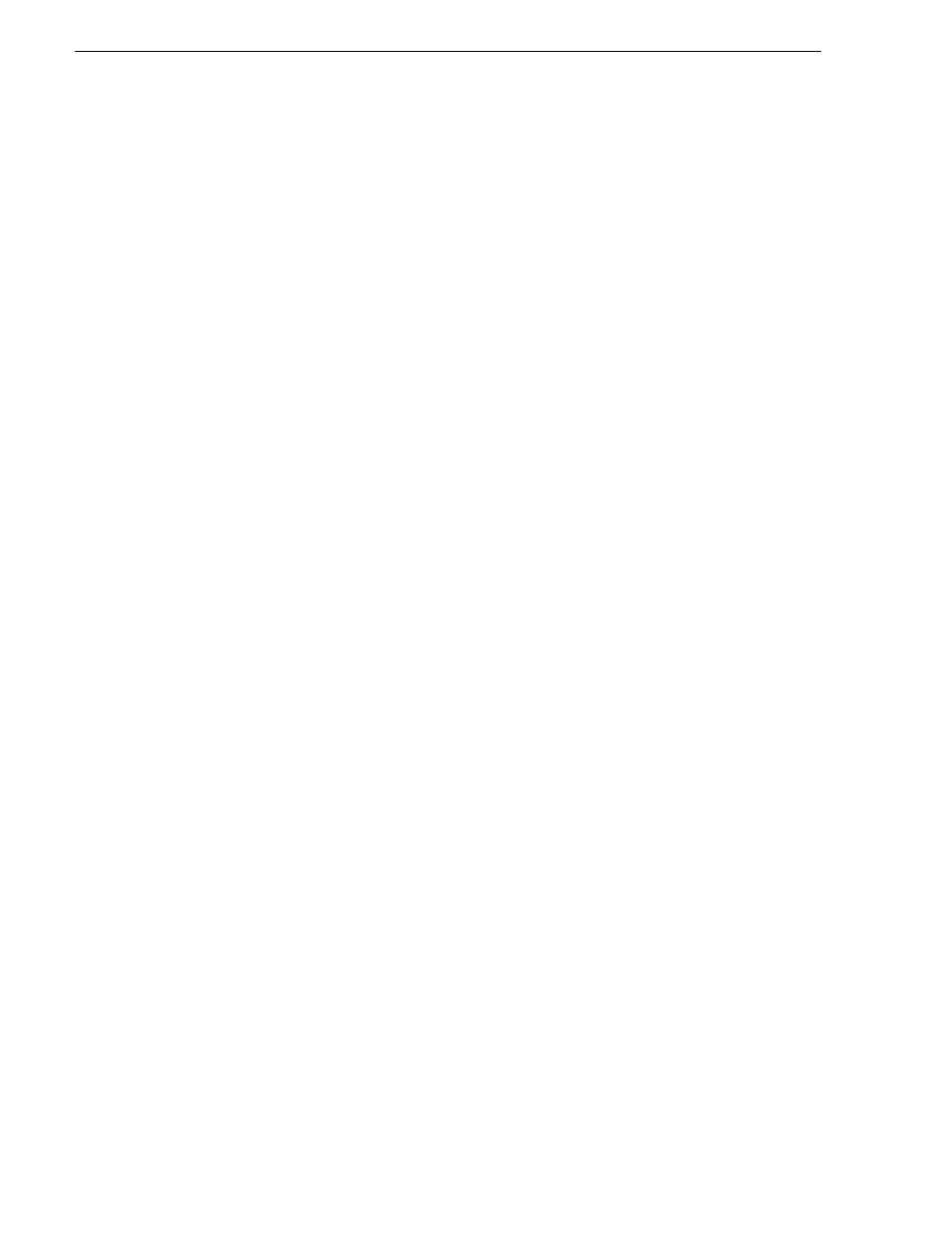
78
K2 Media Client Service Manual
June 25, 2009
Chapter 3 Service Procedures
b. Select
USB KEY
and then press
x
to move it down and exclude if from the boot
list.
c. Select
USB HDD
and then press
+
to move it up to the second position in the boot
list.
19. Press
F10
and then press
Enter
to save settings and restart.
20.Depending on the changes you made, you might need to rescan PCI slots, as
instructed in the procedure later in this section.
Type III motherboard CMOS settings for systems without SCSI
controller adapter
1. Connect keyboard, monitor, and mouse to the K2 Media Client.
2. Restart the K2 Media Client.
3. During the motherboard BIOS startup screen, watch the keyboard lights (capslock,
numlock, etc.). When the lights flash, press
Delete
to enter Setup.
4. Press
F9
and then press
Enter
to load BIOS defaults.
5. On the
Main
page, do the following:
a. Set
SATA controller mode option
to
Enhanced
b. Set
SATA RAID Enable
to
Enabled
c. Set
ICH Raid CodeBase
to
Adaptec
6. Save settings.
7. Restart the K2 Media Client.
8. During the motherboard BIOS startup screen, watch the keyboard lights (capslock,
numlock, etc.). When the lights flash, press
Delete
to enter Setup.
9. Press
F9
and then press
Enter
to load BIOS defaults.
10.On the
Main
page, set
Legacy Diskette A
to
Disabled
.
11.On the
Advanced
page, do the following:
a. Set
QuickBoot Mode
to
Disabled
.
b. Set
QuietBoot Mode
to
Disabled
.
c. Set
POST Errors
to
Disabled
.
12.On the
Advanced
page, select
PCI Configuration
and then press
Enter
.
13.Select
Frequency for PCIX#4-#5
and then press
Enter
.
14.Select
PCI 33MHz
and then press
Enter
.
15. Press
ESC
to go back to the Advanced page.
16. On the
Advanced
page, select
Advanced Chipset Control
and then press
Enter
.
17. Select
Clock Spectrum Feature
and then press
Enter
.
18. Select
Enabled
and then press
Enter
.