Irritrol PCW Control User Manual
Page 13
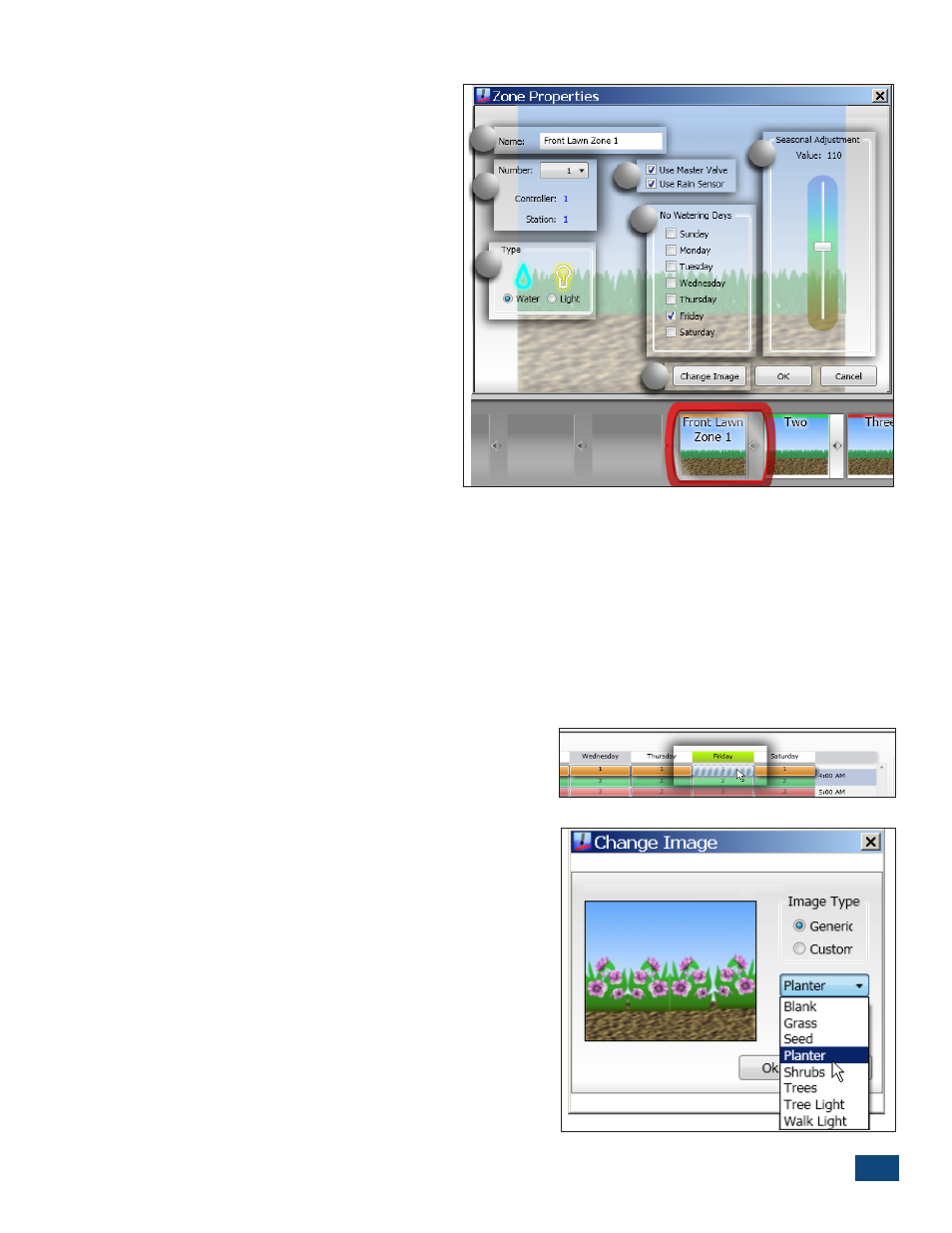
PCW Control
S
Installation
11
Selecting Water Zone Properties
The Zone Properties configuration
menu is accessed by double-clicking
the preferred Zone Box. A specific set
of properties is provided for watering
and lighting applications. By default,
the zone property menu for watering
application will be displayed
(Figure 2.16).
(1)
Type – All zones are designated for
irrigation by default. To designate the
zone for landscape lighting, select the
Light button in the Type option box.
Note: For additional Lighting zone
setup options, continue at “Selecting
Lighting Zone Properties” on the
following page.
(2)
Zone Number – Enables the default
zone number to be reassigned to any currently unused zone number. The drop
down menu will list all currently available zone numbers.
Note: The default zone numbers corespond to the station output terminals in the controller
regardless of Zone Box content.
(3)
Name – Enables the zone to be labeled as preferred.
Note: Changes in the Zone Properties menu will not be reflected in the program until the
OK button has been selected.
(4)
Master Valve / Rain Sensor – Enable / disable the Master Valve / Pump circuit and/or
Rain Sensor for the zone as preferred.
(5)
No-Watering Days – Enables zone operation
to be restricted on specific days of the week. The
restricted days will be represented in the Schedule
Viewer with a striped segment (Figure 2.17).
(6)
Seasonal Adjustment – Changes the individual
zone run time duration (as indicated in the
Schedule Viewer) by a percentage value ranging
from 100% (unadjusted value) up to 200%, or
down to 10% in 5% increments.
(7)
Change Image – Enables the Zone Button
background image to be changed as desired. An
alternate image can be selected from the drop-
down menu, or imported directly from your
computer by selecting the Custom option (Figure
2.18). The “My Pictures” folder opens when the
Custom button is clicked.
3
6
7
5
4
2
1
Figure 2.16
Figure 2.17
Figure 2.18