Viewing your photos – LOOQS MeeFrame User Manual
Page 9
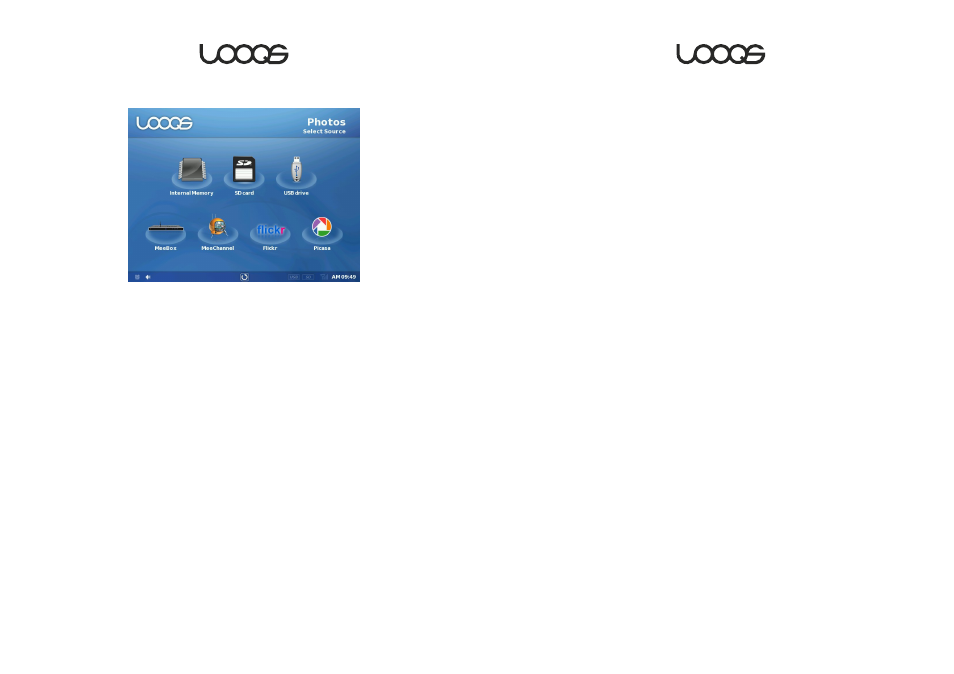
User Guide MeeFrame
17
2. Viewing Your Photos
Internal memory
In order to view the photos stored in MeeFrame’s internal memory, tap
Photos→Internal Memory. Navigate to the folder where you have stored the
photos you wish to view. The thumbnail of the content will be displayed. You
can tap on a single photo you wish to view or tap the Start Slideshow button
to view all of the photos in the folder as a slideshow.
Note: The photos can be viewed in two modes— slideshow or static. In the
Slideshow mode, you can tap on the photo to stop the slideshow and enter
the static mode. In the static mode, you can advance to the next photo, go
back to the previous photo, restart the slideshow, or exit from the photo
viewer.
Note: The transition effect in the slideshow can be adjusted in the Slideshow
Setup screen.
Note: The slideshows can be controlled using the remote control.
User Guide MeeFrame
18
USB Storage Device
In order to view the photos on a USB storage device, connect the media
device to the USB Type A port behind MeeFrame’s media slot cover. Once
the USB storage device is ready, you will see the USB icon light up at the
bottom of the MeeFrame user interface. Tap
Photos→USB drive. Navigate to
the folder where you have stored the photos you wish to view. The thumbnail
of the content will be displayed. You can tap on a single photo you wish to
view or tap the
Start Slideshow button to view all of the photos in the folder
as a slideshow.
SD/MMC Card
In order to view the photos on a SD or MMC Card, insert the card in the
SD/MMC Card slot behind MeeFrame’s media slot cover. Once the SD/MMC
Card is ready, you will see the SD Card icon light up at the bottom of the
MeeFrame user interface. Tap
Photos→SD Card. Navigate to the folder where
you have stored the photos you wish to view. The thumbnail of the content
will be displayed. You can tap on a single photo you wish to view or tap the
Start Slideshow button to view all of the photos in the folder as a slideshow.
MeeBox
If you have your MeeFrame connected to the same network as your
MeeBox, you can view the photos stored in your MeeBox. Tap
Photos→MeeBox. Navigate to the folder where you have stored the photos
you wish to view. The thumbnail of the content will be displayed. Depending
on your network speed and the size of the photo files, it may take a few
minutes in order for the thumbnails to appear. You can tap on a single photo
you wish to view or tap the
Start Slideshow button to view all of the photos in
the folder as a slideshow.
Note: In order to view the photos stored in your MeeBox, MeeBox’s UPnP
media server must be enabled.