DJI Mavic Pro User Manual
Page 21
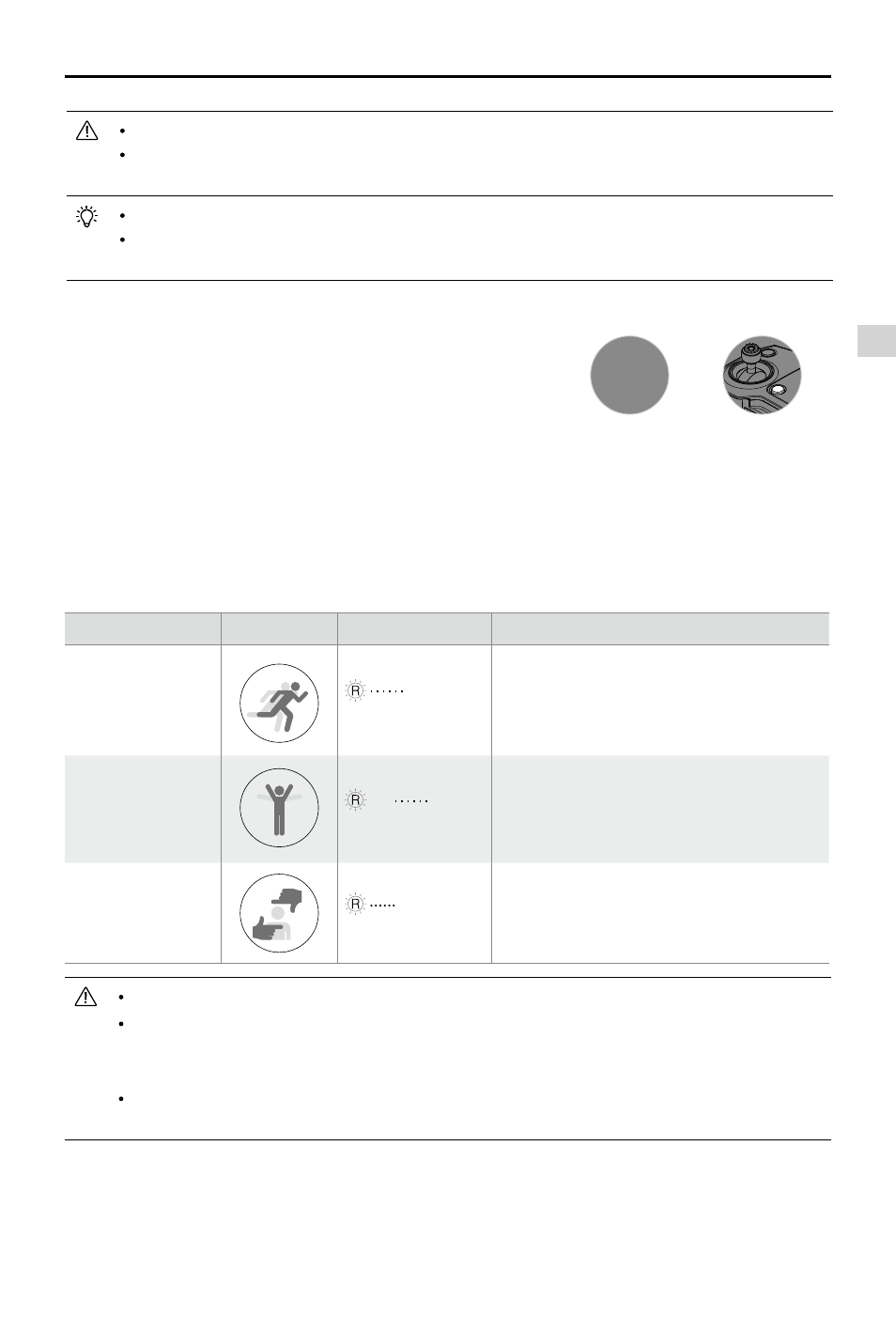
Aircraft
Mavic Pro
User Manual
©
2016 DJI All Rights Reserved.
21
Exiting ActiveTrack
Use the following methods to exit ActiveTrack:
1. Press the Flight Pause button on the remote controller.
2. Tap the “STOP” button on the screen.
OR
STOP
After exiting ActiveTrack, the aircraft will hover in place, at which point you may choose to fly manually,
track another subject, or return to home.
You must follow local privacy laws and regulations when using ActiveTrack.
Aircraft will not be able to avoid obstacles while in Profile or Spotlight Mode. Use these
modes in open areas.
The aircraft will sense and avoid obstacles on its flight path.
If the aircraft loses track of the subject, because it is moving too fast or obscured, re-select
the subject to resume tracking.
Gesture Mode
In Gesture Mode, the Mavic’s Vision System recognizes gestures, allowing it to follow and capture selfies
without a phone or a controller. Follow the steps below to use Gesture Mode:
Modes
Prompts
Front LEDs
Remarks
1. Confirm the
subject
Slow Red Flashing
Ensure the forward vision system is active
and there is enough light. Tap the icon and
move in front of the camera for the Mavic to
recognize you.
2. Confirm the
distance
×2
Red Flashes Twice
Raise your arms and wave to the Mavic,
the Front LED will blink red twice once it
confirms the shooting distance.
3. Selfie Count
Down
Fast Red Flashing
Put your fingers in front on your face as
shown.
Gesture Mode can only be used in Photo Mode.
Fly the aircraft 2 meters or higher above the ground then move in front of the camera to be
recognized. Front LED Indicators will blink red rapidly if the Mavic Pro fails to recognize a
subject.
Enabling GPS on your phone will allow the Mavic to follow with more accuracy while flying
in Gesture Mode.