Casio CW-L300 User Manual
Page 56
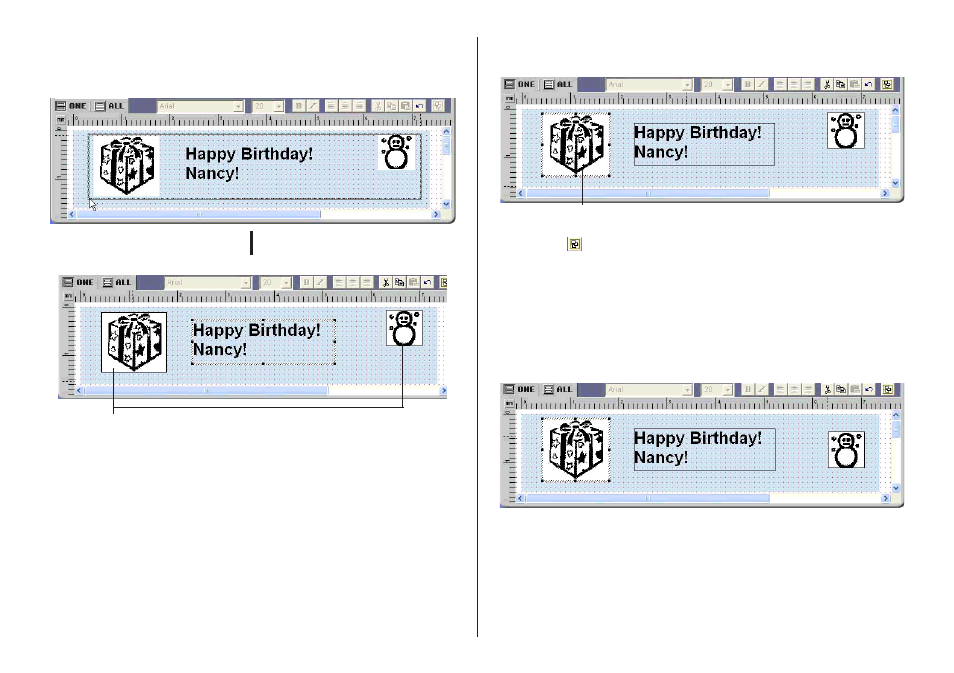
55
To align fields
1.
Drag the mouse on the label so the fields you want to align or resize are
enclosed in the selection boundary.
Selection boundary
• The reference field is surrounded by a relatively thick gray boundary,
while other selected fields are surrounded by thin boundaries.
Note
• You can also select and deselect fields using Shift + click.
• To deselect all of the currently selected fields, simply click anywhere
outside of the selected fields.
2.
To make a different field the reference field, hold down the Ctrl key as you
click the new reference field.
3.
Click the
button.
This displays a menu.
Note
See “Toolbars” on page 46.
4.
On the menu, select Alignment.
5.
On the submenu that appears, select the command you want.
The selected fields are aligned in accordance with the command you select.
T
h
e
The above shows the result of Alignment – Center Vertically
L
L
L
L
L
Thin boundary
This is the reference field.