Classpad manager display mode – Casio ClassPad Manger for ClassPad II Series User Manual
Page 10
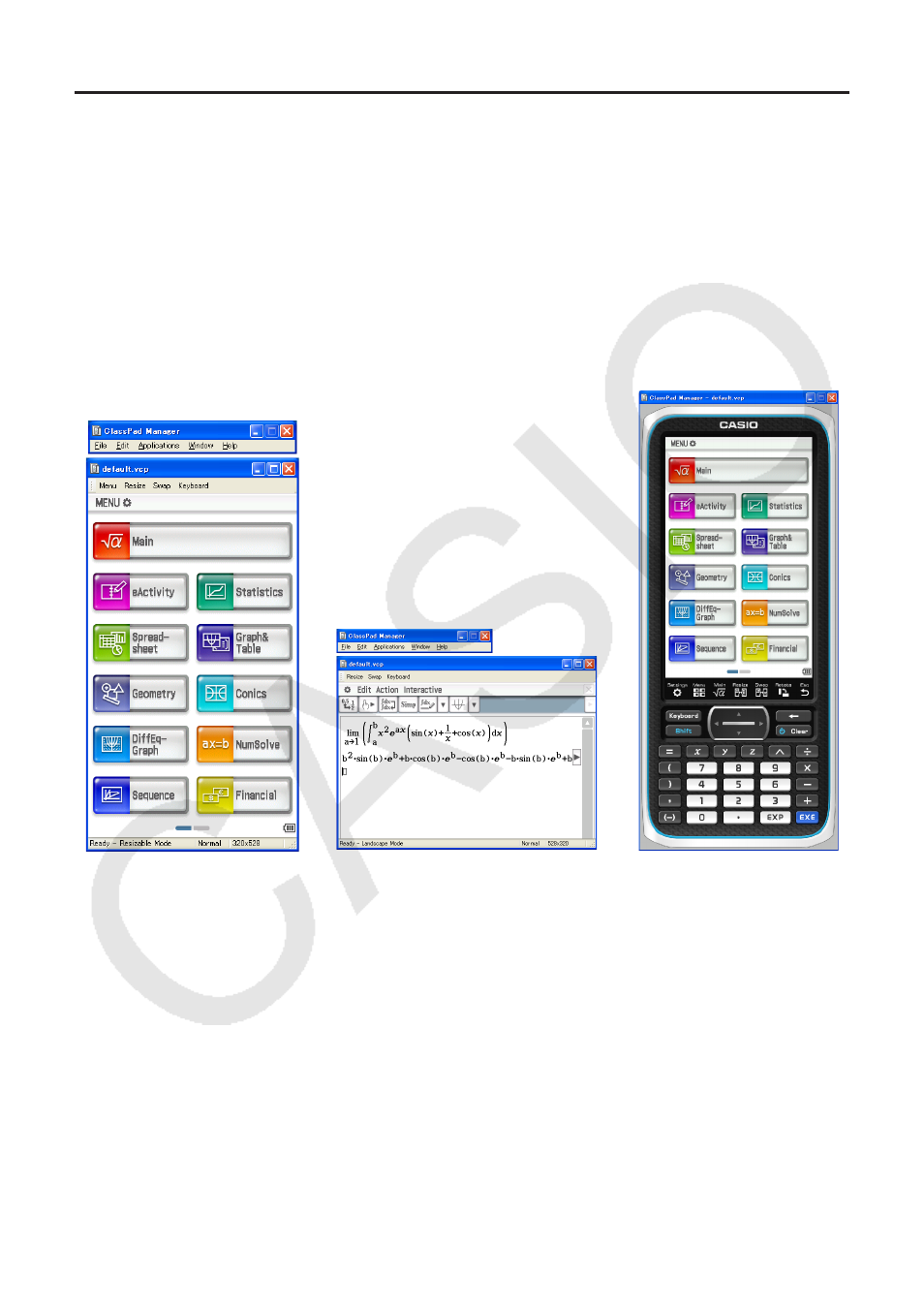
E-9
ClassPad Manager Display Mode
The ClassPad Manager has three display modes: a Resizable Mode, a Landscape Mode and a
Fixed-size Mode.
• Use the Main application to enter the Landscape Mode.
• The Resizable Mode/Landscape Mode provides functionality that is virtually identical to that as
the ClassPad, but in a typical Windows operating environment. The Resizable Mode/Landscape
Mode also provides a number of special extended functions that are not available on the Fixed-
size Mode. For details, see “Using ClassPad Manager in the Resizable Mode/Landscape Mode”
on page E-14.
• The Fixed-size Mode displays a virtual ClassPad that looks almost the same as your ClassPad
unit.
Fixed-size Mode
Landscape Mode
Resizable Mode
Q To select the display mode
Right-click anywhere within the ClassPad Manager or click the title bar, and then click [Resizable
Mode], [Landscape Mode] or [Fixed-size Mode] on the shortcut menu that appears.