Casio E-CON Version 1.20 User Manual
Page 5
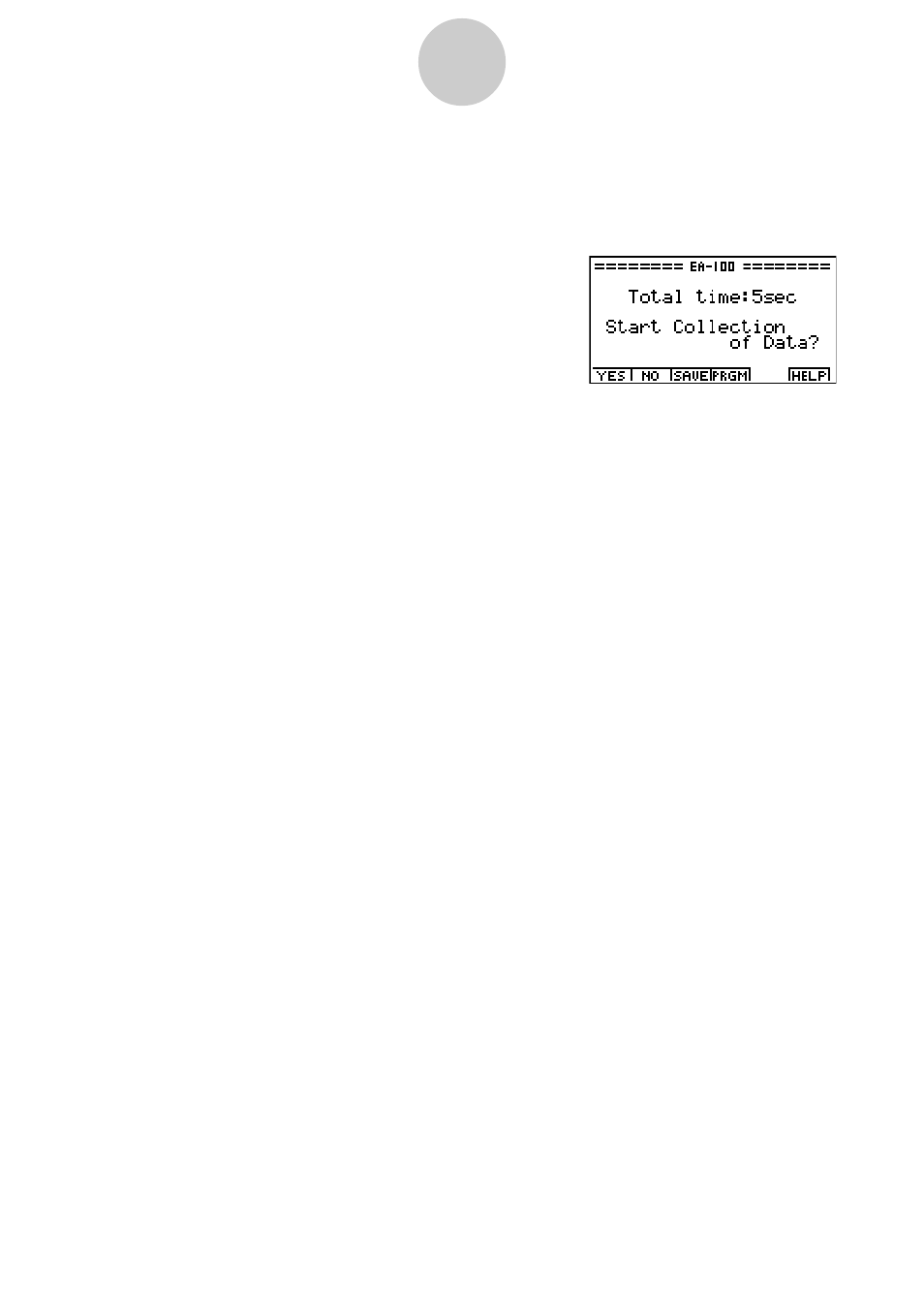
6. After you complete step 5, a screen for setting the number of samples appears on the
display.
• Use the number keys to input the number of samples, and then press w.
7. After you complete step 6, a screen like the one shown below appears on the display.
• Press one of the function keys described below to specify what you want to do with the
setup you have created with the above steps.
• 1(YES) ........ Starts sampling using the setup (page 5-1).
• 2(NO) .......... Returns to the E-CON main menu (page 1-1).
• 3(SAVE) ...... Saves the setup (page 3-1).
• 4(PRGM) ..... Converts the setup to a program (page 4-1).
• Pressing 2(NO) in step 7 returns to the E-CON main menu and stores the setup in the
E-CON Mode’s current setup memory area. You can use the following function key
operations from the E-CON main menu to manipulate the contents of the current setup
memory area.
• 2(MEM) ....... Saves the current setup memory area setup (page 3-1).
• 3(PRGM) ..... Converts the setup in the current setup memory area to a program
(page 4-1).
• 4(START) .... Starts sampling using the setup in the current setup memory area
(page 5-1).
• Pressing 1(SETUP) and then c(Advan) displays an Advanced Setup screen for more
detailed control over the parameters that make up the setup in the current setup memory
area. See “Creating an EA-100 Setup Using Advanced Setup” for more information
about changing advanced setup parameters.
2-3
EA-100 Setup