Temporarily saving a draft of a mail message, Editing an unsent mail message – Casio EM-500 Mobile E-mailer V.1.0 User Manual
Page 30
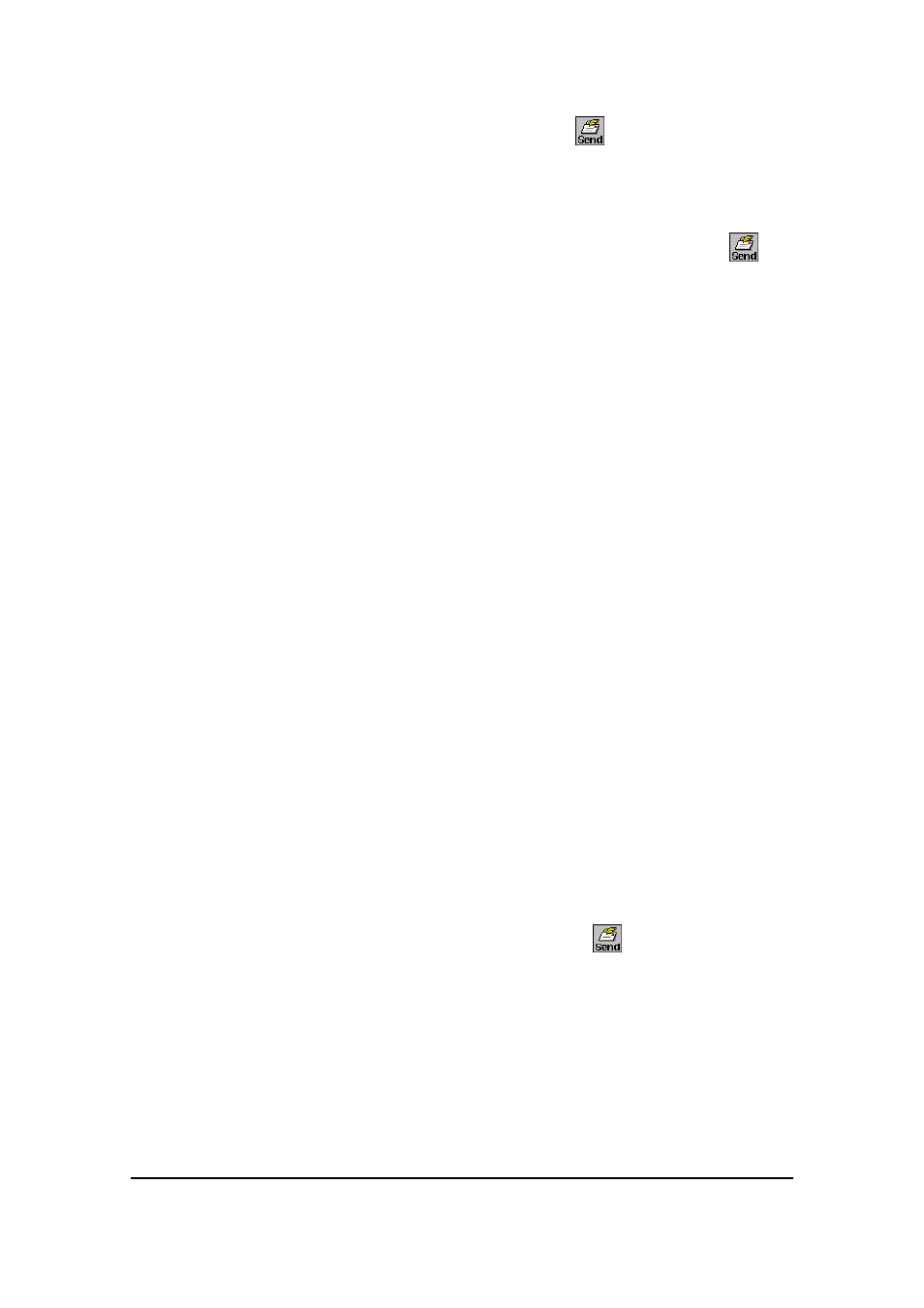
Mobile E-mailer User's Guide
-Page
30 -
5.
After the message is the way you want, tap
to queue it.
l
The message is queued in the Outbox of the service you specified
in step 1 of this procedure. All the mail messages queued in a mail
service’s Outbox are sent the next time you connect to the service.
l
If you are connected to the applicable service when you tap
, the
message is sent immediately without being queued in the Outbox of
the service.
Temporarily Saving a Draft of a Mail Message
You can temporarily save the draft of a mail message you are working on (a new
message, a reply, or message you are forwarding) and come back to it later.
To save a message you are working on, tap the OK button. The draft is saved in the
Inbox folder.
Editing an Unsent Mail Message
Use the following procedure to open a message queued in the Outbox folder or a draft
message saved in the Inbox folder and edit it contents.
1.
On the Message List screen, tap Tools - Open Inbox (or Open
Outbox) to display the applicable Message List screen.
2.
Tap the message you want to edit.
l
This opens an editor screen for the message you tapped.
3.
Use the same procedures that you use when creating a new mail
message to edit the contents of the message on the Message Editor
screen.
l
See “To create a new message” on page 28 for more information.
4.
After you are finished editing the message, tap
to queue it in the
Outbox or OK to store it as a draft in the Inbox.