Br bp – Casio XW-G1 User Manual
Page 22
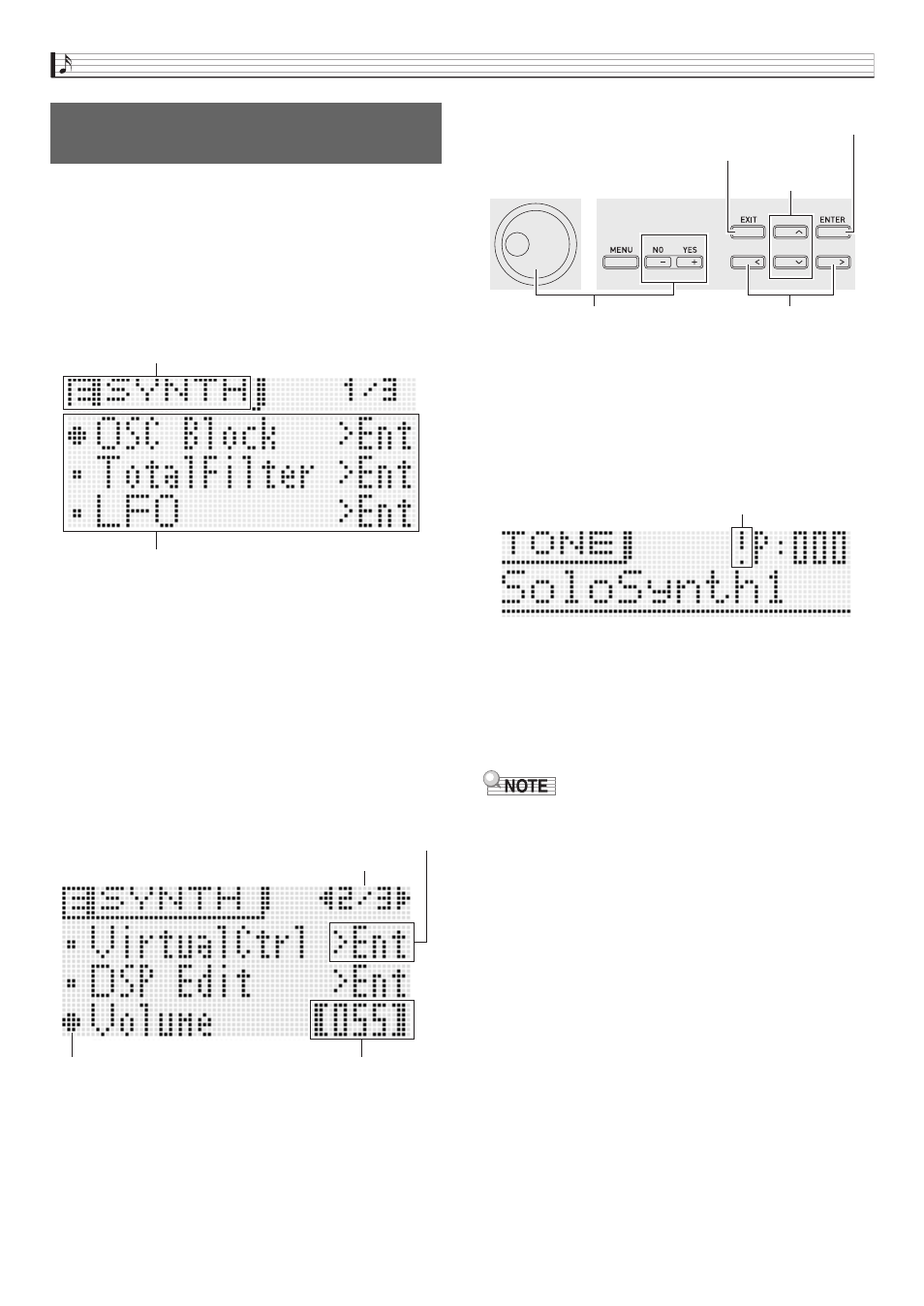
Selecting and Creating Tones
E-20
1.
Select the tone you want to edit.
• You can select a preset tone or an existing user tone
for editing.
2.
Press
7
EDIT.
This will display the top screen of the tone editing list.
Example: First page of the Solo Synthesizer tone editing
list
3.
Use
br
to select the item you want and change
the selected setting.
• You also can change setting by rotating the
bp
dial.
• For details about the displayed contents, see the
information presented for each tone category in the
sections of this manual from “Editable Parameters for
Solo Synthesizer Tone” (page E-21) to “Editable
Parameters for User Wave Tone” (page E-32).
Example: To select the “Volume” item on the top screen
and change its setting to 055
4.
After you finish with your edits, press
7
EDIT.
This exits the tone editing list.
• The edits pending indicator ( ! ) on the display indicates
that there are pending edits that have not been saved
yet. Your edits will be lost if you change to another
operation without saving them. Advance to step 5
below if you want to save your edits.
5.
Press
7
WRITE and then save your edited tone
as a user tone.
• For information about how to save user data, see the
procedure for saving user tone data (page E-12).
• For information about how to delete user tones, see
page E-83.
• The settings of some of the items on the tone editing list
can be changed using the Synthesizer’s sliders, without
going through the tone editing list. See “Controlling
Sounds” in the next section.
■ Saving User Tones to an External Device
• Memory card (page E-86)
• Computer (page E-92)
To edit and save a tone as a user
tone
List title
List
The options on this screen are groups, which are
made up of multiple items. Selecting a group and
pressing
br
ENTER will enter the group.
Page
Item selection Cursor
Setting
br
bp
Changes setting.
Scrolls pages.
Selects item.
Enters a group.
Exits a group.
Edits pending indicator