Preview dialog box operations, Board area capture image files – Casio YC-430 User Manual
Page 108
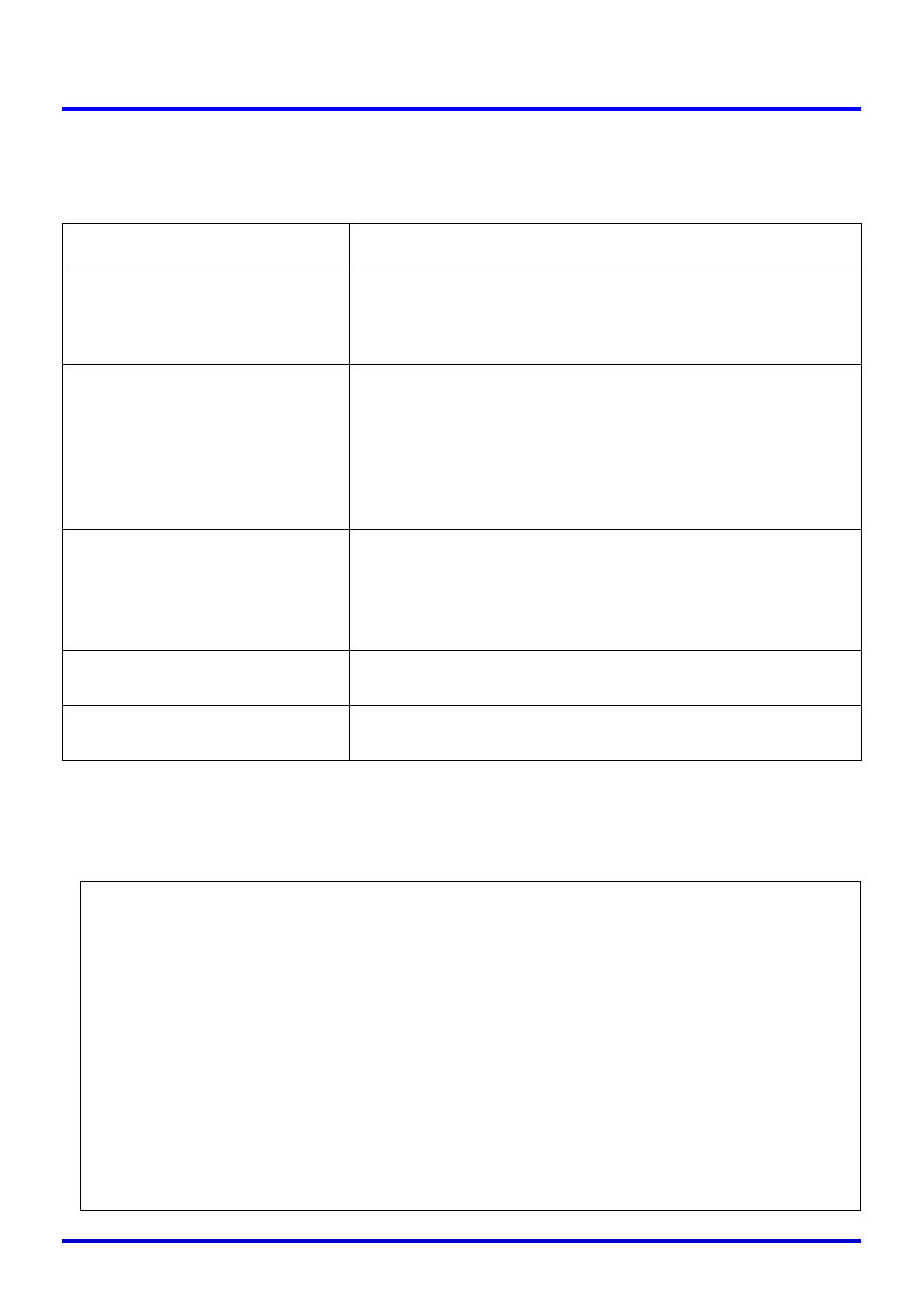
108
Board Area Capture
Preview Dialog Box Operations
The following explains the manual operations you can perform on the preview dialog box that
appears each time you record an image during a Board Area Capture operation.
Board Area Capture Image Files
Image files created with Board Area Capture are saved in the folder at the directory path
shown below.
Button
Description
[Specify Contour]
Displays a dialog box for specifying a contour when auto
contour extraction selects the wrong contour. For details
on using the dialog box, see “Specifying the Contour of a
Projected Image Area for Extraction” (page 90).
[Contour off]/[Contour on]
Clicking the [Contour off] button turns off contour
extraction. To turn contour extraction back on again, click
[Contour on].
Clicking this button causes it to toggle between [Contour
off] and [Contour on]. The [Specify Contour] button is not
displayed while contour extraction is turned off ([Contour
on] displayed).
[Correct Brightness]
Displays a dialog box for adjusting the brightness of the
image to make text more legible or to make colors
clearer. For details on using the dialog box, see “Adjusting
the Brightness of the Projected Image (Brightness
Correction)” (page 92).
[Save]
Saves the recorded image and closes the preview dialog
box.
[Try Again]
Closes the preview dialog box and performs the Board
Area Capture operation again.
Folder (Initial Default):
Windows 2000/XP
C:\Documents and Settings\All Users\Documents\CASIO\PJ_System\Board_Area_Capture
Windows Vista
C:\Users\Public\Documents\CASIO\PJ_System\Board_Area_Capture
File Name:
File names are generated automatically in accordance with the recording date.
Example: 20070218T104525.JPG
(Year: 2007; Month: 2; Day: 18; Time: 10:45:25)
Image Resolution:
Same as the camera’s resolution setting.
Auto Correction for Whiteboard Images:
Whiteboard contour extraction and trapezoid correction.