Menu bar – Casio STC-PC10 User Manual
Page 13
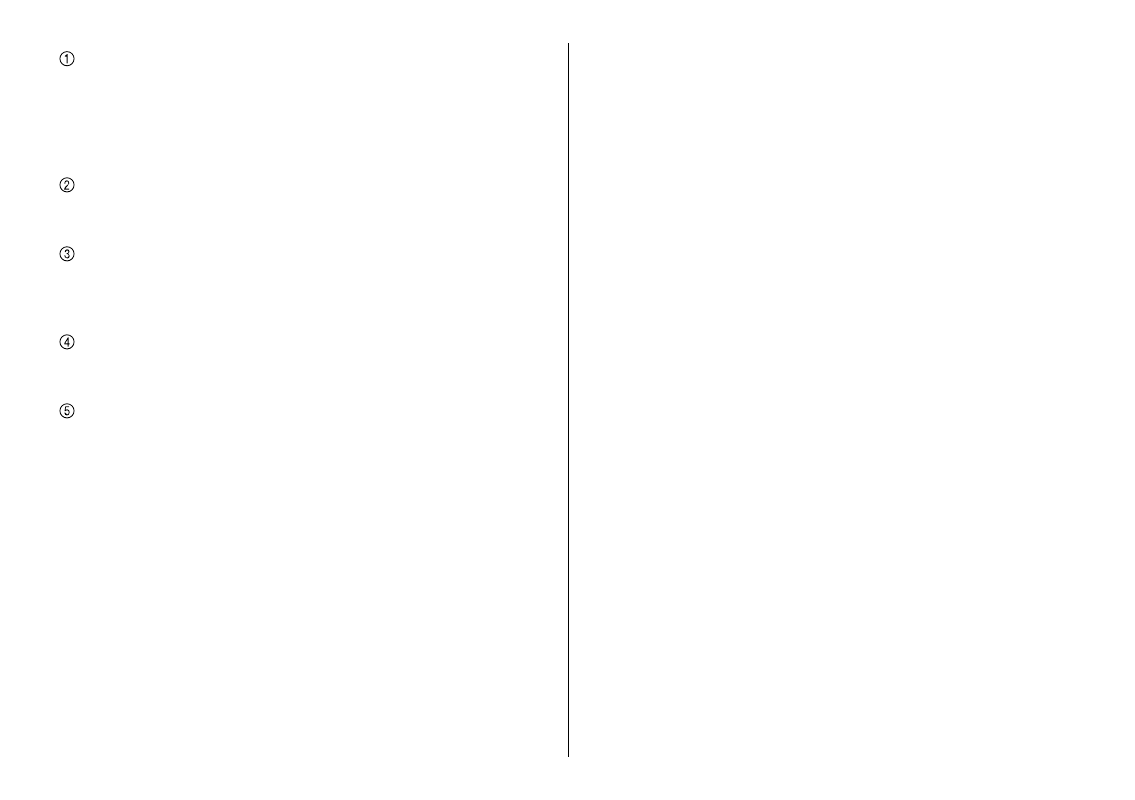
11
Menu bar
These are menus of editing functions. Almost all of the functions
displayed on menus can also be accessed using the buttons in the
editing area and control panel.
For details about each of the menu items, refer to the next section
(“Menu bar”).
Guidance
Displays text that explains what you can do on the currently
displayed screen.
Editing area
Shows lists for selecting stamps, images, or items, a preview image
of the stamp face, etc. Display contents depend on the selected
function and current conditions.
Control panel
Shows buttons and setting items for stamp face editing. Display
contents depend on the selected function and current conditions.
Navigation controls
Shows a list of buttons that represent operations that need to be
performed. The currently selected button (operation) is highlighted.
Clicking a button for a previous operation will return to the operation
that was performed using that button.
Menu bar
This section explains functions on each of the menus included on the
menu bar.
Important!
Functions that can be executed from the menu bar depends on the
task being performed and its current status. The names of functions
that cannot be executed for some reason are dimmed on the menu.
Almost all of the functions that can be selected with the menu bar can
also be accessed using the buttons in the editing area and control
panel.
File (F) menu
Home (H)
Cancels the current task and returns to the home screen.
Exit (X)
Exits the STC-PC10 Application. A confi rmation message will
appear if there are unsaved edits to a stamp face on the screen.
Edit (E) menu
Undo (U)
Undoes the last operation that you performed. Note that some
operation cannot be undone.
Redo (R)
Redoes the last operation that was undone with the Undo
command. Some operations cannot be redone.
Copy (C)
Copy the currently selected object (text, item).
Delete (D)
Deletes the currently selected object (text, item, or frame). When
performing freehand drawing, deletes all lines that have been
drawn.
Settings (S) menu
Text settings (T)
Displays a window for changing text properties.
“To confi gure text properties” (page
)
■
•
•
●
●
●
➜