Operation – Sealey VS8220 User Manual
Page 10
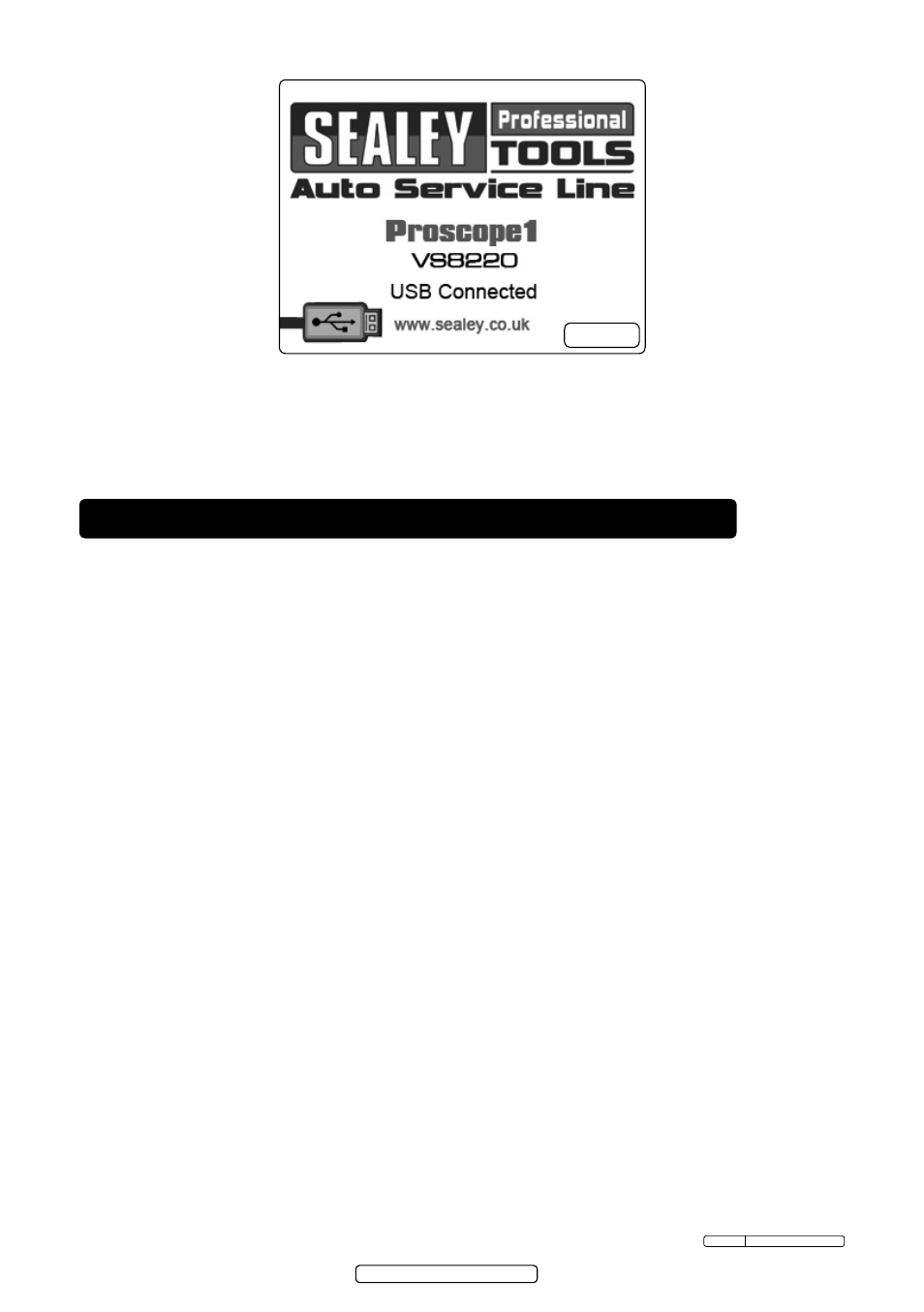
Page 10
Original Language Version
VS8220 Issue: 2(SP) - 23/09/13
3.6.
Video-Out (TV-Out) Cable Connection
3.6.1. Insert the video-out cable into the video-out port of the tool and the other end
of the cable into the video-in port of a tV, the lcd screen will output a high
quality real-time image.
4. operatioN
4.1.
basic operation
Note: When in operation, the cable can be bent into certain shapes. this will
help you operate the cable into confined areas.
4.1.1. Hold the tool with lcd screen facing you and press Power button to turn it on.
Wait for two seconds, the first screen – a splash screen during booting up, and
then the live screen where you can do most of your work.
4.1.2. Press oK button to capture photos in the camera mode; press oK button to
begin capturing videos in the video mode. Press camera/Video button to switch
between the two modes as desired.
4.1.3. Press uP and doWn arrow buttons to zoom in or out while in the camera
mode.
4.1.4. Press left and rIGHt arrow buttons to decrease or increase screen
backlighting while in the camera mode.
4.1.5. Press Play button to view captured photos and videos.
4.1.6. Press delete/ reverse button to delete captured photos and videos as
required when playing back captured photos and videos.
4.1.7. Press delete/ reverse button to control the direction of the real-time image
and video as required in the live screen.
4.1.8. Press setting/Back button to enter setup mode or return to the previous screen.
4.1.9. Use the supplied accessories to provide application flexibility.
4.1.10. use the supplied usB cable to connect the tool to a Pc to upload and view
captured photos and videos.
4.1.11. connect the supplied video-out (tV-out) cable to video-out port of the tool and
the other end of the cable to the video-in port of a tV to view a high quality
real-time image.
fig.9
© Jack sealey limited 2012
- VS7021
- SA6002
- VS392
- SM14
- VS392
- SA661
- SA661
- VS726
- SA6002
- VS726
- SM14
- GSA01
- VS726
- SA615
- VS392
- GSA6000
- VS710
- VS7021
- GSA02
- VS392
- SA615
- VS726
- GSA6000
- VS392
- VS7021
- GSA07
- VS392
- SA615
- VS392
- SA912
- VS710
- VS726
- SM14
- VS392
- GSA07
- VS392
- SA51
- VS392
- GSA6002
- VS392
- SG16
- VS392
- SG16
- SA661
- SA53
- SA695
- ATB1530
- SA651
- SA919
- GSA25
- GSA25
- GSA25
- GSA25
- SA673
- SA673
- SA650
- SA58
- GSA671
- SA652
- SA58
- SA653
- GSA671
- SA6005
- S01004
- GSA02
- S01004
- SA2
- SA231
- GSA27
- SA58
- SA656
- SA654
- SA12/S
- SA12/S
- SA12/S
- SA12/S
- SA613
- SA120
- SA14
- SA151
- SA43
- SA241
- SA241
- SA152
- SA44
- SA96
- VSE725
- SA27
- SA37/94
- VSE4777
- SA27
- SA37/94
- SA37/94
- SA37/94
- SA37/94
- VS1274
- SA37/94
- VSE4778
- SA37/94
- S01047
- SA37/94
- VSE725
- SA37/94
- TL93
- GSA231
- GSA27
- SA621
- SA621
- SA619
- SA622
- GSA232
- GSA6000
- SA231
- SA203
- SA59
- GSA635
- GSA6004
- GSA6004
- GSA6006
- SA5/S
- SA345
- SA6006
- SA4
- SA231
- SA6006
- SA345
- SA602
- SA141
- SA604
- SA6004
- SA91
- SA2003KIT
- SA2004KIT
- SA791
- SA789
- SA0615KIT
- SA0615KIT
- SA792
- SA661
- SA52
- SA649
- SA20/S
- SA607
- SA631
- S01003
- SA58
- SA719
- SA704
- SA17/S
- RE2281
- AK3845
- AK3845
- RE2281
- AK3845
- AK3845
- AK3845
- AK3845
- AK3845
- SA722
- SA31
- SA95
- SA312
- SA314
- SA38
- SA18/S
- SA316
- SA19/S
- SA32
- SA32
- SA635
- SA32
- SA355
- AK3845
- AK3842
- AK3845
- AK3845
- SA356
- GSA674K
- SA802
- SA802
- GSA09
- GSA70
- S01044
- SA09
- SA70
- SA22
- SA7/S
- SA701
- SA721
- SA801
- SA77
- MAT110AS
- SA34
- S01045
- GSA345
- SA347
- SA347
- SA342
- SA623
- RE901
- WS650
- SA200T
- SM14
- SA200T
- WS650
- SM24/1
- SM24/1
- AK396
- AK39602
- AK3981
- AK3982
- AK3985
- AK395
- HVLP774
- SSG502
- HVLP774
- HVLP774
- HVLP774
- HVLP774
- HVLP774
- HVLP774
- HVLP774
- HVLP774
- HVLP774
- HVLP774
- SSG502
- SSG502
- HVLP774
- SSG502
- SSG502
- HVLP774
- HVLP774
- SSG502
- HVLP774
- SSG502
- SG6T
- SSG1P
- PC38
- MK61
- MK59
- SA200T
- MK64
- MK65
- MK67
- MK66
- AK6805
- AK6805
- BS101
- AK102
- AK9821
- AK9821
- VS16371
- VS16371
- RE101
- RE012
- AB900
- AB900
- HCC08
- AB932/K
- AB932/K
- AB931
- AB9321
- AB932
- AE900
- AB933
- HVLP2000
- SA200T
- IR1000ST
- IR1000
- SDA01
- IR3000
- SG14
- SG139
- SG14
- SDAST
- SDA03
- SG18
- SG19
- RE99/10
- RE99/10
- RE99/10
- RE99/10
- VS1270
- RE99/10
- VS1270
- RE99/10
- RE99/10
- DZRE92/C
- RE97XCKIT
- RE97XCKIT
- RE91/05
- RE97XS05
- RE83/10
- RE83/4
- RE9720
- RE9720
- RE9720
- CC101
- RE023
- RE83/840/CWH
- RE024
- TA091
- SA85
- SA814
- SA814
- TA090
- SA895
- SA94
- SA8812
- SA90
- SM96
- SM94
- AK1998
- AK2018
- SM46
- SM1309
- SM47
- HSPT05
- SM48
- AK2020
- SM1308
- SM1308
- SM1308
- SM1308
- SM900
- AK2410
- SM43
- TS10SEW
- SMS8
- SM1302
- SM1304
- TS12CZ
- SM1306
- AK506
- SM1311
- SM31
- SM750
- FDT3
- TC180
- TC4163
- SM914
- CT8125
- AK7061
- WL183D
- SD200
- SD4080
- WL483D
- SD300K
- AK293
- AK2962
- AK2962
- AK2962
- AK2962
- AK2962
- AK2962
- AK2962
- AK2962
- AK2953
- AK2957
- AK2957
- AK2946
- AP1520
- CP5418V
- S0685
- FWB1
- SG2303
- AK292
- SG125EU
- AK2921
- PBF04
- PCB32
- PROJ12/24
- DF910
- DF910
- DF760
- YK20FAH
- YK30F
- YK759F
- YK759F
- YK759F
- YK759F
- YK6ECB
- YK6ECB
- YK6ECB
- YK6ECB
- YK30XF
- YK20ECF
- YK20ECF
- YK50FFP
- YK50FFP
- YK20F
- YK209F
- PBS99/14
- SM19
- PBS91
- SM20
- SM222
- SM28
- SM21
- SM40
- SM40D
- SM22/C
- SB99.KIT
- SM224
- SB995
- SB998
- SB993
- SG12
- SG10E
- SSG8E
- SB970
- SB970
- SB970
- SB972
- SB973
- PH10
- SC10
- WF10Q
- WF10Q
- WF10Q
- WF10Q
- PH30
- WF10Q
- WD202
- SJ50
- SJ50
- WD302
- SJ50
- SJ50
- SJ50
- SJ50
- SJ50
- SJ50
- SJ50
- 54HM
- UWRC01
- AS3000F
- UWRC01
- AS3000F
- UWRC01
- UWRC01
- UWRC01
- AS3000F
- AS3000F
- AS3000F
- UWRC01
- UWRC01
- UWRC01
- AS3000F
- UWRC01
- AS3000F
- UWRC01
- UWRC01
- UWRC01
- AS3000F
- AS3000F
- UWRC01
- UWRC01
- AS3000F
- UWRC01
- UWRC01
- UWRC01
- AS3000F
- UWRC01
- UWRC01
- AS3000F
- UWRC01
- UWRC01
- UWRC01
- AS3000F
- UWRC01
- UWRC01
- AS3000F
- UWRC01
- AS3000F
- AM30
- YAJ30H
- YAJ30H
- YAJ301
- YAJ30H
- YAJ301
- YAJ15-30F
- YAJ15-30F
- SJBEX300
- SJBEX200LP
- 10QJ
- 1025HL
- 10QJ
- 1025HL
- FJ60
- ITJ10
- ES502
- ES502
- ES500
- ES300A
- ES600
- ES350
- ES750
- ES601
- ES450
- ES550
- SCR15
- ES900F
- SCR16
- SCR18
- SCR75
- SCR74
- SCR84
- LS500
- TB042
- LS501
- BDKIT01
- TB11
- TB38
- TB47
- TB63
- TH2502
- S0975
- TPK353
- TPK353
- TPK353
- TPK353
- 58M
- 1020LE
- 1020LE
- 1020LE
- 1020LE
- 1020LE
- 1020LE
- 1250CX
- 1100CXD
- 3000LJ
- 3000LJ
- 1025HL
- 1153CX
- 3000CXD
- 2000CJX
- 3200CXQP
- 3200CXQP
- RJA2500
- RJA2500
- RJA2500
- RJA2500
- RJA2500
- 3010CX
- 3015CXD
- 3290CX
- RJA2500
- 2000LEQ
- 5001
- 2500LE
- 3000ESLE
- X136
- ADT200
- X137
- TJ1500F
- TJ1500F
- 1500E
- TJ1500F
- 1500E
- TJ1500F
- TJ1500F
- TJ1500F
- TJ1500F
- TJ1500F
- 1500E
- ADT3
- ADT7
- TJ150E
- ATV2040
- PW1360
- SRKIT02
- SRW5450
- SRW5450
- UWRC01
- HP1500
- WRP3200
- GWW2000M
- GWW2000M
- W1200T
- WD80
- AVR1500FP
- AK45KIT
- AK48
- AK49
- AVR2500A
- CPG12V
- CPG18V
- AK456
- AK452X
- AK453X
- AK45X
- SA40
- SA401
- BG150BS
- BG200/99
- BG200/99
- BG150XW/99
- BG150XW/99
- BG200/99
- BG200/99
- BG200WL
- SM521
- AK751
- SM27ST
- SMS2107
- SM3002DFD
- SM3002ST
- SM3002
- SM27
- SM2503
- MA10
- BB2002
- BB2002
- BB2002
- BB2002
- BB2002
- BB2002
- GDM790BR
- GDM790BR
- GDM790BR
- GDM790BR
- GDM790BR
- GDM790BR
- GDM200F/VS
- GDM50B
- SDM30
- SMS2004
- SMS2002C
- SMS2008
- SMS2003
- DC16
- SM2502
- SM100
- SM150D
- SM355B
- SM355D110V
- SM355D110V
- SM180B
- SM353CE
- SM355D
- SM35CE
- SM355CE
- SM355CE
- ASV150
- SM5
- SM65
- AK3012
- AK303IMP
- AK303IMP
- STS100
- STS103
- AK6291
- AK6691
- S0456
- VS001
- CV0011
- VS0011
- VS0033
- VS0042
- VS006
- AK714
- AK716
- VSE953
- EFS07
- EFS/93
- EFS102
- VS1668
- VS8200
- VS8196
- VS2058
- VSE3157
- VS8221
- CT951
- TP200
- TP201
- TP201
- VS055
- VS0558
- VS2055
- VS2049
- VS2005
- VS2064
- VS2059
- VS555
- VS555
- VS555
- VS555
- VS908
- VSE211
- VSE210
- VSE212
- VSE952
- VS1200TD
- VS1200TD
- VS1200TD
- VS1200TD
- VS1200TD
- VS312
- VS313
- VS311
- VS2047
- VS660
- VS2063
- VS2048
- VS661
- HFC08
- OFC1
- VS900
- VS906
- DBG5010
- VS905
- VS904
- VS7021
- SX0408
- VS301
- VS907
- VS5281
- TRMK
- TL85
- TL95
- VS011
- AK710
- VS011A
- GA40
- VS019
- GA42
- GA44
- GA45
- GA50
- GA70CR
- GA70
- VSE127H
- VSE5509
- VS7020
- VS1273
- VS7023A
- VS7024
- VS722
- VS721
- VSE4779
- VSE4780
- VSE4781
- VSE4783
- VSE5575
- VSE5585
- VSE5585
- VSE4784
- VSE5586
- AK3843
- RE229
- RE232
- RE232
- RE23RS
- RE300
- VS7011
- BSL102
- BSL103
- CVS18
- BSL104
- VS390
- VS7002
- VS704
- VS715
- SX203
- VS954
- VS0565
- VS0565
- VS0565
- VS0565
- VS0565
- TC960
- SX500
- TC900
- TC962
- TC967
- TC9660
- TC9660
- TC966
- MAC01
- MAC2300
- MAC23250
- SA392
- SA9312
- TC970
- SA393
- TH003
- TST09
- TST10
- TSTVRK
- MIG/N436
- SWT1120
- SR20