HP EliteBook 840 G3 User Manual
Page 7
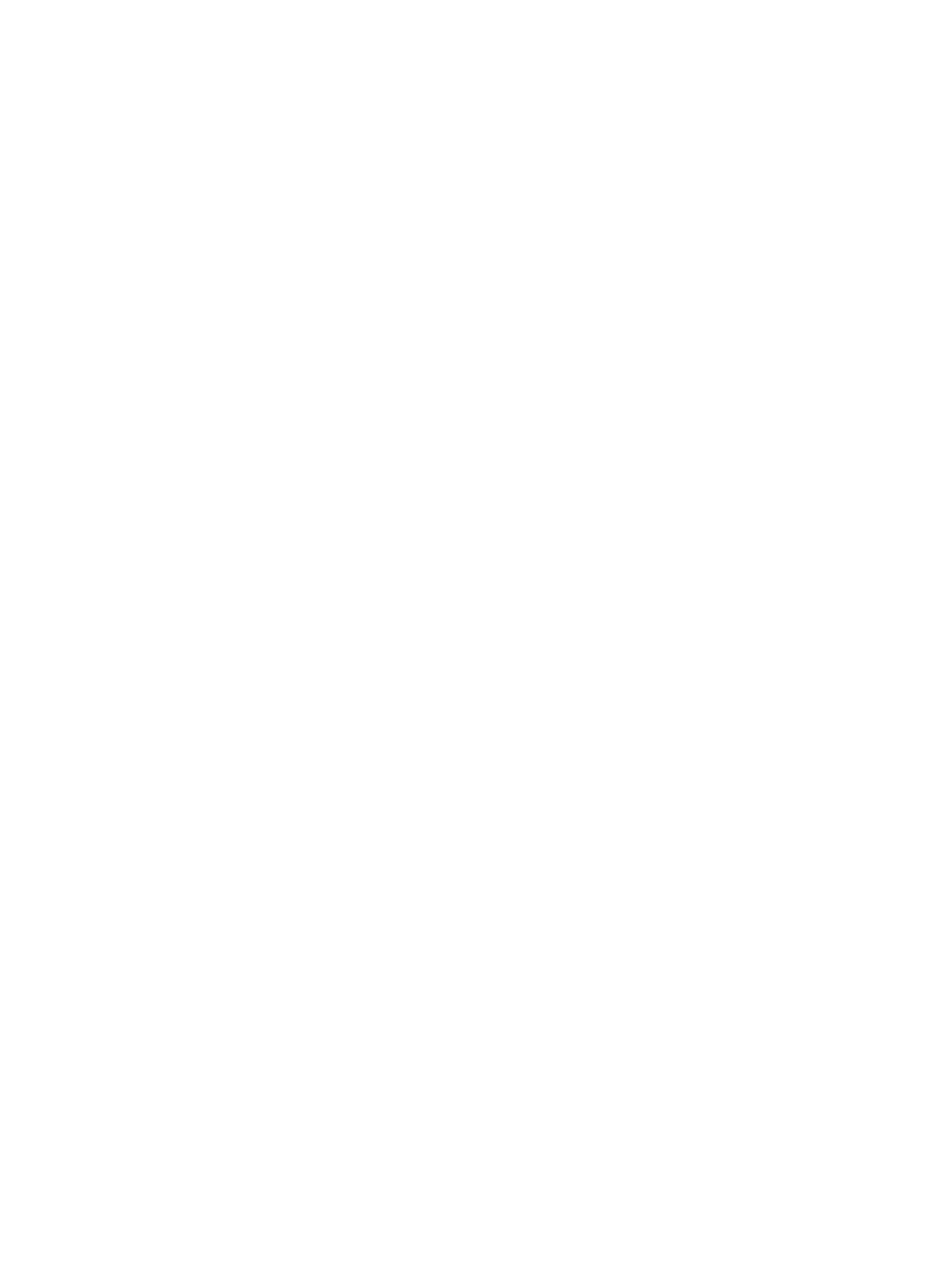
Identifying low battery levels ...................................................................... 37
Resolving a low battery level ....................................................................... 38
Protecting the computer ..................................................................................................................................... 40
Using passwords .................................................................................................................................................. 41
Setting passwords in Windows ......................................................................................................... 41
Setting passwords in Computer Setup ............................................................................................. 42
Managing a BIOS administrator password ........................................................................................ 42
Setting a DriveLock password ........................................................................................ 44
Enabling DriveLock (select products only) ..................................................................... 45
Disabling DriveLock (select products only) .................................................................... 45
Entering a DriveLock password (select products only) .................................................. 46
Changing a DriveLock password (select products only) ................................................. 46
Entering an Automatic DriveLock password (select products only) .............................. 46
Removing Automatic DriveLock protection (select products only) ............................... 47
Using antivirus software ...................................................................................................................................... 47
Using firewall software ........................................................................................................................................ 47
Installing critical security updates ...................................................................................................................... 48
Using HP Client Security (select products only) .................................................................................................. 48
Using HP Touchpoint Manager (select products only) ........................................................................................ 48
Installing an optional security cable (select products only) ............................................................................... 48
Using a fingerprint reader (select products only) ............................................................................................... 49
vii